A borderless copy has white space around the edges – HP Deskjet F2235 All-in-One Printer User Manual
Page 131
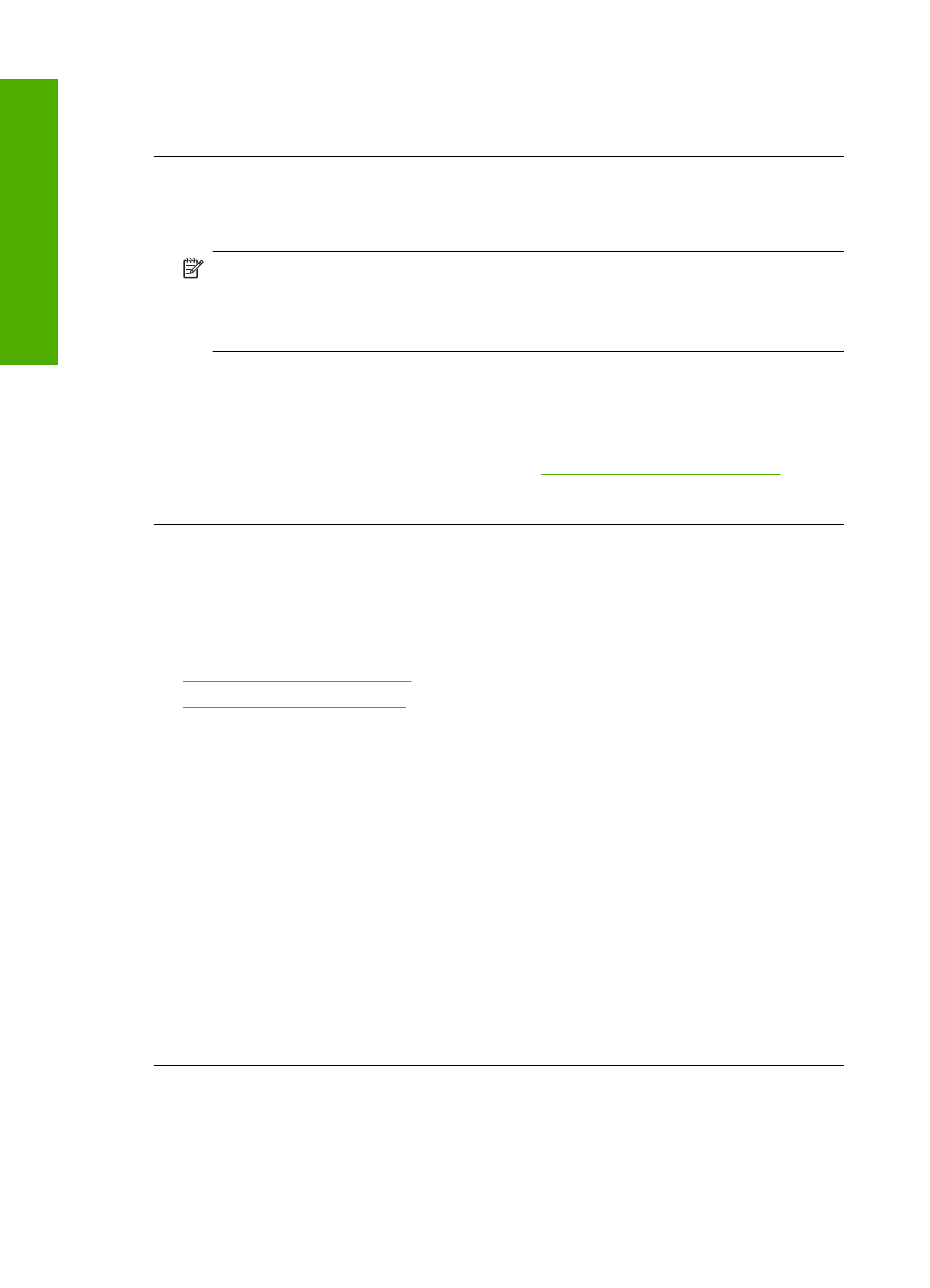
Cause: The original was placed incorrectly on the glass.
If this did not solve the issue, try the next solution.
Solution 2: Check the ink levels in the print cartridges
Solution: Check the estimated ink levels remaining in the print cartridges.
NOTE:
Ink level warnings and indicators provide estimates for planning
purposes only. When you receive a low-ink warning message, consider having a
replacement cartridge available to avoid possible printing delays. You do not need
to replace the print cartridges until print quality becomes unacceptable.
If there is ink remaining in the print cartridges, but you are still noticing a problem,
print a self-test report to determine if there is a problem with the print cartridges. If the
self-test report shows a problem, clean the print cartridges. If the problem persists,
you might need to replace the print cartridges.
For more information on print cartridges, see
Print cartridge troubleshooting
Cause: The print cartridges needed to be cleaned or there was insufficient ink.
A borderless copy has white space around the edges
Try the following solutions to resolve the issue. Solutions are listed in order, with the most
likely solution first. If the first solution does not solve the problem, continue trying the
remaining solutions until the issue is resolved.
•
•
Solution 1: Resize the image
Solution: When you make a borderless copy of a very small original, the product
enlarges the original up to a maximum percentage. This might leave white space
around the edges. (The maximum percentage varies by model.)
Depending on the size of the borderless copy you are trying to make, the minimum
size of the original varies. For example, you cannot enlarge a passport photo to create
a letter-size borderless copy.
If you want to make a borderless copy of a very small original, scan the original into
the computer, resize the image, and then print a borderless copy of the enlarged
image.
Cause: You were trying to make a borderless copy of a very small original.
If this did not solve the issue, try the next solution.
Solution 2: Use photo paper
Solution: Use photo paper with a tear-off tab to make borderless copies.
Chapter 12
128
Troubleshooting
T
roub
les
hoot
ing
