Solution 2: refresh the windows device manager – HP Deskjet F2235 All-in-One Printer User Manual
Page 142
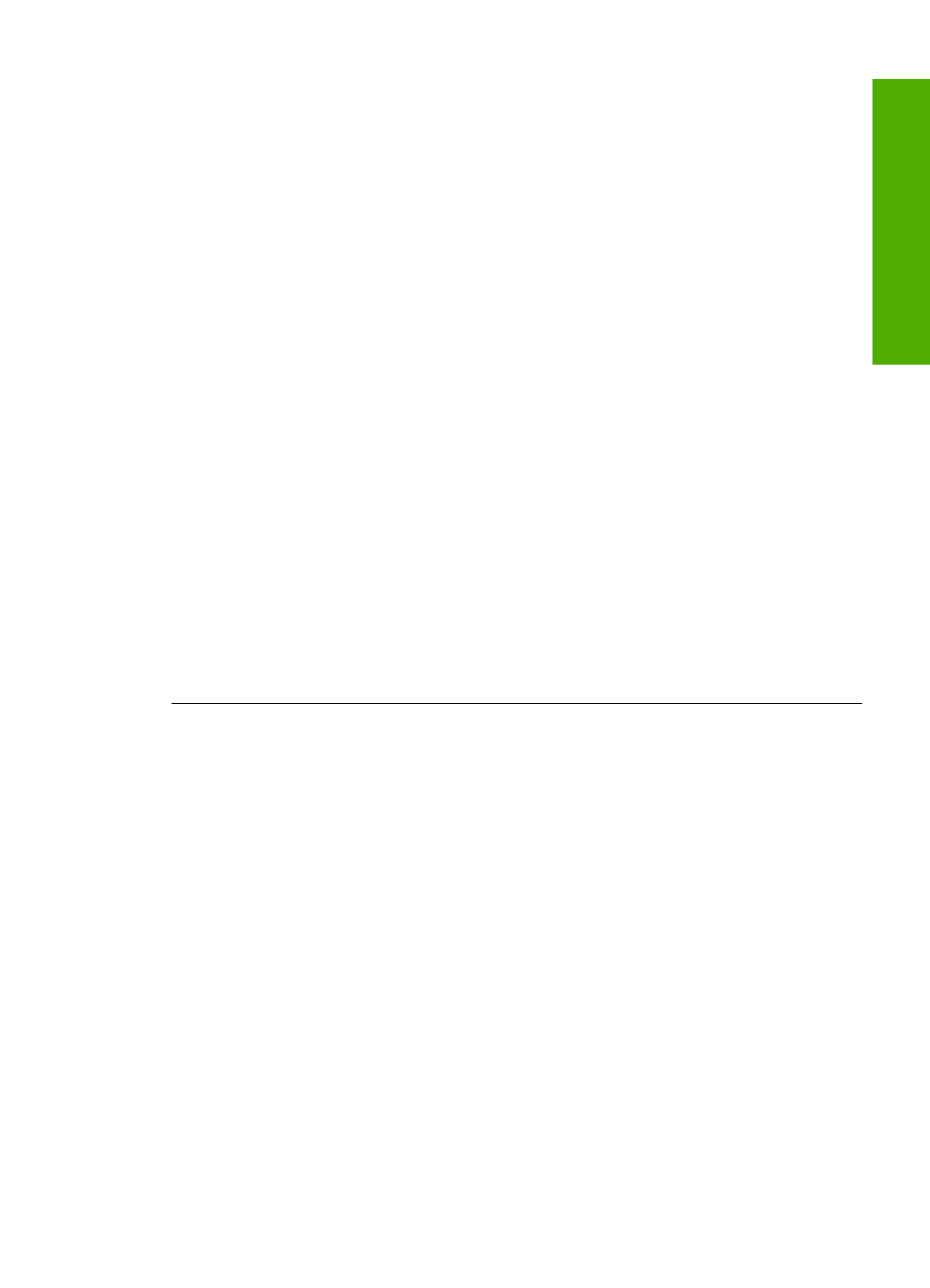
Solution 2: Refresh the Windows Device Manager
Solution: Refresh the Windows Device Manager.
To refresh the Windows Device Manager
1.
On the Windows taskbar, click Start, right-click My Computer, and then click
Properties.
2.
Click the Hardware tab, and then click Device Manager.
3.
Double-click Universal Serial Bus Controllers.
4.
Click USB Composite Device, click Action, and then click Uninstall.
If a screen appears to confirm the deletion, confirm the deletion.
5.
Disconnect the USB cable from the product.
6.
Wait a few seconds, and then reconnect the cable.
This should restart the Windows device detection (Plug and Play). A New
Hardware found screen might appear.
7.
Click Next through all of the screens that appear in the Wizard to install the USB
Composite Device.
8.
Click Finish to finish the installation.
9.
Try to scan again.
10.
If these steps do not resolve the problem, try using a different USB cable to
connect the product to the computer.
Cause: Communication problems between the product and the USB controller
caused this error to occur. This might be caused by an incomplete installation, a USB
cable longer than 3 meters (9.8 feet) in length, or a defective USB cable.
If this did not solve the issue, try the next solution.
Errors
139
Trou
bles
ho
ot
ing
