Print a self-test report, Work with print cartridges, Ink-backup mode output exit ink-backup mode – HP Deskjet F2235 All-in-One Printer User Manual
Page 68
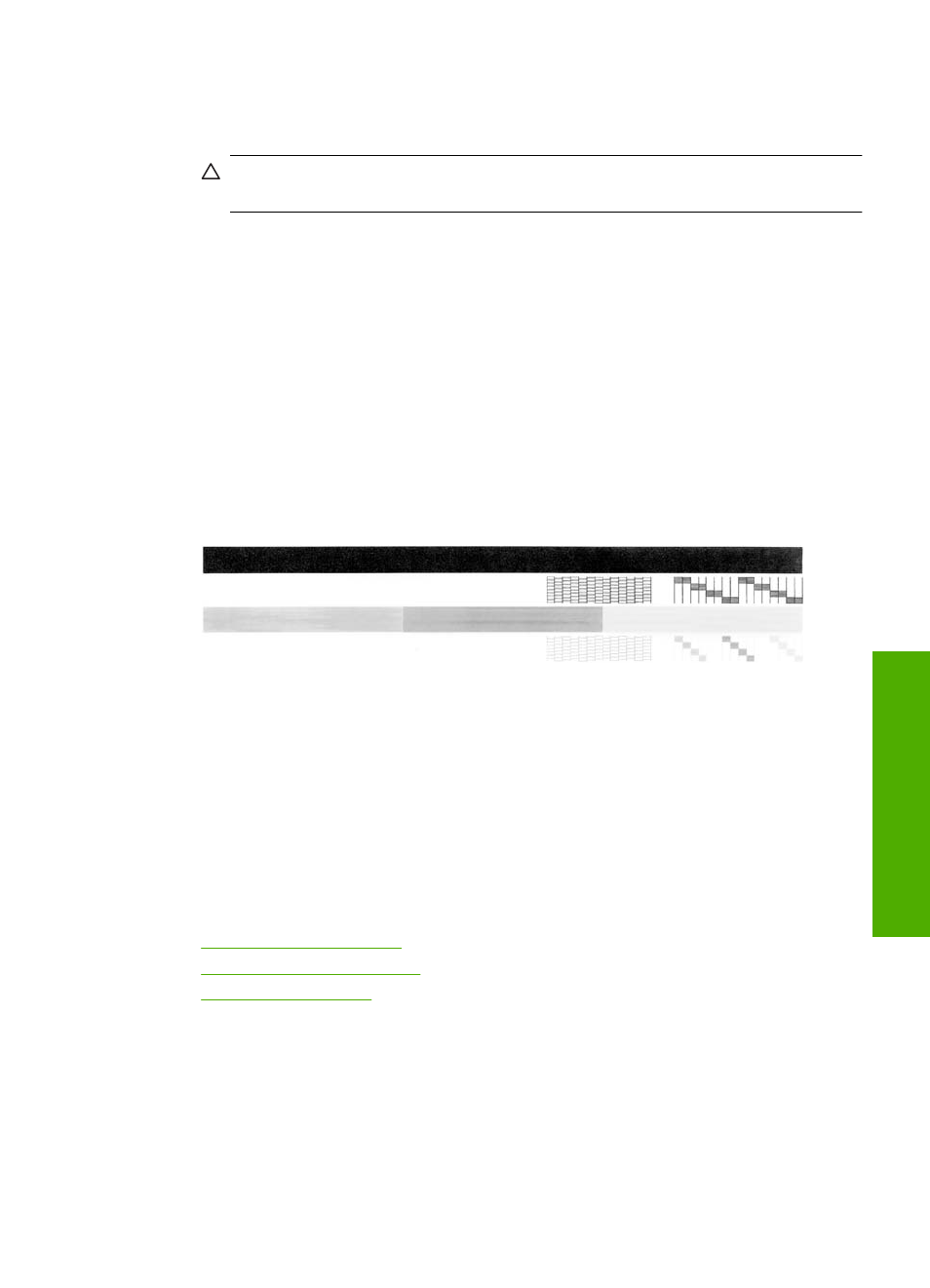
4.
If further cleaning is needed, repeat the previous steps using isopropyl (rubbing)
alcohol, and wipe the backing thoroughly with a damp cloth to remove any residual
alcohol.
CAUTION:
Be careful not to spill alcohol on the glass or exterior of the product,
as this might damage it.
5.
Plug in the power cord, and then turn on the product.
Print a self-test report
If you are experiencing problems with printing, print a self-test report before you replace
the print cartridges. This report provides useful information on several aspects of your
product, including your print cartridges.
To print a self-test report
1.
Load letter or A4 unused plain white paper into the input tray.
2.
Press and hold the Cancel button and then press the Start Copy Color button.
The product prints a self-test report, which might indicate the source of the printing
problem. A sample of the ink test area of the report is shown below.
3.
Make sure the test patterns show a complete grid and the thick color lines are
complete.
•
If more than a few lines in a pattern are broken, this might indicate a problem with
the nozzles. You might need to clean the print cartridges.
•
If the black line is missing, faded, streaked, or shows lines, this might indicate a
problem with the black or photo print cartridge in the right slot.
•
If any of the color lines are missing, faded, streaked, or show lines, this might
indicate a problem with the tri-color print cartridge in the left slot.
Related topics
•
•
•
Work with print cartridges
To ensure the best print quality from the product, you will need to perform some simple
maintenance procedures. This section provides guidelines for handling the print
cartridges and instructions for replacing, aligning, and cleaning the print cartridges.
You might also need to check your print cartridges if the Check Print Cartridge light is on.
This might mean that the print cartridges are not installed properly or are missing, the
Print a self-test report
65
Maintain the H
P
A
ll-in-One
