Supported file types for the hp all-in-one, General user messages, Cannot crop – HP Deskjet F2235 All-in-One Printer User Manual
Page 176
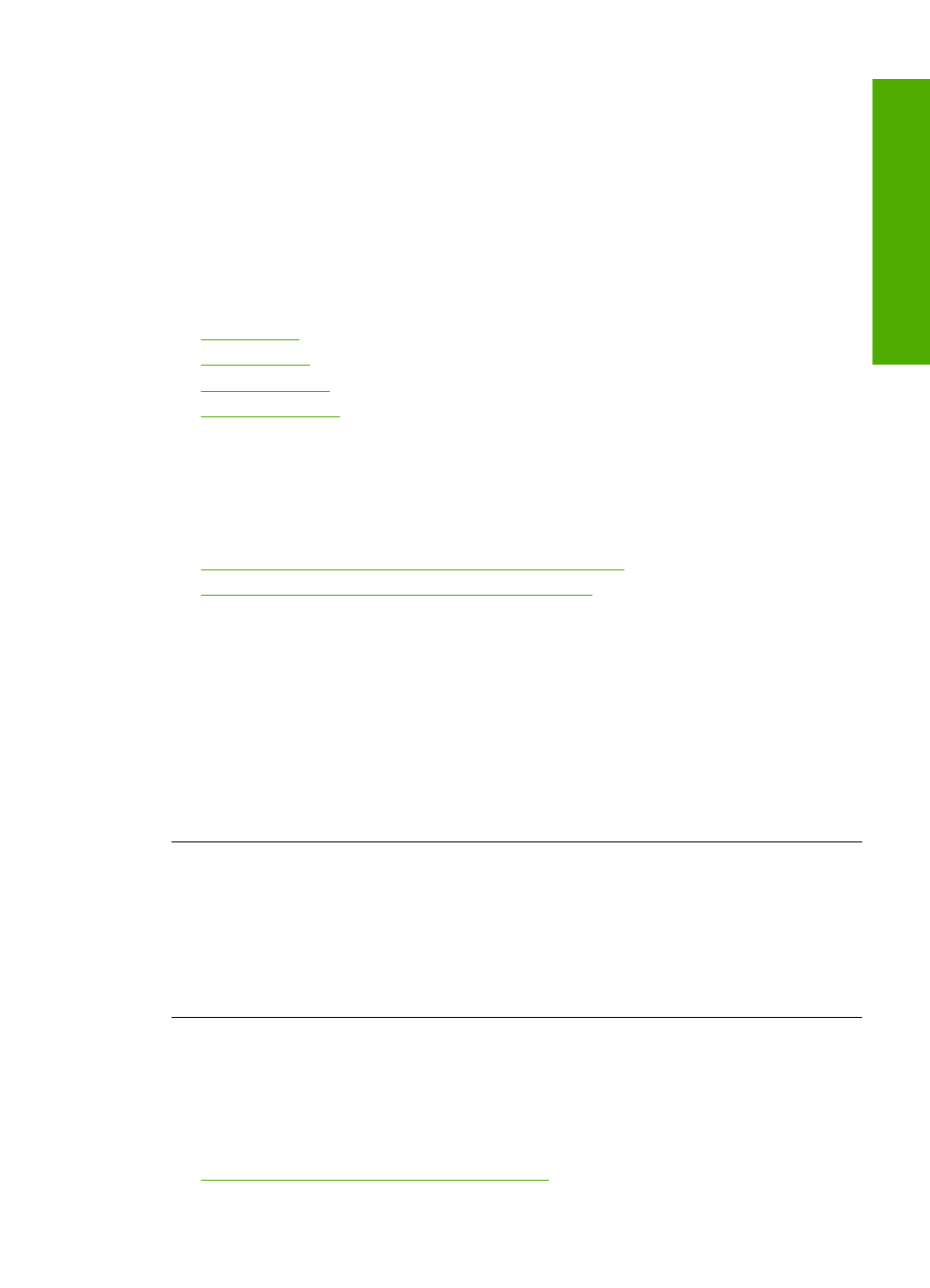
Supported file types for the HP All-in-One
Refer to the following for the supported file formats:
•
The HP Photosmart software supports the following file formats: BMP, DCX, FPX,
GIF, JPG, PCD, PCX, TIF, PICT, PSD, PCS, EPS, TGA, SGI, PDF, and PNG
•
When scanning, the HP Photosmart Software enables you to save an image in the
following file formats: BMP, DCX, FPX, GIF, JPG, PCD, PCX, and TIF
General user messages
The following is a list of messages related to common user errors:
•
•
•
•
Cannot crop
Try the following solutions to resolve the issue. Solutions are listed in order, with the most
likely solution first. If the first solution does not solve the problem, continue trying the
remaining solutions until the issue is resolved.
•
Solution 1: Close applications that are not being used
•
Solution 2: Create more space on your hard drive
Solution 1: Close applications that are not being used
Solution: Close all applications that are not in use. This includes applications that
run in the background, such as screen savers and virus checkers. If you turn off your
virus checker, remember to turn it back on after you finish your scan.
If this problem occurs frequently, or if you encounter memory problems while using
other applications, you might need to add more memory to your computer. See the
user guide that came with your computer for more information.
Cause: The computer does not have enough memory.
Solution 2: Create more space on your hard drive
Solution: Empty the Recycle Bin on your desktop. You might also need to remove
files from the hard disk; for example, delete temporary files.
Cause: For scanning, there must be at least 50 MB of space available on your
computer's hard disk.
Disconnected
Solution: Make sure your computer is turned on and is connected to the product.
Also make sure you installed the software that came with the product.
For more information, see:
After setting up the product, it does not print
Errors
173
Trou
bles
ho
ot
ing
