The print carriage is stalled – HP Deskjet F2235 All-in-One Printer User Manual
Page 188
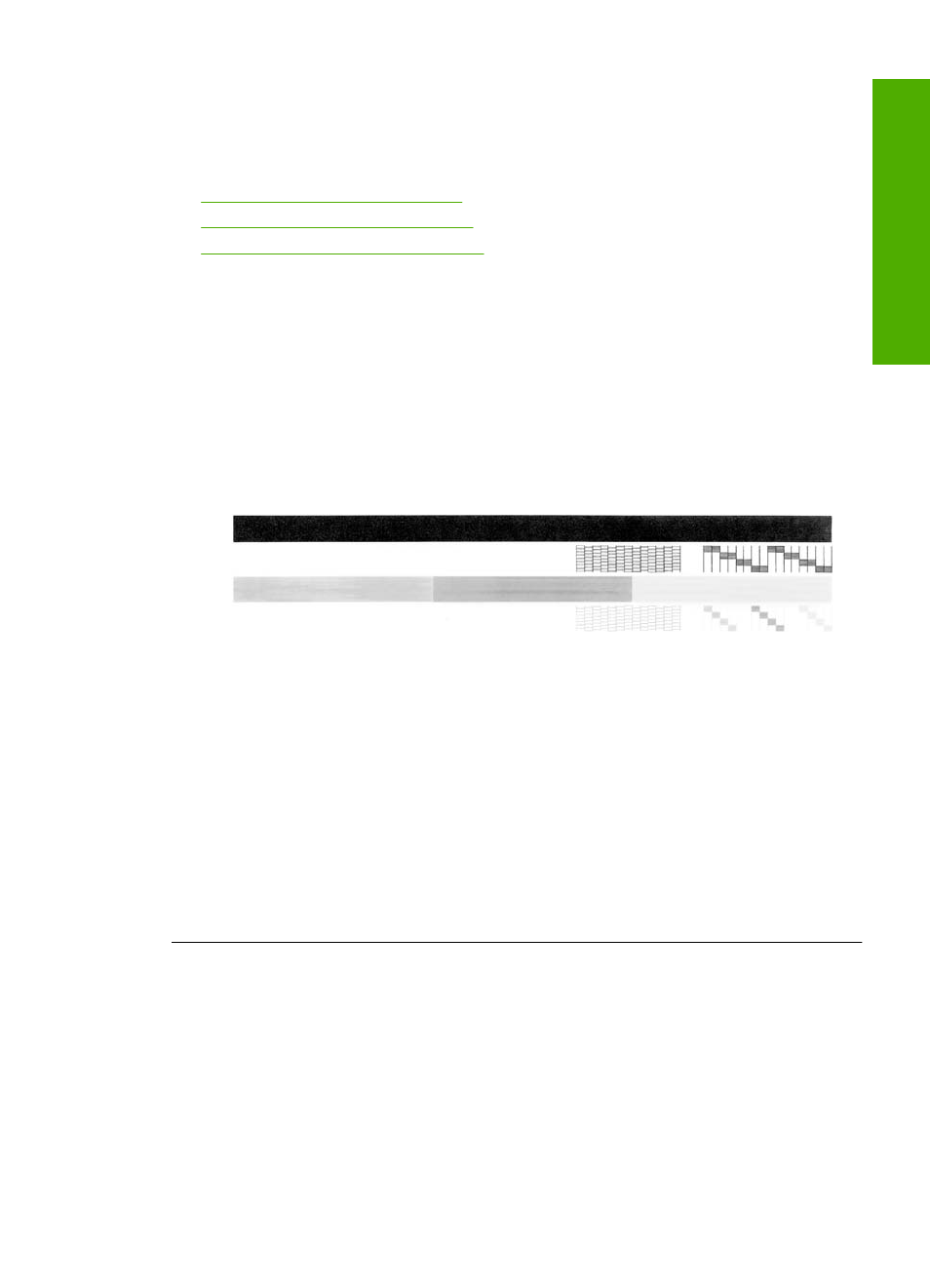
The print carriage is stalled
Try the following solutions to resolve the issue. Solutions are listed in order, with the most
likely solution first. If the first solution does not solve the problem, continue trying the
remaining solutions until the issue is resolved.
•
Solution 1: Print a self-test report
•
Solution 2: Clear the print carriage
•
Solution 3: Check the power source
Solution 1: Print a self-test report
Solution: Print a self-test report to see if the product can print.
To print a self-test report
1.
Load letter or A4 unused plain white paper into the input tray.
2.
Press and hold the Cancel button and then press the Start Copy Color button.
The product prints a self-test report, which might indicate the source of the printing
problem. A sample of the ink test area of the report is shown below.
3.
Make sure the test patterns show a complete grid and the thick color lines are
complete.
•
If more than a few lines in a pattern are broken, this might indicate a problem
with the nozzles. You might need to clean the print cartridges.
•
If the black line is missing, faded, streaked, or shows lines, this might indicate
a problem with the black or photo print cartridge in the right slot.
•
If any of the color lines are missing, faded, streaked, or show lines, this might
indicate a problem with the tri-color print cartridge in the left slot.
Cause: The error was false.
If this did not solve the issue, try the next solution.
Errors
185
Trou
bles
ho
ot
ing
