HP Deskjet F2235 All-in-One Printer User Manual
Page 124
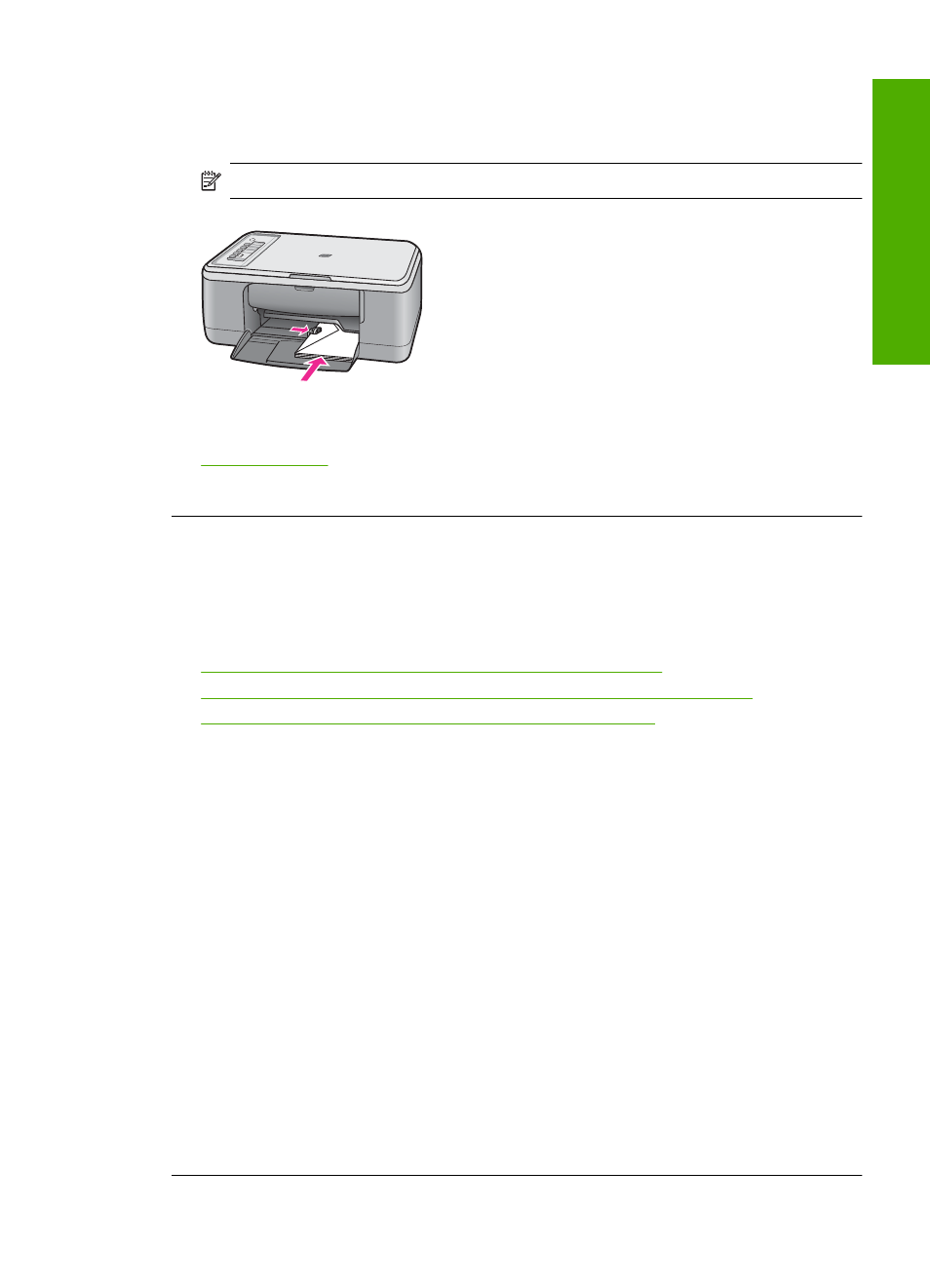
Solution 4: Make sure the stack of envelopes is loaded correctly
Solution: Remove all paper from the input tray. Load a stack of envelopes in the
input tray, with the envelope flaps facing up and on the left.
NOTE:
To avoid paper jams, tuck the flaps inside the envelopes.
For more information, see:
Cause: A stack of envelopes was loaded incorrectly.
Text or graphics are cut off at the edge of the page
Try the following solutions to resolve the issue. Solutions are listed in order, with the most
likely solution first. If the first solution does not solve the problem, continue trying the
remaining solutions until the issue is resolved.
•
Solution 1: Check the margins in your software application
•
Solution 2: Make sure the document can fit on a supported paper size
•
Solution 3: Remove and reload the paper in the input tray
Solution 1: Check the margins in your software application
Solution: Make sure the margin settings for the document do not exceed the
printable area of the product.
To check your margin settings
1.
Preview your print job before sending it to the product.
In most software applications, click the File menu, and then click Print Preview.
2.
Check the margins.
The product uses the margins you have set in your software application, as long
as they are greater than the minimum margins the product supports. For more
information about setting margins in your software application, see the
documentation that came with the software.
3.
Cancel the print job if the margins are not satisfactory, and then adjust the margins
in your software application.
Cause: The margins are not set correctly in your software application.
If this did not solve the issue, try the next solution.
Print troubleshooting
121
Trou
bles
ho
ot
ing
