Solution 4: contact hp support – HP Deskjet F2235 All-in-One Printer User Manual
Page 181
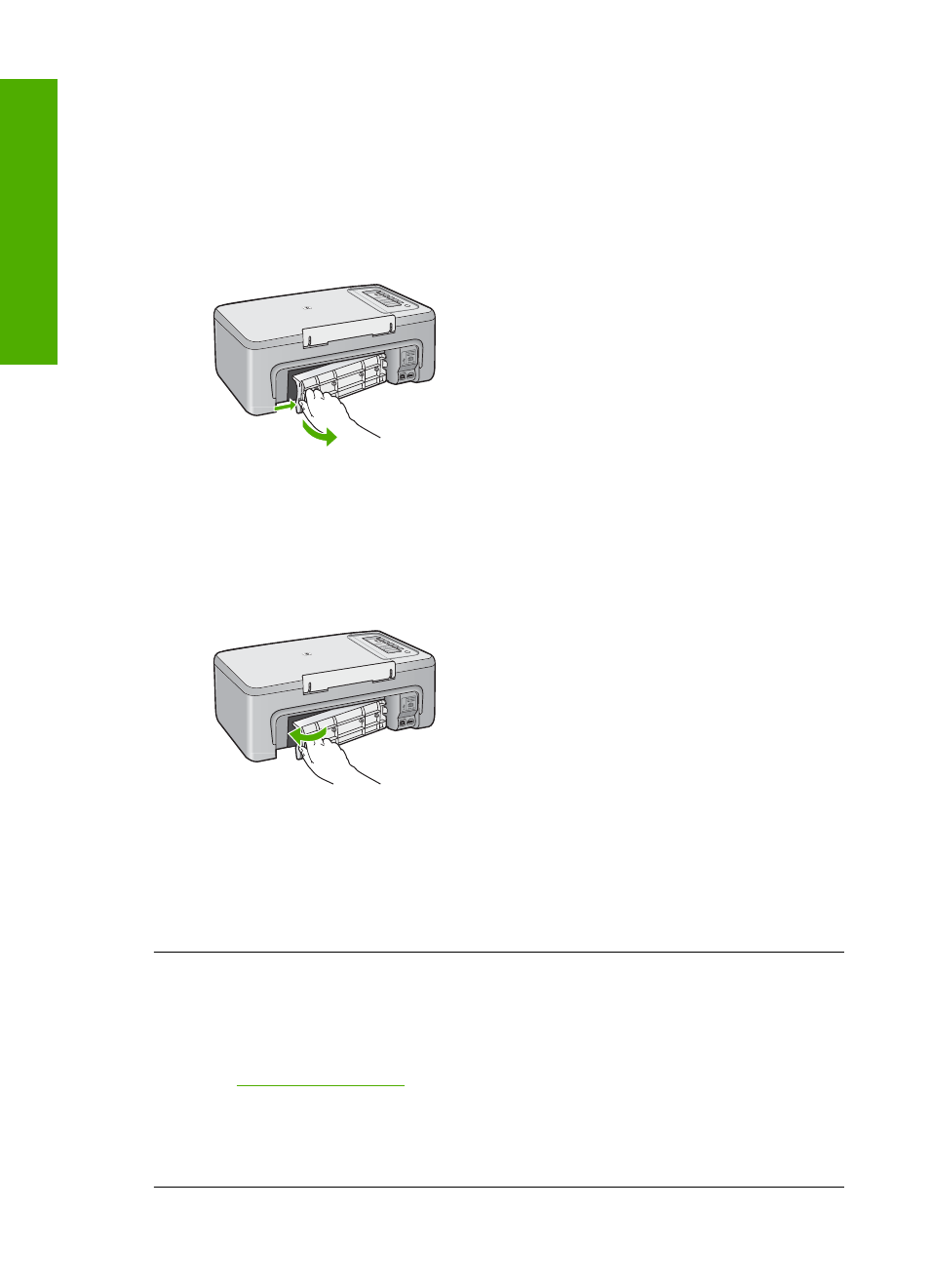
Make sure you have the following materials available:
•
Lint-free cloth, or any soft material that will not come apart or leave fibers.
•
Distilled, filtered, or bottled water.
To clean the rollers
1.
Turn off the product and remove the power cord.
2.
Remove the rear access door.
3.
Dip the lint-free cloth into the purified or distilled water, and squeeze any excess
water from it.
4.
Clean the rubber rollers to remove any dust or dirt buildup.
5.
Replace the rear access door. Gently push the door forward until it snaps into
place.
6.
Plug the power cord back in, and turn on the product.
7.
Try to print again.
Cause: The rollers were dirty and needed to be cleaned.
If this did not solve the issue, try the next solution.
Solution 4: Contact HP support
Solution: If you have completed all of the steps provided in the previous solutions,
contact HP support for service.
Go to
.
If prompted, choose your country/region, and then click Contact HP for information
on calling for technical support.
Cause: Your product needs servicing.
Chapter 12
178
Troubleshooting
T
roub
les
hoot
ing
