Poll to receive a fax, Forward faxes to another number – HP Officejet J5740 All-in-One Printer User Manual
Page 98
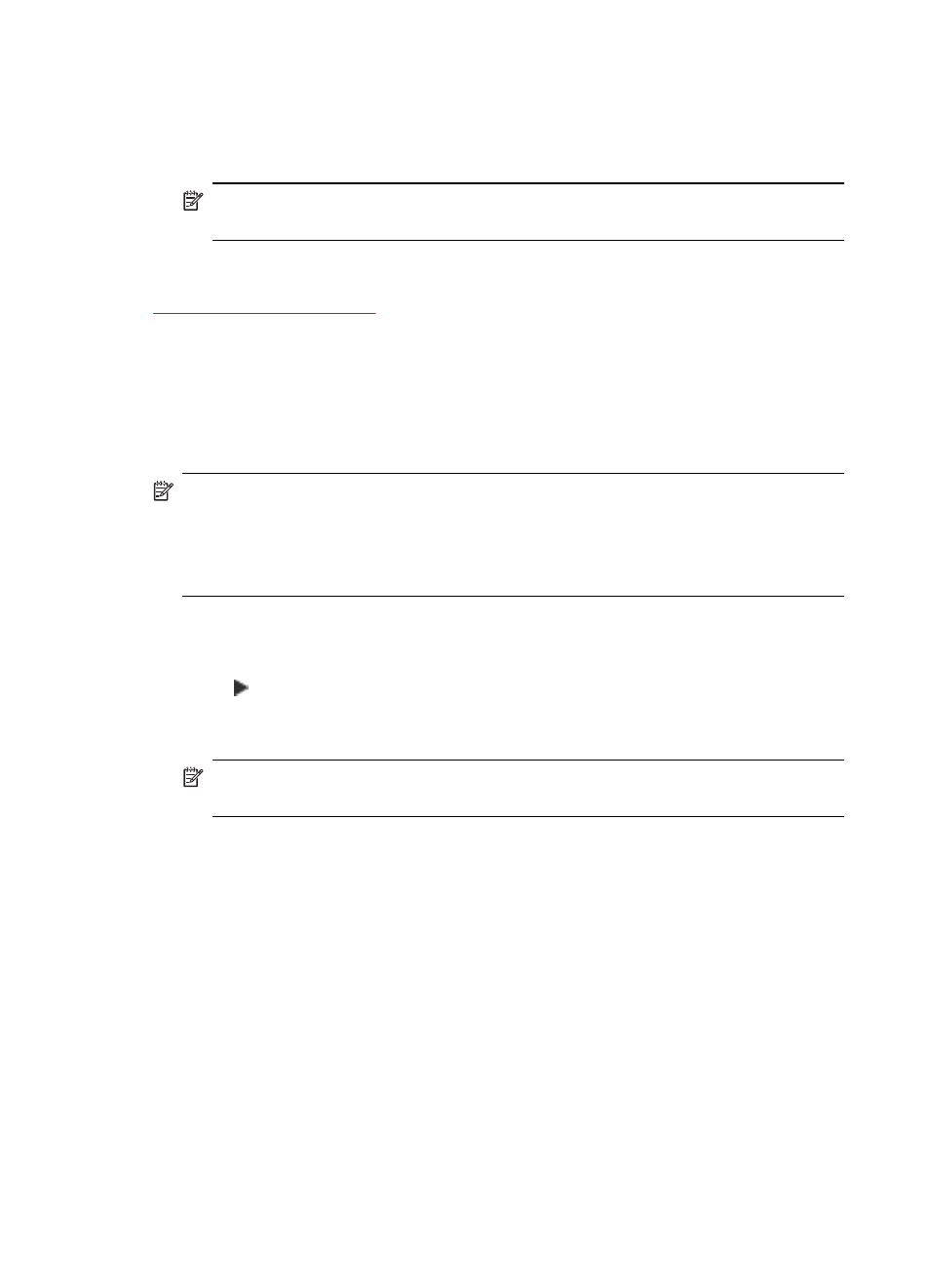
To delete all the faxes in memory from the control panel
▲
Turn off the HP All-in-One by pressing the Power button.
All faxes stored in memory will be deleted from memory when you turn off the power
to the HP All-in-One.
NOTE:
You can also delete any faxes stored in memory by selecting Clear Fax
Log from the Tools menu. To do so, press Setup, press 6, and then press 7.
Related topics
Poll to receive a fax
Polling allows the HP All-in-One to ask another fax machine to send a fax that it has in
its queue. When you use the Poll to Receive feature, the HP All-in-One calls the
designated fax machine and requests the fax from it. The designated fax machine must
be set for polling and have a fax ready to send.
NOTE:
The HP All-in-One does not support polling pass codes. Polling pass codes
are a security feature that require the receiving fax machine to provide a pass code
to the device it is polling in order to receive the fax. Make sure the device you are
polling does not have a pass code set up (or has not changed the default pass code)
or the HP All-in-One will not be able to receive the fax.
To set up poll to receive a fax from the control panel
1.
In the Fax area, press Menu repeatedly until How to Fax appears.
2.
Press until Poll to Receive appears, and then press OK.
3.
Enter the fax number of the other fax machine.
4.
Press Start Fax Black or Start Fax Color.
NOTE:
If you press Start Fax Color but the sender sent the fax in black and
white, the HP All-in-One prints the fax in black and white.
Forward faxes to another number
You can set up the HP All-in-One to forward your faxes to another fax number. If you
receive a color fax, the HP All-in-One forwards the fax in black and white.
HP recommends that you verify the number you are forwarding to is a working fax line.
Send a test fax to make sure the fax machine is able to receive your forwarded faxes.
To forward faxes from the control panel
1.
Press Setup.
2.
Press 5, and then press 8.
This selects Advanced Fax Setup and then selects Fax Forwarding Black Only.
Chapter 10
96
Use the fax features
