Load 10 x 15 cm (4 x 6 inch) photo paper – HP Officejet J5740 All-in-One Printer User Manual
Page 68
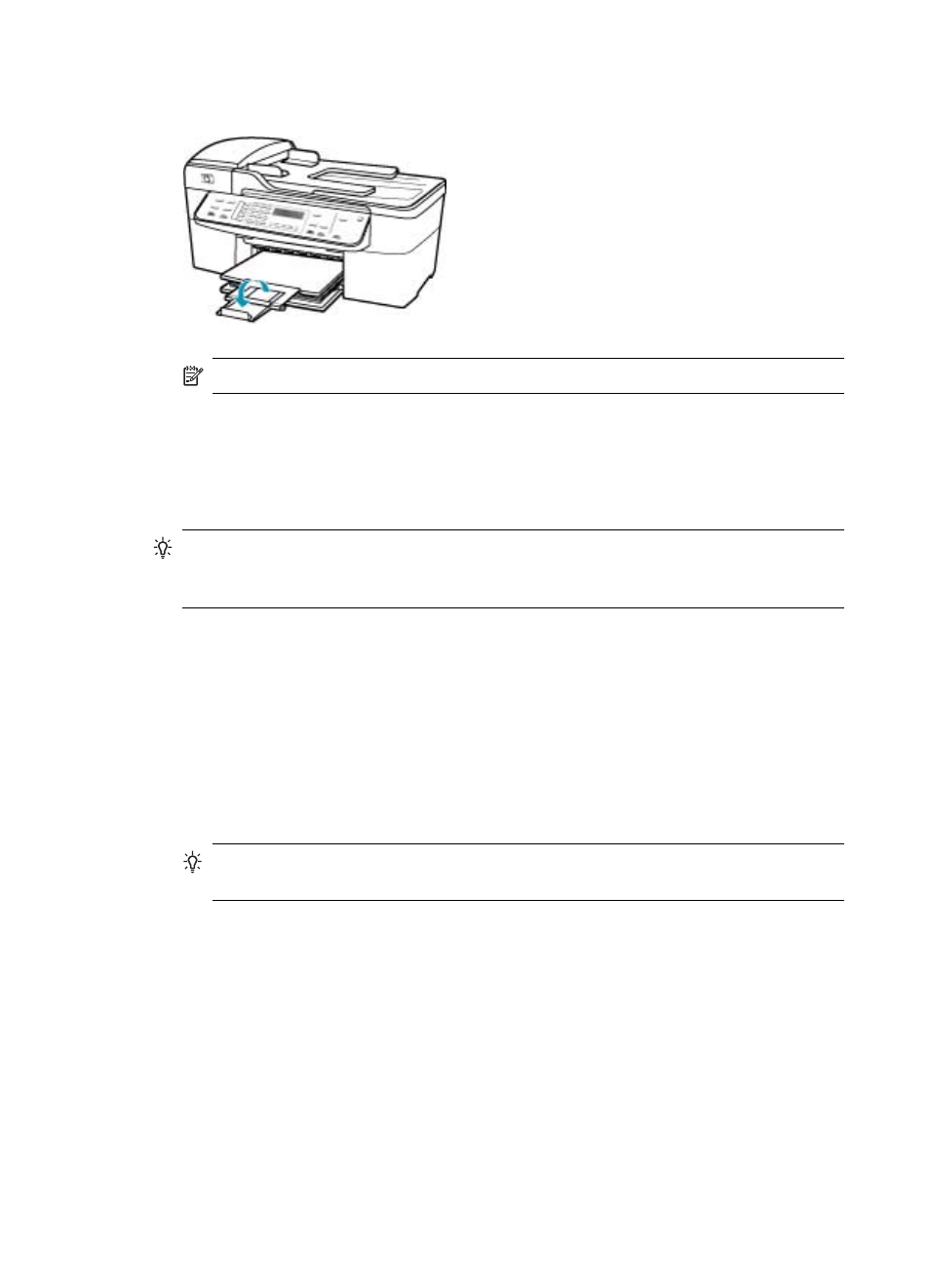
7.
Flip the tray extender up toward you.
NOTE:
When you use legal-size paper, leave the tray extender closed.
Load 10 x 15 cm (4 x 6 inch) photo paper
You can load 10 x 15 cm (4 x 6 inch) photo paper into the input tray of the HP All-in-One.
For the best results, use 10 x 15 cm (4 x 6 inch) HP Premium Plus Photo Paper or HP
Premium Photo Paper.
TIP:
To help prevent rips, wrinkles, and curled or bent edges, store all paper flat in
a resealable bag. If the paper is not stored properly, extreme changes in temperature
and humidity might result in curled paper that does not work well in the HP All-in-One.
For best results, set the paper type and paper size before copying or printing.
To load 10 x 15 cm ( 4 x 6 inch) photo paper with tab in the input tray
1.
Remove the output tray.
2.
Remove all paper from the input tray.
3.
Insert the stack of photo paper into the far-right side of the input tray with the short
edge forward and the print side down. Slide the stack of photo paper forward until it
stops.
Load the photo paper so that the tabs are closest to you.
TIP:
For more help on loading small-size photo paper, refer to the guides
engraved in the base of the input tray for loading photo paper.
Chapter 6
66
Load originals and load paper
