Case b: set up the hp all-in-one with dsl, Case b: set up the hp all-in-one with, Case b: set up the hp all-in- one with dsl – HP Officejet J5740 All-in-One Printer User Manual
Page 31
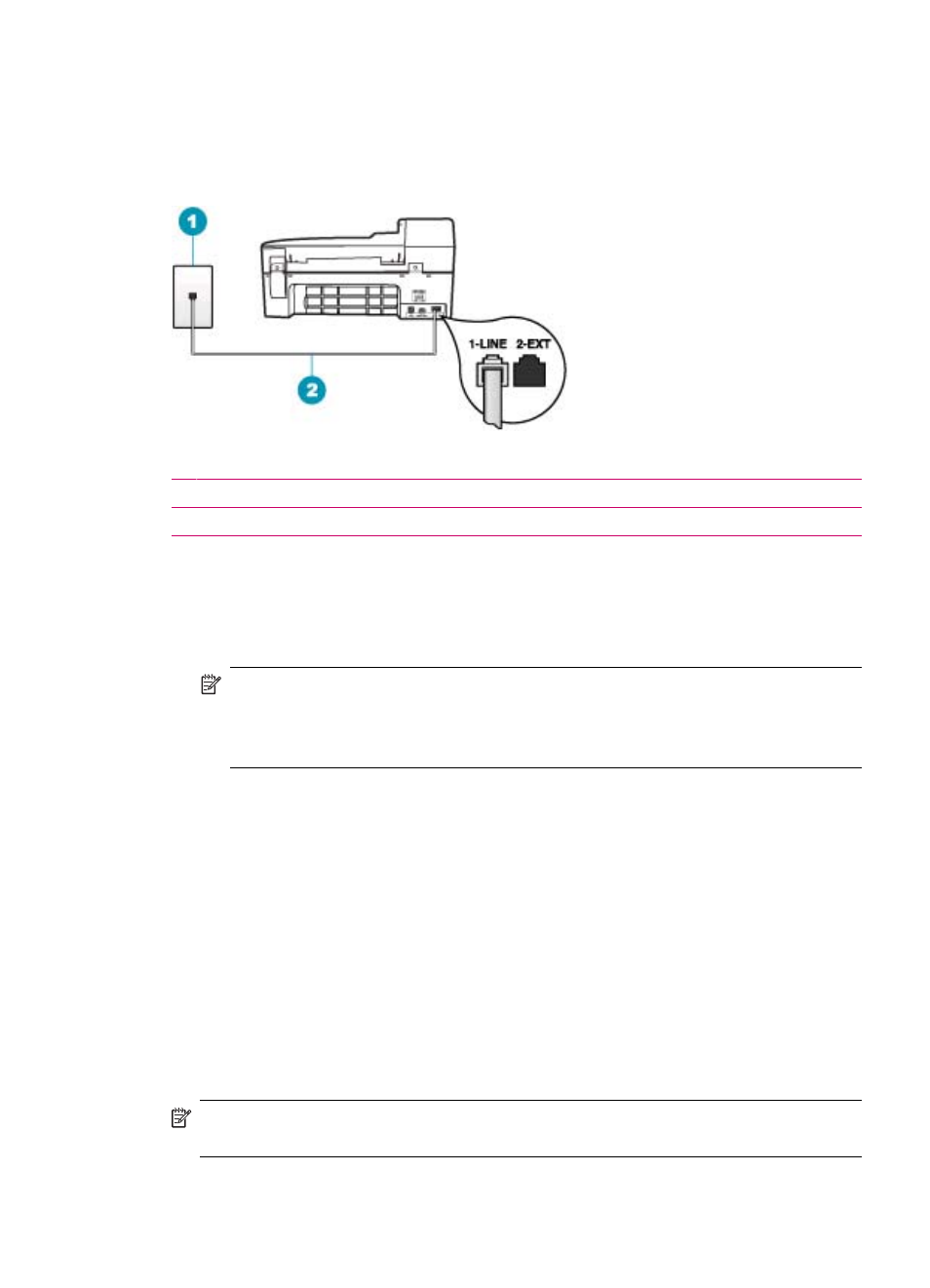
Case A: Separate fax line (no voice calls received)
If you have a separate phone line on which you receive no voice calls, and you have no
other equipment connected on this phone line, set up the HP All-in-One as described in
this section.
Figure 4-1 Back view of the HP All-in-One
1 Telephone wall jack
2 Use the phone cord supplied in the box with the HP All-in-One to connect to the "1-LINE" port
To set up the HP All-in-One with a separate fax line
1.
Using the phone cord supplied in the box with the HP All-in-One, connect one end to
your telephone wall jack, then connect the other end to the port labeled 1-LINE on
the back of the HP All-in-One.
NOTE:
If you do not use the supplied cord to connect from the telephone wall
jack to the HP All-in-One, you might not be able to fax successfully. This special
phone cord is different from the phone cords you might already have in your home
or office.
2.
Turn on the Auto Answer setting.
3.
(Optional) Change the Rings to Answer setting to the lowest setting (two rings).
4.
Run a fax test.
When the phone rings, the HP All-in-One will answer automatically after the number of
rings you set in the Rings to Answer setting. Then it will begin emitting fax reception
tones to the sending fax machine and receive the fax.
Case B: Set up the HP All-in-One with DSL
If you have a DSL service through your telephone company, use the instructions in this
section to connect a DSL filter between the telephone wall jack and the HP All-in-One.
The DSL filter removes the digital signal that can interfere with the HP All-in-One, so the
HP All-in-One can communicate properly with the phone line. (DSL might be called ADSL
in your country/region.)
NOTE:
If you have a DSL line and you do not connect the DSL filter, you will not be
able to send and receive faxes with the HP All-in-One.
Fax setup
29
