HP Officejet J5740 All-in-One Printer User Manual
Page 229
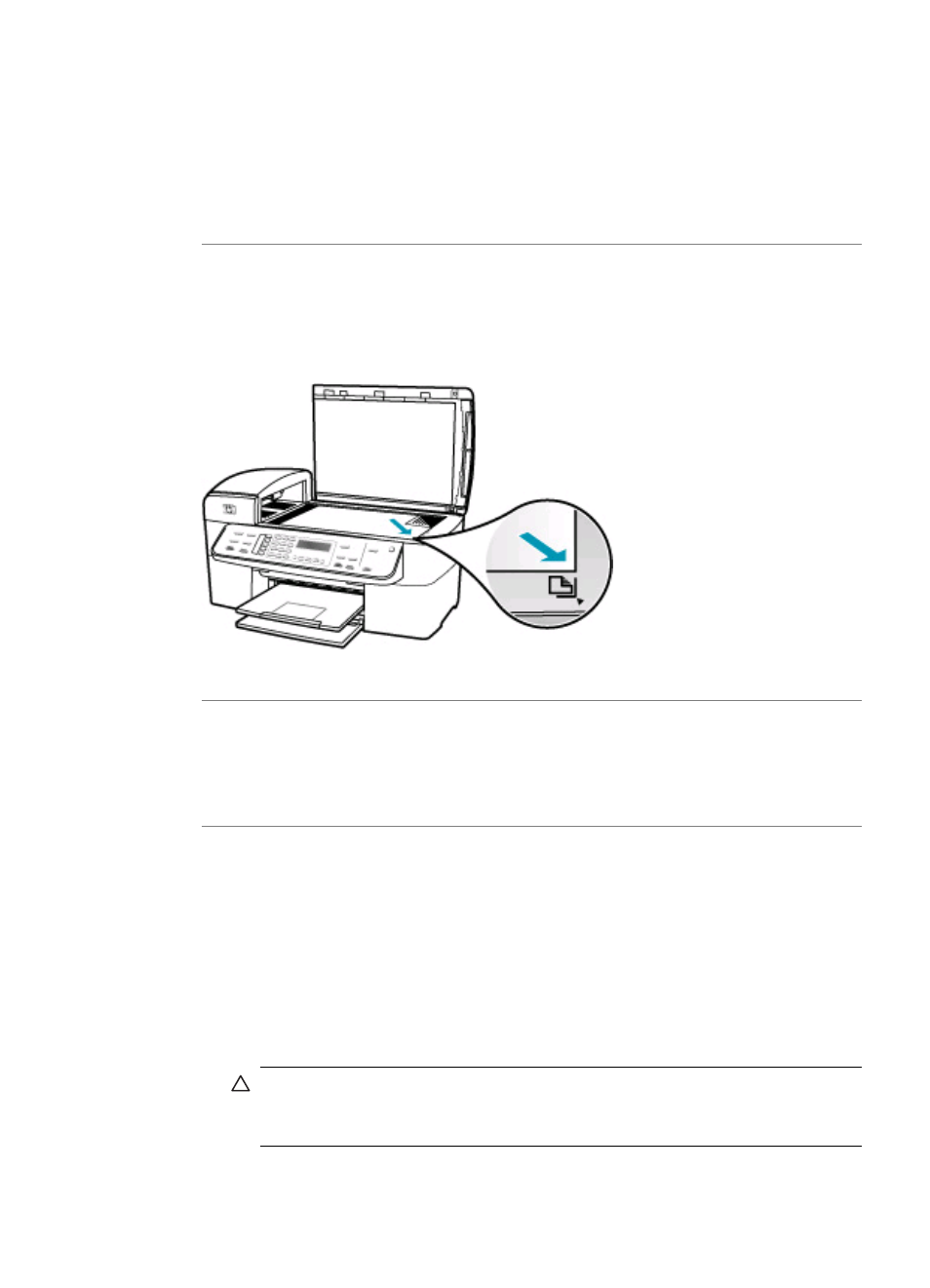
200% might be the maximum enlargement percentage allowed by your model.
Enlarging a passport photo by 200% might not enlarge it enough for it to fit a full-size
page.
If you want to make a large copy of a small original, scan the original into the computer,
resize the image in the HP scanning software, and then print a copy of the enlarged
image.
Cause: The original is placed incorrectly on the glass.
Solution: Load the original print side down on the right front corner of the glass as
shown below. To copy a photo, position the photo on the glass so that the long edge
of the photo is along the front edge of the glass.
Cause: The original is placed in the document feeder tray.
Solution: You cannot use the document feeder tray with the Fit to Page feature.
To use the Fit to Page feature, the original must be placed print side down on the
right front corner of the glass.
Cause: Debris might be stuck on the glass or on the back of the document lid. The
HP All-in-One interprets anything it detects on the glass as part of the image.
Solution: Turn off the HP All-in-One, unplug the power cord, and then use a soft
cloth to wipe the glass and the back of the document lid.
To clean the glass
1.
Turn off the HP All-in-One, and raise the lid.
2.
Clean the glass with a soft cloth or sponge slightly moistened with a nonabrasive
glass cleaner.
CAUTION:
Do not use abrasives, acetone, benzene, or carbon tetrachloride
on the glass, since they can damage it. Do not place or spray liquid directly
on the glass. The liquid might seep under the glass and damage the device.
Copy troubleshooting
227
