Use the copy features, Make a copy, 8 use the copy features – HP Officejet J5740 All-in-One Printer User Manual
Page 75: 8use the copy features
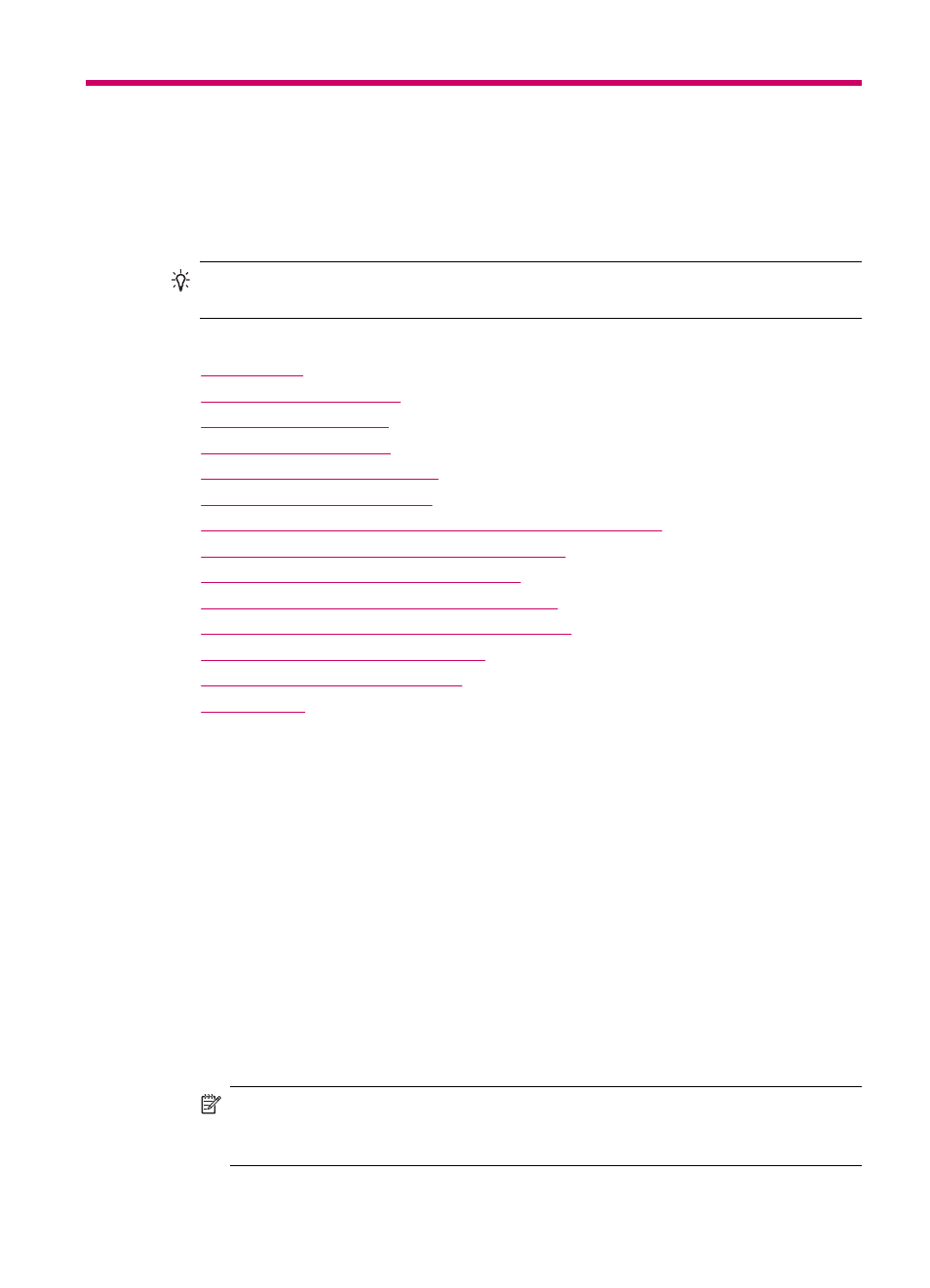
8
Use the copy features
The HP All-in-One enables you to produce high-quality color and black-and-white copies
on a variety of paper types, including transparencies. You can enlarge or reduce the size
of an original to fit a specific paper size, adjust the darkness of the copy, and use special
features to make high-quality copies of photos, including borderless copies.
TIP:
For the best copy performance on standard copy projects, set the paper size
to Letter or A4, the paper type to Plain Paper, and the copy quality to Fast.
This section contains the following topics:
•
•
•
•
•
•
•
Make a 10 x 15 cm (4 x 6 inch) borderless copy of a photo
•
Resize an original to fit onto letter or A4 paper
•
Resize an original using custom settings
•
Copy a legal-size document onto letter paper
•
Adjust the lightness and darkness of your copy
•
Enhance blurred areas of your copy
•
Enhance light areas of your copy
•
Make a copy
You can make quality copies from the control panel. Load multiple-page originals into the
document feeder tray.
To make a copy from the control panel
1.
Make sure you have paper loaded in the input tray.
2.
Load your original print side down on the right front corner of the glass or print side
up in the document feeder tray.
If you use the document feeder tray, place the pages so that the top edge of the
document goes in first.
3.
Do one of the following:
•
Press Start Copy Black to initiate a black-and-white copy job.
•
Press Start Copy Color to initiate a color copy job.
NOTE:
If you have a color original, pressing Start Copy Black produces a black-
and-white copy of the color original, while pressing Start Copy Color produces
a full-color copy of the color original.
Use the copy features
73
