Select print media, Tips for selecting and using print media, Set minimum margins papers to avoid – HP Officejet J5740 All-in-One Printer User Manual
Page 59
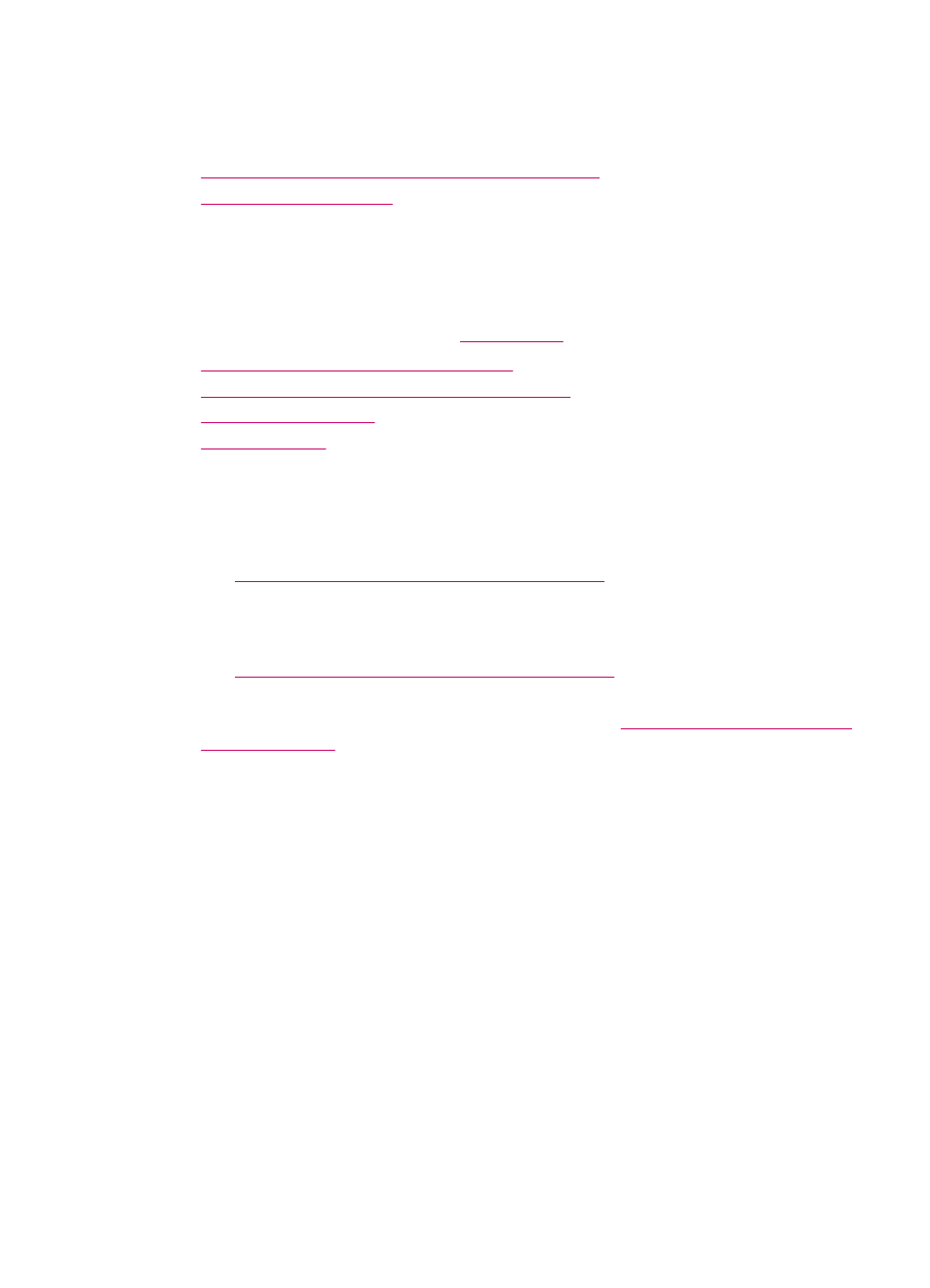
3.
Close the lid.
Related topics
•
Load an original in the automatic document feeder
•
Select print media
The device is designed to work well with most types of office media. It is best to test a
variety of print media types before buying large quantities. Use HP media for optimum
print quality. Visit the HP Web site at
for more information about HP media.
•
Tips for selecting and using print media
•
Understand specifications for supported media
•
•
Tips for selecting and using print media
For the best results, observe the following guidelines.
•
Always use media that conforms to the device specifications. For more information,
see
Understand specifications for supported media
•
Load only one type of media at a time into a tray.
•
For Tray 1 and Tray 2, load media print-side down and aligned against the right and
back edges of the tray. Tray 2 is available with some models. For more information,
see
Understand supported media types and weights
.
•
Tray 2 is designed to hold only plain paper.
•
Do not overload the trays. For more information, see
.
•
To prevent jams, poor print quality, and other printing problems, avoid the following
media:
•
Multipart forms
•
Media that is damaged, curled, or wrinkled
•
Media with cutouts or perforations
•
Media that is heavily textured, embossed, or does not accept ink well
•
Media that is too lightweight or stretches easily
Cards and envelopes
•
Avoid envelopes that have a very slick finish, self-stick adhesives, clasps, or windows.
Also avoid cards and envelopes with thick, irregular, or curled edges, or areas that
are wrinkled, torn, or otherwise damaged.
•
Use tightly constructed envelopes, and make sure the folds are sharply creased.
•
Load envelopes with the flaps facing up.
Select print media
57
