HP Officejet J5740 All-in-One Printer User Manual
Page 182
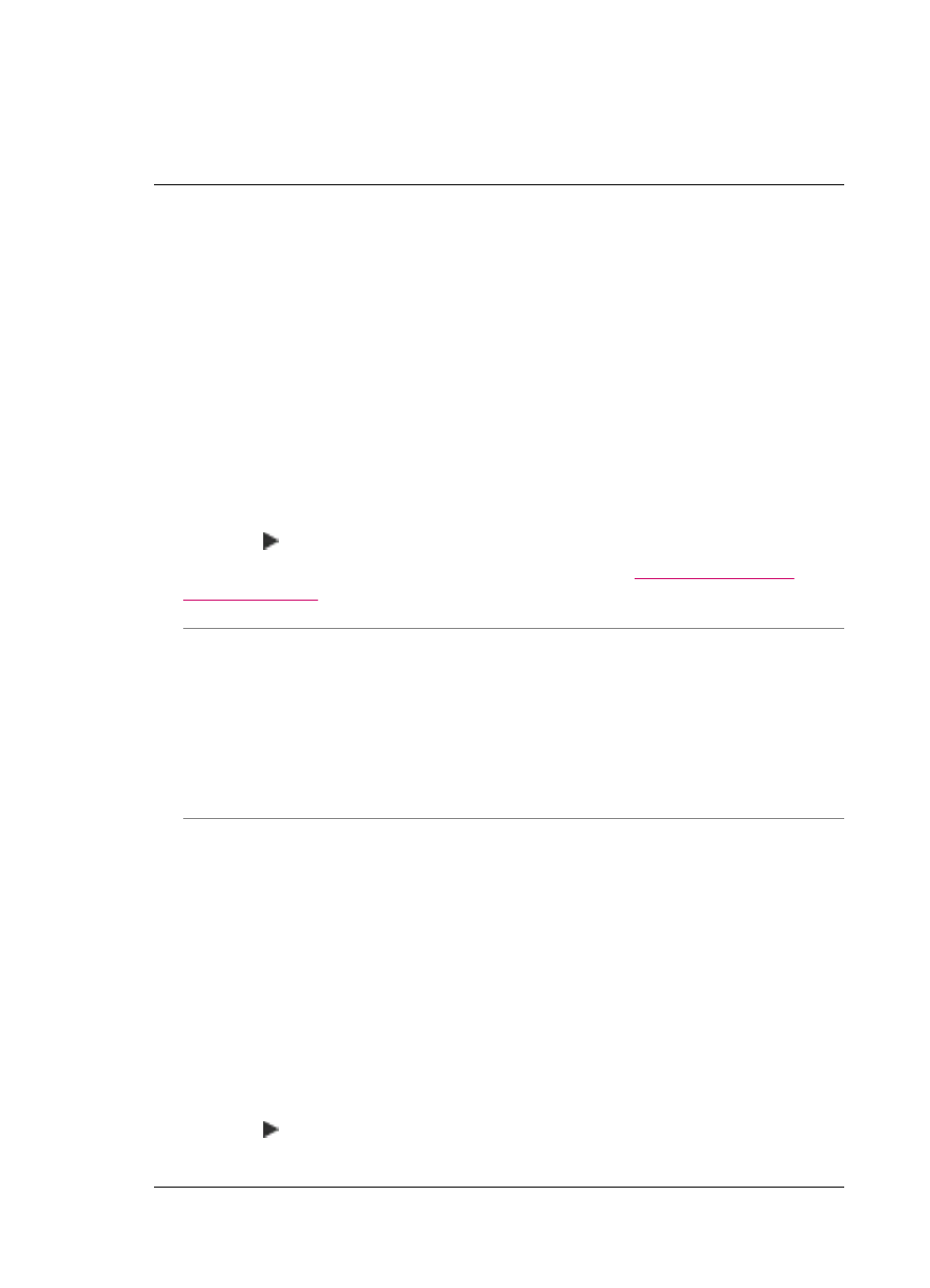
Solution: If you did not load an original in the document feeder tray, or if the original
is not pushed in far enough, you will be unable to send a fax manually. Load an original
in the document feeder tray, or push the original farther into the tray. Once the HP All-
in-One detects the original, a confirmation message appears on the display.
Pages of a fax I sent are missing
Cause: Two or more pages were fed through the document feeder tray at the same
time.
Solution: Print a Last Transaction report to verify the number of pages that were
sent. If two or more pages stuck together and were fed into the document feeder tray
at the same time, the number of pages in the report would not match the actual
number of pages. If the number of pages listed in the report does not match the actual
number of pages, you might need to clean the separator pad in the automatic
document feeder.
To print a Last Transaction report
1.
Press Setup, and then press 2.
This selects Print Report.
2.
Press to select Last Transaction, and then press OK.
For more information on cleaning the separator pad, see
.
Cause: The receiving fax machine is having problems.
Solution: To check this, try calling the fax number from a telephone and listen for
fax tones. If you cannot hear fax tones, the receiving fax might not be turned on or
connected, or a voice mail service could be interfering with the recipient's phone line.
The memory of the receiving fax machine might be full or the fax machine might have
run out of paper. You can ask the recipient to check the receiving fax machine for any
problems.
Cause: The phone line connection is noisy. Phone lines with poor sound quality
(noise) can cause faxing problems.
Solution: If the failure was due to noise on the phone line, contact the sender to
have them resend the fax. The quality might be better when you try again. You can
check the sound quality of the phone line by plugging a phone into the telephone wall
jack and listening for static or other noise. If the problem persists, turn Error
Correction Mode (ECM) off and contact your telephone company.
To change the ECM setting from the control panel
1.
Press Setup.
2.
Press 5, and then press 6.
This selects Advanced Fax Setup and then selects Error Correction Mode.
3.
Press to select On or Off.
4.
Press OK.
Chapter 12
180
Troubleshooting
