Clean the print cartridges – HP Officejet J5740 All-in-One Printer User Manual
Page 120
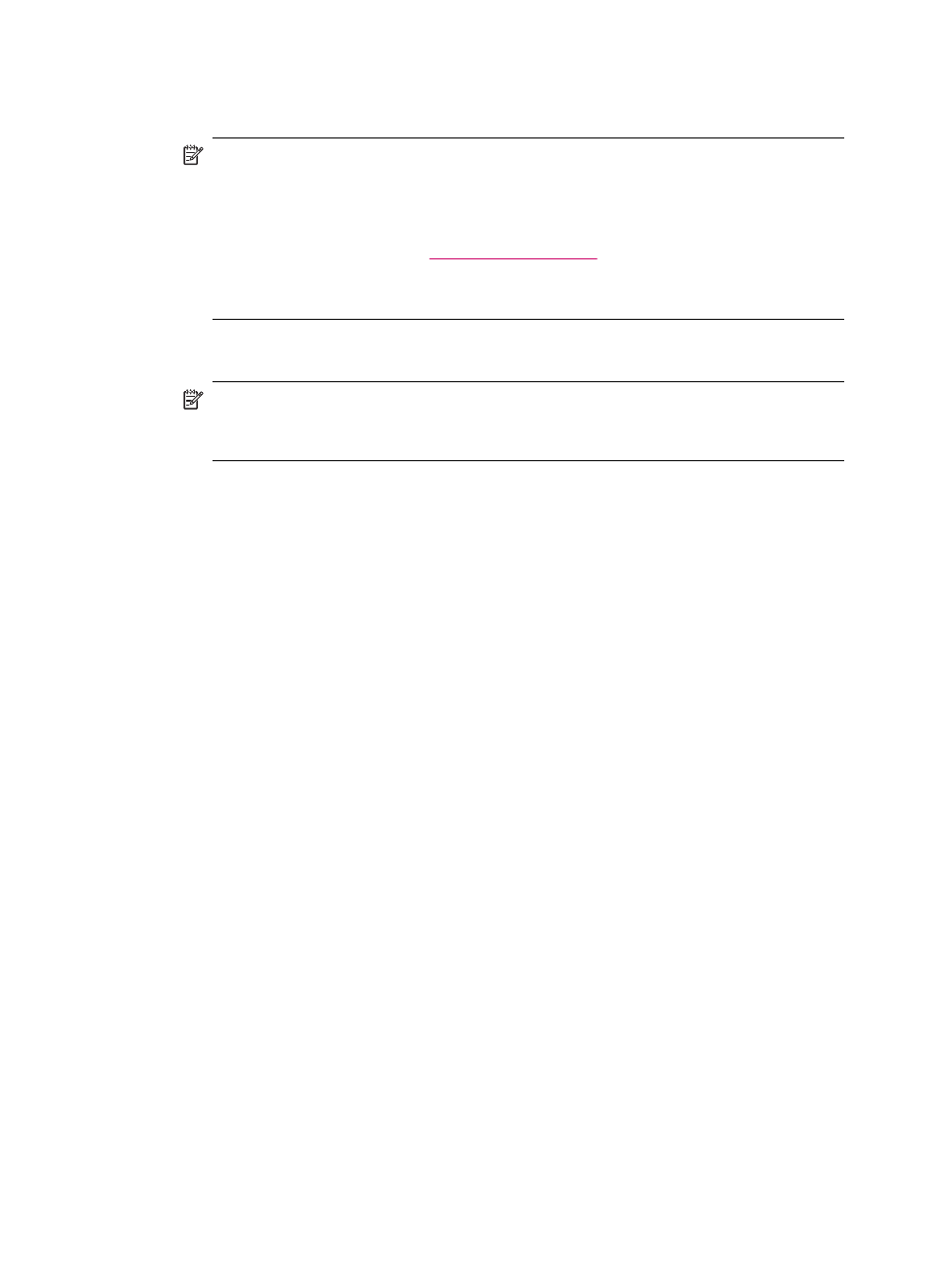
To align the print cartridges from the HP Solution Center Software
1.
Load letter, A4, or legal unused plain white paper into the input tray.
NOTE:
If you have colored paper loaded in the input tray when you align the print
cartridges, the alignment will fail. Load unused plain white paper into the input
tray, and then try the alignment again.
If the alignment fails again, you might have a defective sensor or print cartridge.
Contact HP Support. Go
. If prompted, choose your
country/region, and then click Contact HP for information on calling for technical
support.
2.
In the HP Solution Center, click Settings, point to Print Settings, and then click
Printer Toolbox.
NOTE:
You can also open the Printer Toolbox from the Print Properties dialog
box. In the Print Properties dialog box, click the Services tab, and then click
Service this device.
The Printer Toolbox appears.
3.
Click the Device Services tab.
4.
Click Align the Print Cartridges.
The HP All-in-One prints a print cartridge alignment sheet.
5.
Load the print cartridge alignment sheet print side down and top first in the center of
the document feeder tray, and then press OK.
The HP All-in-One aligns the print cartridges. Recycle or discard the print cartridge
alignment sheet.
Clean the print cartridges
Use this feature when the self-test report shows streaking, white lines through any of the
lines of color or when a color is muddy after installing a print cartridge for the first time.
Do not clean print cartridges unnecessarily, as this wastes ink and shortens the life of the
ink nozzles.
To clean the print cartridges from the control panel
1.
Load letter, A4, or legal unused plain white paper into the input tray.
2.
Press Setup.
3.
Press 6, then press 1.
This selects Tools and then selects Clean Print Cartridge.
The HP All-in-One prints a page that you can recycle or discard.
If copy or print quality still seems poor after you clean the print cartridges, try cleaning
the print cartridge contacts before replacing the affected print cartridge.
Chapter 11
118
Maintain the HP All-in-One
