Print reports, Print fax confirmation reports, How do i print a fax confirmation report – HP Officejet J5740 All-in-One Printer User Manual
Page 102
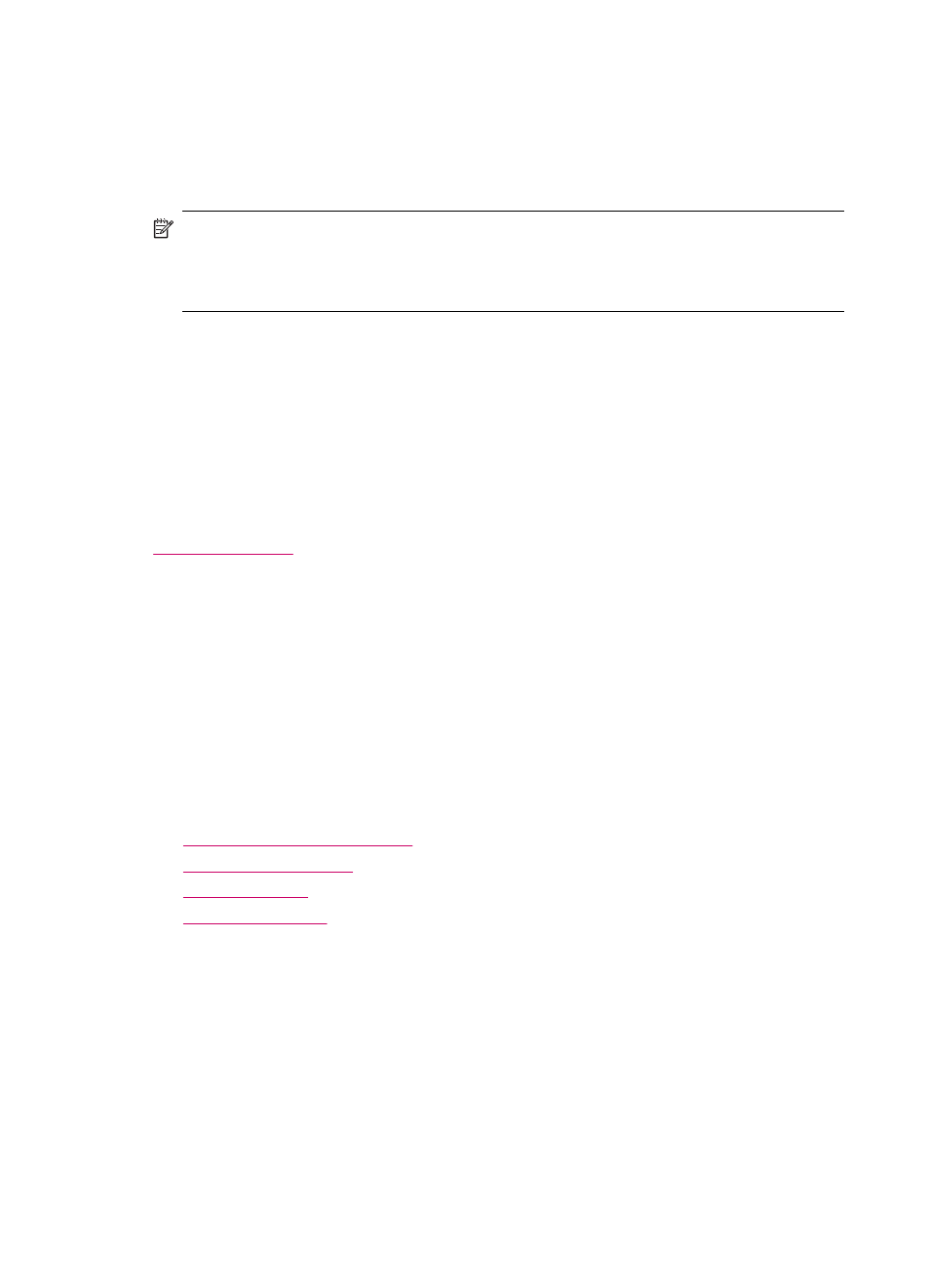
Protocol (FoIP). You probably use a FoIP service (provided by your telephone company)
if you:
•
Dial a special access code along with the fax number, or
•
Have an IP converter box that connects to the Internet and provides analog phone
ports for the fax connection.
NOTE:
You can only send and receive faxes by connecting a phone cord to the 1-
LINE port on the back of the HP All-in-One. This means that your connection to the
Internet must be done either through a converter box (which supplies regular analog
phone jacks for fax connections) or your telephone company.
The FoIP service might not work properly when the HP All-in-One is sending and receiving
faxes at high speed (33600 bps). If you experience problems sending and receiving faxes,
use a slower fax speed. You can do this by changing the Fax Speed setting from Fast
(the default) to Medium.
You should also check with your telephone company to make sure their Internet phone
service supports faxing. If they do not support faxing, you might encounter intermittent
problems when trying to send and receive faxes through the Internet.
Related topics
Print reports
You can set up the HP All-in-One to print error reports and confirmation reports
automatically for each fax you send and receive. You can also manually print system
reports as you need them; these reports provide useful system information about the
HP All-in-One.
By default, the HP All-in-One is set to print a report only if there is a problem with sending
or receiving a fax. A confirmation message that indicates whether a fax was successfully
sent appears briefly on the display after each transaction.
This section contains the following topics:
•
Print fax confirmation reports
•
•
•
Print fax confirmation reports
If you need printed confirmation that your faxes were successfully sent, follow these
instructions to enable fax confirmation before sending any faxes. Select either On Fax
Send or Send & Receive.
The default fax confirmation setting is Off. This means that the HP All-in-One will not print
a confirmation report for each fax sent or received. A confirmation message indicating
whether a fax was successfully sent appears briefly on the display after each transaction.
Chapter 10
100
Use the fax features
