HP Officejet J5740 All-in-One Printer User Manual
Page 166
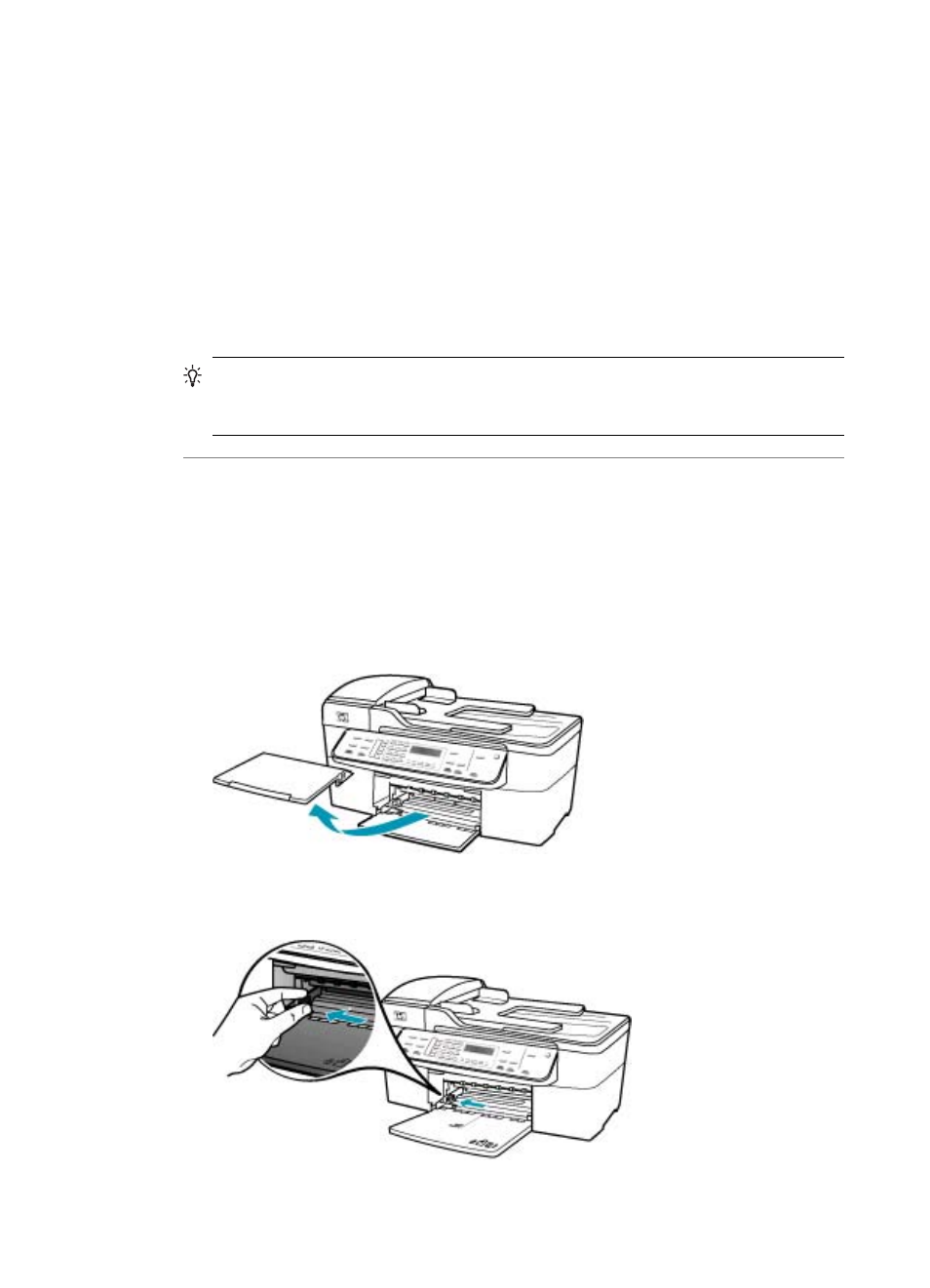
Cause: The size of the document you are printing is larger than the paper loaded
in the input tray.
Solution: Make sure the layout of the document you are trying to print fits on a paper
size supported by the HP All-in-One.
To preview the print layout
1.
Load the correct paper size into the input tray.
2.
Preview your print job before sending it to the HP All-in-One.
3.
Check the graphics in the document to make sure that the current size fits within
the printable area of the HP All-in-One.
4.
Cancel the print job if the graphics do not fit in the printable area of the page.
TIP:
Some software applications allow you to scale the document to fit the paper
size currently selected. Additionally, you can scale the size of a document from
the print Properties dialog box.
Cause: The paper is loaded incorrectly.
Solution: If the paper is misfeeding, it could cause parts of the document to cut off.
Remove the stack of paper from the input tray, and then reload the paper following
the steps below.
To load full-size paper
1.
Remove the output tray.
2.
Slide the paper-width guide to its outermost position.
Chapter 12
164
Troubleshooting
