Playing cds and dvds, Playing music cds with musicmatch jukebox – HP Pavilion t350.uk Desktop PC User Manual
Page 64
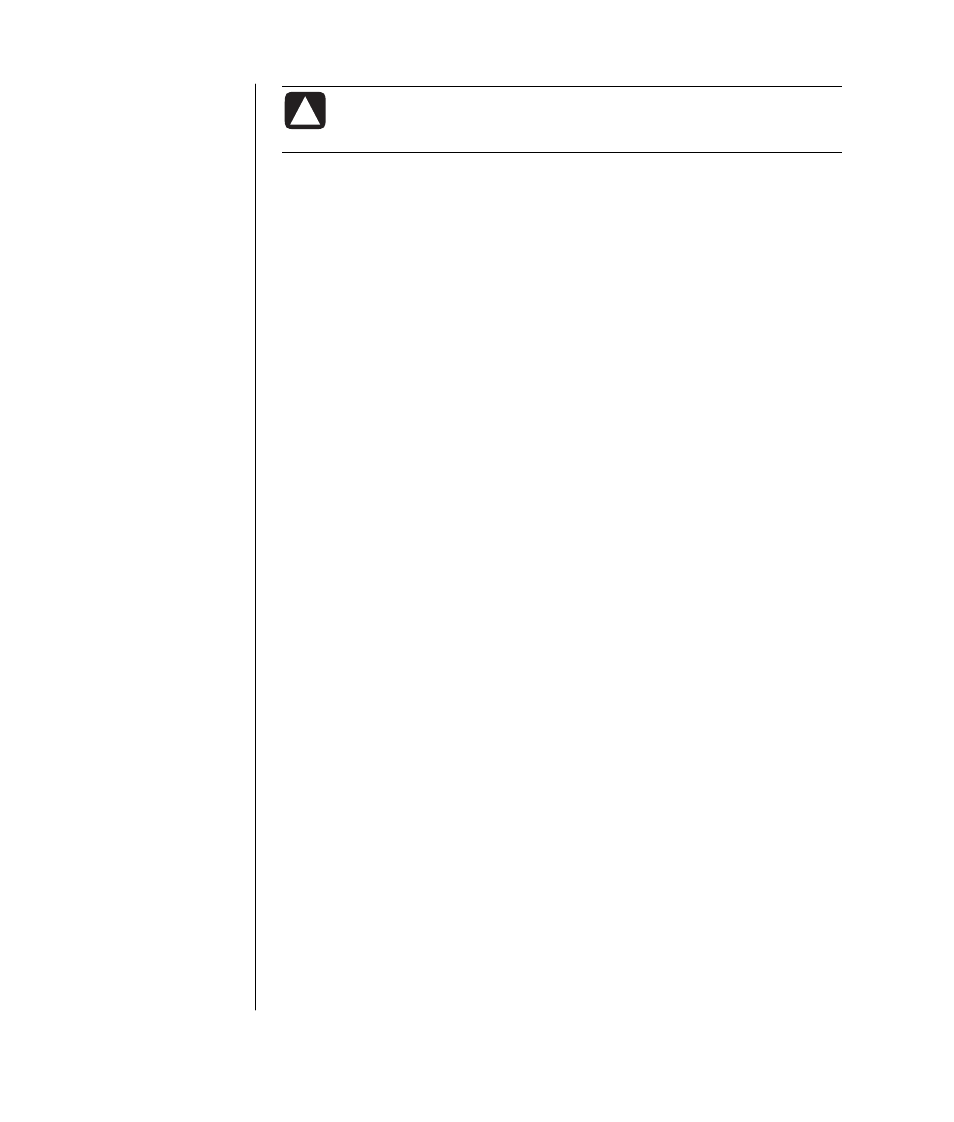
56
user’s guide
CAUTION: Removing a diskette when the drive is reading from or
writing to the diskette can damage the diskette or the information
stored on it.
playing cds and dvds
Your PC includes software that lets you:
•
Play music CDs by using either MusicMatch Jukebox (select models) on page
56 or Windows Media Player on page 57.
•
Play DVDs by using either Windows Media Player on page 57 or InterVideo
WinDVD Player (select models) on page 58.
•
Play Video CDs on page 60.
playing music cds with musicmatch jukebox
MusicMatch Jukebox lets you:
•
Play music CDs.
•
Record digital music files to your hard disk drive.
•
Create music CDs by using your CD-RW drive.
•
Organise your digital music into libraries.
•
Listen to music over the Internet.
If you are connected to the Internet when playing a music CD, MusicMatch
Jukebox searches a CD database on the Internet, displays the song titles in the
Playlist area, and then begins playing the CD. The next time you play this CD,
you don’t need to be connected to the Internet — MusicMatch Jukebox displays
the song titles from memory.
To play a music CD:
1 Insert the music CD into the drive.
•
The MusicMatch Jukebox window opens. If the Audio CD wizard window
opens, select MusicMatch Jukebox from the list. You may have to scroll
down in the window to see MusicMatch.
Or
•
If the MusicMatch window does not automatically open, click Start on the
taskbar, choose All Programs, choose Music, choose MusicMatch and then
click MusicMatch Jukebox.
2 To control the CD in the drive, click the CD tab at the top of the MusicMatch
Jukebox window. To play a particular song, double-click its song title (or
track number) in the Playlist. You can also control the CD by using the
keyboard media control buttons (select models only).
For more information on this software, click the Help menu in the MusicMatch
Jukebox menu bar.
