Setting up your pc, Putting your pc together – HP Pavilion t350.uk Desktop PC User Manual
Page 11
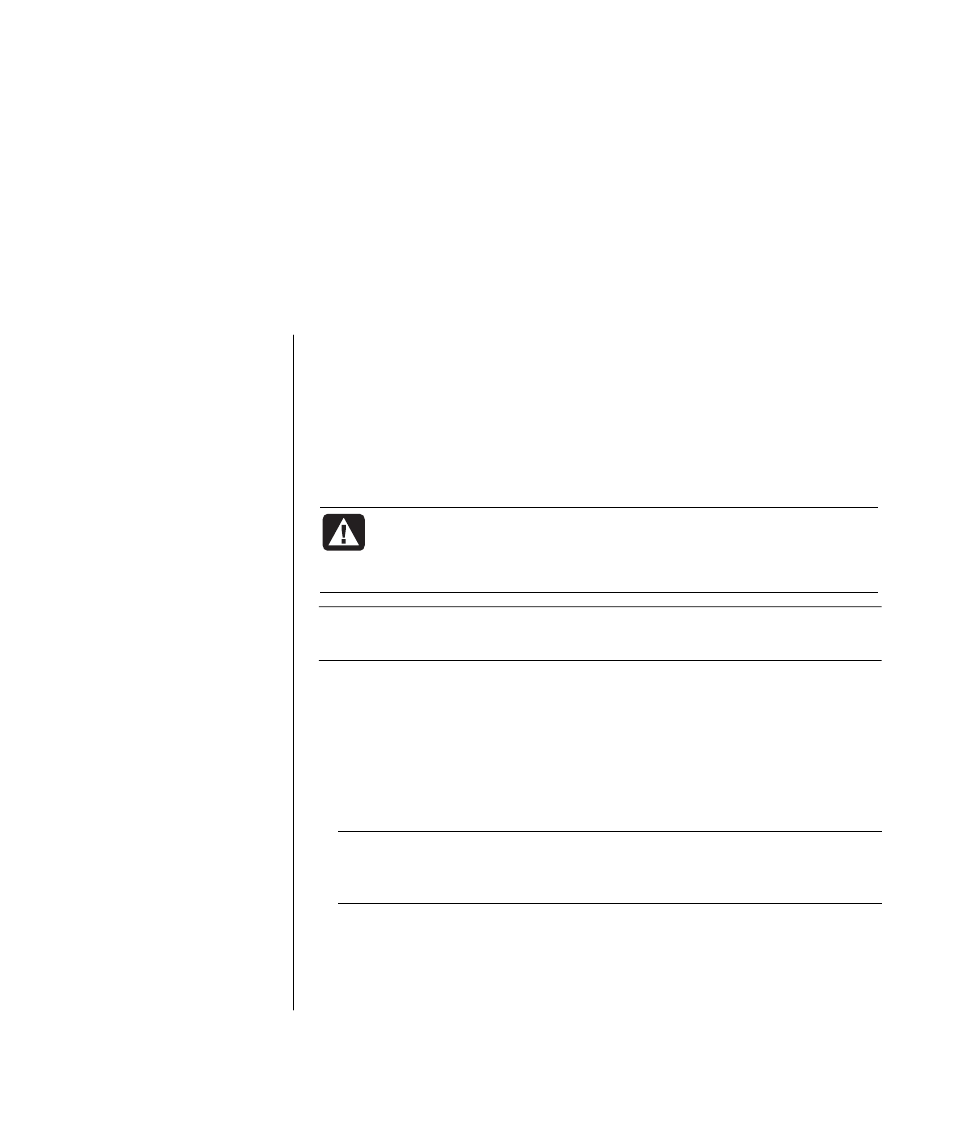
setting up your pc
3
putting your pc together
Follow the quick setup poster to set up your PC.
Look in the PC box for printed details or updates regarding your model PC.
When placing your PC, consider an ergonomic arrangement of the PC and your
work area to maintain your comfort and productivity. Refer to ”safety and
comfort” on page 4.
WARNING: The power supply is pre-set for the country/region in
which you purchased your PC. If you move location, please check
the voltage requirements before plugging your PC into an AC
power outlet.
NOTE:
Refer to ”protecting your pc from power surges” on page 73 for
information on protecting your PC.
Put your PC together in this order:
1 Position the PC chassis, and connect the power cable to the chassis and to the
power outlet, but do not turn on the PC.
2 Position the monitor (sold separately) and connect the power cable to the
power outlet, but do not turn on the monitor. Connect the monitor cable to
the PC.
3 Position the keyboard and the mouse and connect each to the PC.
NOTE:
Your PC uses active speakers only. Active speakers have a power cable
and connect to the green Audio Out connector on the back of the PC. Passive
speakers have no power cable or power switch.
4 Position speakers (select monitor models include speakers), connect them to
the PC, and then connect the speaker power cable to the power outlet, but do
not turn on the speakers.
setting up your pc
