Replacing the diskette drive – HP Pavilion t350.uk Desktop PC User Manual
Page 140
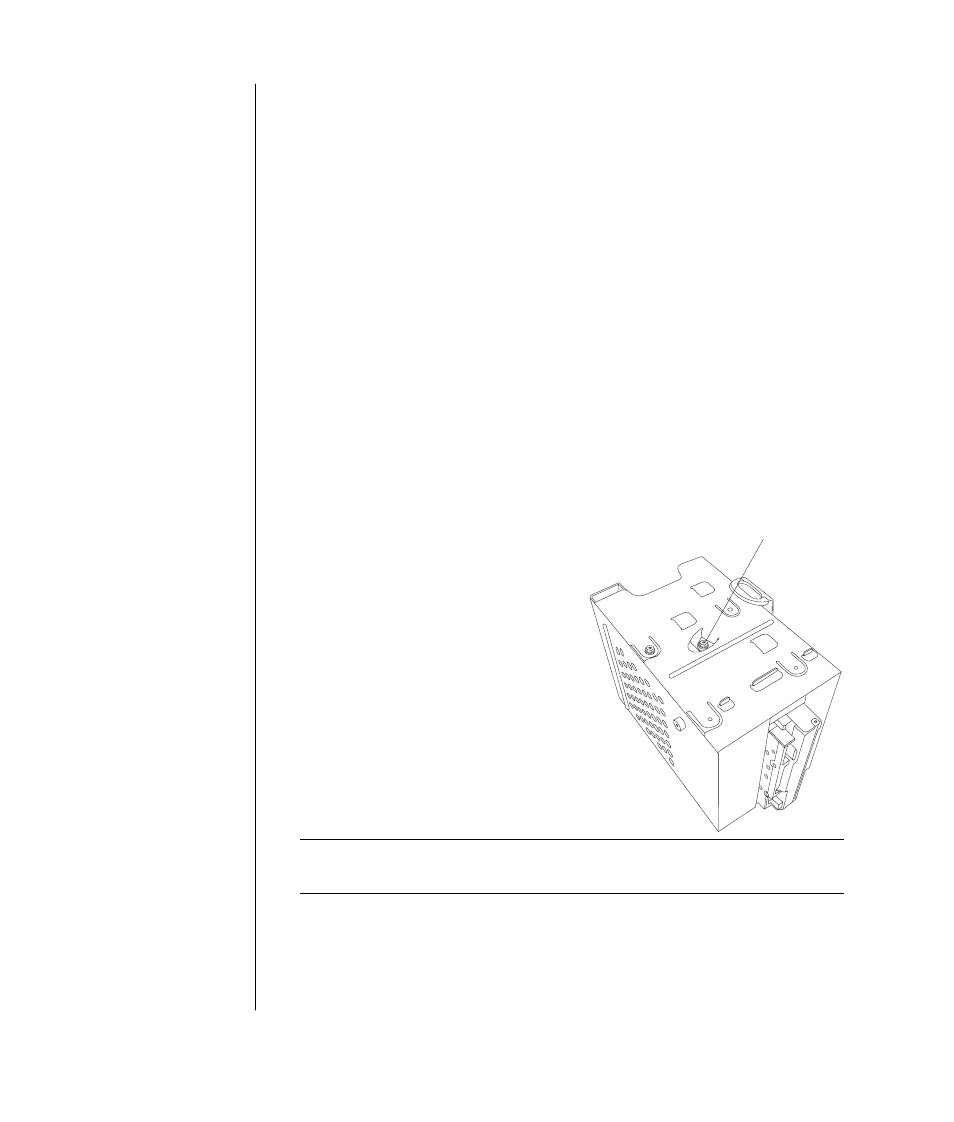
132
user’s guide
To remove the preinstalled hard drive:
1 Turn off the computer and all peripherals.
2 Disconnect the modem/telephone cable.
3 Disconnect the power cable and all other attached cables (such as the
keyboard, mouse, and monitor).
4 Remove the side panel (see ”removing the side panel” on page 123).
5 Remove the drive cage (see ”removing the drive cage” on page 124).
6 Remove the two screws on the top of the hard drive and the one screw on the
bottom of the hard drive.
7 Pull the hard drive out, and store the drive and screws in a safe location.
8 Replace the drive cage and the side panel (see ”closing the computer” on
page 139).
replacing the diskette drive
If you need to replace the floppy diskette drive, you can remove the existing
drive and install a new one. To ensure that the drive fits properly into the PC,
be sure to purchase the replacement diskette drive from HP. Refer to your
Warranty & Support Guide for contact information.
To remove the existing diskette drive:
1 Turn off the computer and all
peripherals.
2 Disconnect the modem/telephone
cable.
3 Disconnect the power cable and all
other attached cables (such as the
keyboard, mouse, and monitor).
4 Remove the side panel (see ”removing
the side panel” on page 123).
5 Remove the drive cage (see ”removing
the drive cage” on page 124).
6 Remove the screws (A) on each side of
the diskette drive.
NOTE:
The second screw (A) is on the other side of the drive cage (not
pictured).
7 Pull the diskette drive out.
To install a new diskette drive:
1 Slide the diskette drive into the drive cage, until the two screw holes align.
2 Replace the screws on each side of the drive cage.
A
