Getting messages, Turning off messages, Re-enabling messages – HP Pavilion t350.uk Desktop PC User Manual
Page 48
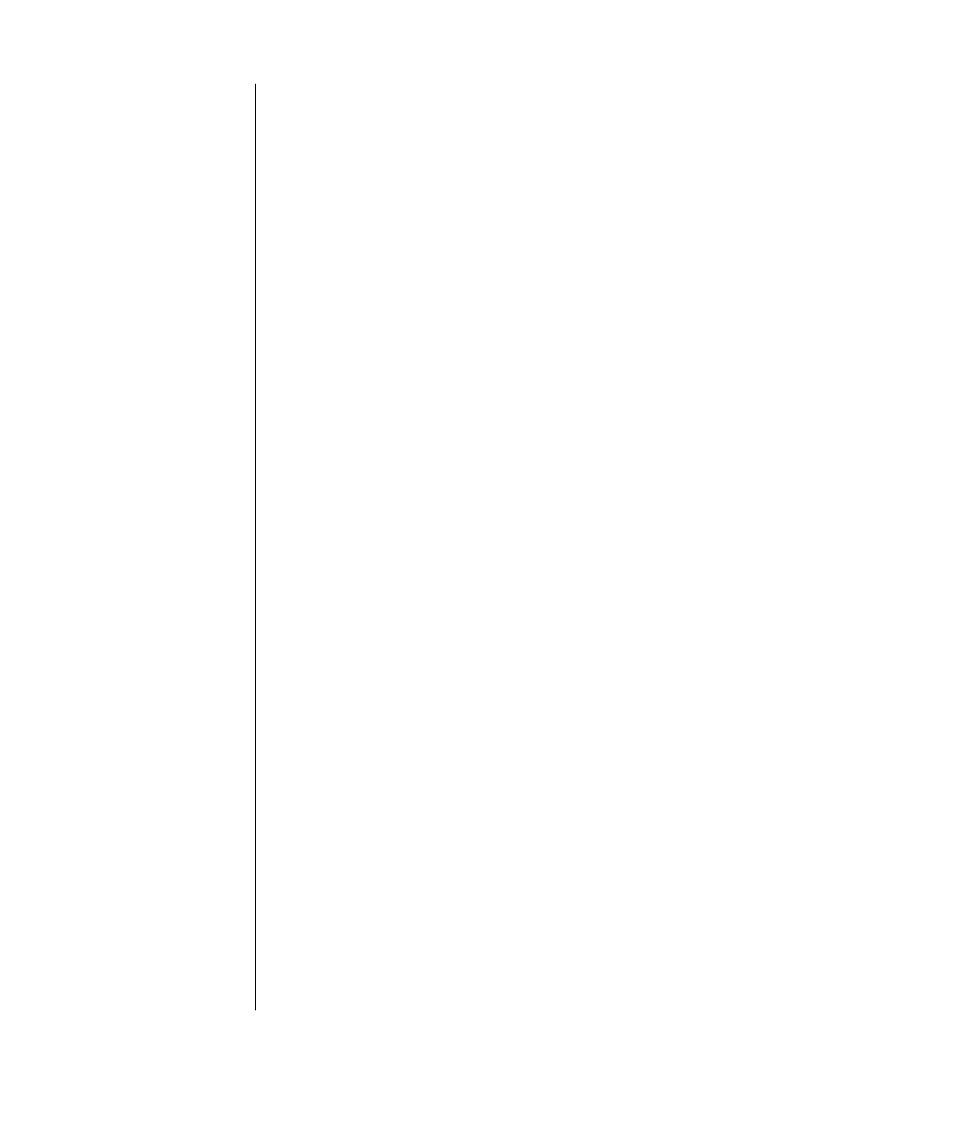
40
user’s guide
getting messages
After you view or close a message, it will not automatically display again.
To read a previously received message, open Updates from HP:
1 Click Start on the taskbar.
2 Chose All Programs.
3 Choose PC Help & Tool.
4 Choose Updates from HP.
5 Click Updates from HP again.
Updates from HP opens and lists the message titles. To read a message,
double-click the message title in the window. You can close this window, and
Updates from HP remains active.
turning off messages
You cannot receive messages, including important Support messages that may
be critical to the operation of your PC, while the service is off.
To turn off the Updates from HP Service:
1 Click Start on the taskbar.
2 Choose All Programs.
3 Choose PC Help & Tool.
4 Choose Updates from HP.
5 Click Disable Updates from HP.
The service is turned off until you re-enable it.
re-enabling messages
When you re-enable the Updates from HP Service, the service runs whenever
you are connected to the Internet, and you receive messages as they become
available.
To turn on the service:
Double-click the Re-enable Updates from HP icon on the desktop.
Or
1 Click Start on the taskbar.
2 Choose All Programs.
3 Choose PC Help & Tool.
4 Choose Updates from HP.
5 Click Re-enable Updates from HP.
