System recovery using recovery discs, Starting system recovery using recovery discs – HP Pavilion t350.uk Desktop PC User Manual
Page 103
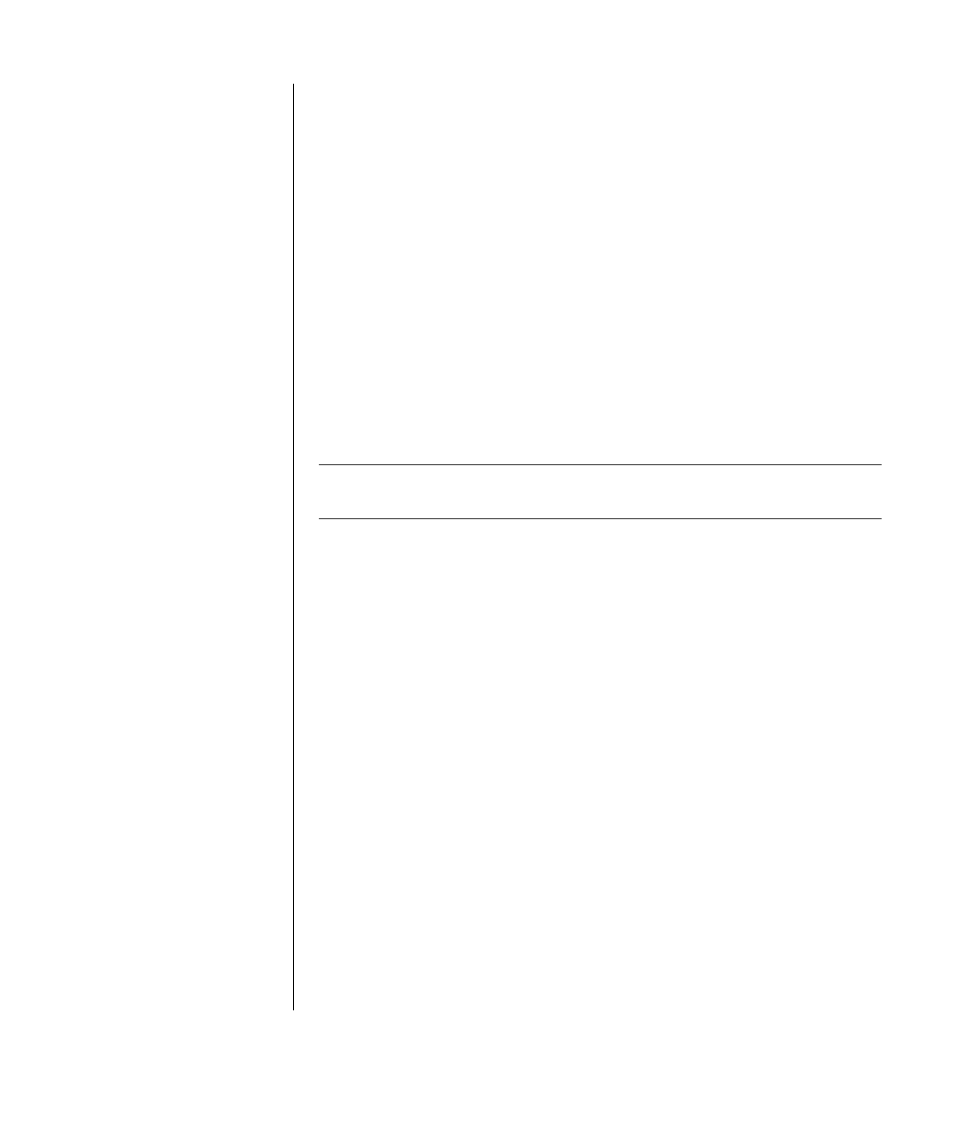
using application recovery and system recovery
95
system recovery using recovery discs
Make your own recovery CDs/DVDs before you need them; recovery discs are
not included with your PC. See ”creating recovery cds/dvds” on page 89.
starting system recovery using recovery discs
The recovery discs provide two recovery options:
•
Standard Recovery
: This option recovers factory-shipped programs, drivers
and the operating system without affecting any data files that you may have
created since purchasing this PC. Some data files may be difficult to find after
the System Recovery, so it is best to back up all hard disk drive files before
performing a System Recovery.
•
Full System Recovery
: This recovery function completely erases and
reformats the hard disk drive. The program performs a full System Recovery
to reinstall the operating system, programs, and drivers from the recovery
discs. However, you must reinstall any software that was not installed on the
PC at the factory. This includes software that came on CDs included in the PC
accessory box and software programs you installed since your purchase.
NOTE:
If your PC has a blank or corrupted hard disk drive, you will see only the
full System Recovery option.
to run system recovery program using recovery discs:
1 If the PC works, back up all data files that you want to save onto removable
media, such as CD-RW or diskette. Remove the backup CD or diskette
you’ve made.
2 Press the Eject button on the top disc drive, and wait for the tray to open.
Insert Recovery disc #1 and close the tray.
3 Turn off the PC:
•
If the PC works: Click Start on the taskbar, click Turn Off Computer, and
then click Turn Off.
Or
•
Press and hold the On button approximately 5 seconds until the PC
turns off.
4 Disconnect all peripheral devices from the PC except the monitor, the
keyboard, and the mouse.
5 Press the On button to turn on the PC.
