Adding and removing drives, Installing a second hard drive, Removing the preinstalled hard drive – HP Pavilion t350.uk Desktop PC User Manual
Page 139
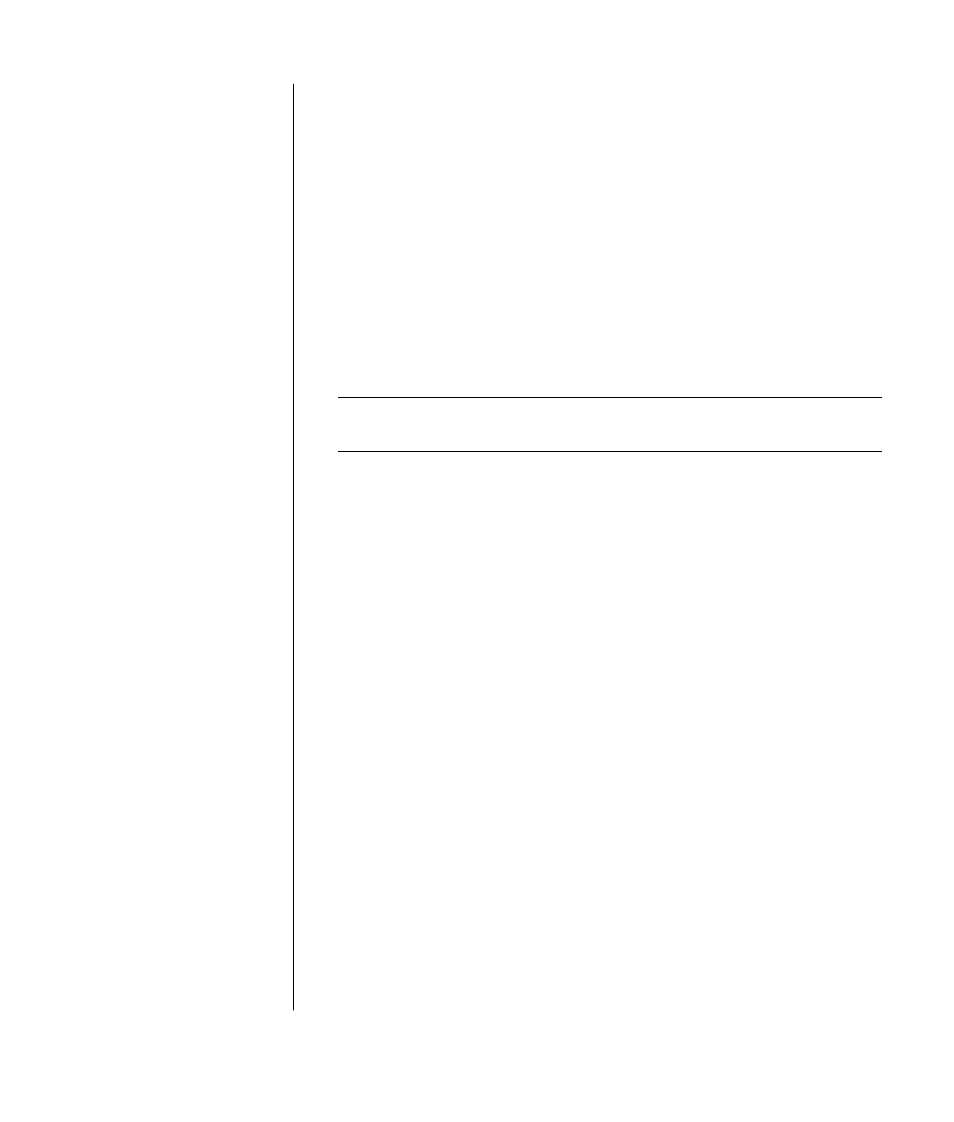
upgrading and servicing the pc (2)
131
adding and removing drives
You can install a second hard drive into the system or replace the existing hard
drive. In addition, you can replace the existing diskette or optical drives.
installing a second hard drive
The PC has an empty 3.5-inch drive bay to accommodate an additional hard
drive.
1 Turn off the computer and all peripherals.
2 Disconnect the modem/telephone cable.
3 Disconnect the power cable and all other attached cables (such as the
keyboard, mouse, and monitor).
4 Remove the side panel (see ”removing the side panel” on page 123).
5 Remove the drive cage (see ”removing the drive cage” on page 124).
NOTE:
Make sure the jumper on the new drive is in the CS (Cable Select)
position.
6 Slide the new drive into the empty bay in the drive cage, until the screw holes
align.
7 Install the two screws on the top of drive cage and the one screw on the
bottom of the drive cage.
8 Replace the drive cage (see ”replacing the drive cage” on page 139).
9 Attach the power cable to the back of the drive.
10 Attach the connector marked ”Master” on the IDE ribbon cable to the back of
the primary hard drive. After this primary connection is attached, twist the
remaining part of the cable marked ”Slave” on that same IDE ribbon cable,
and connect it to the secondary hard drive.
11 Connect the IDE cable to the motherboard.
To reassemble the computer:
1 Replace the side panel (see ”replacing the side panel” on page 142).
2 Reconnect the power cable and all other cables.
3 Reconnect the modem/telephone cable.
4 Turn on the computer and all peripherals.
5 Install any software drivers supplied by the drive manufacturer.
removing the preinstalled hard drive
You need to remove the hard drive from the chassis if you want to replace it
with a higher-capacity drive or if you want to safeguard your data when
sending the computer out to be repaired.
