Using hponcfg on windows servers, Obtaining an entire configuration – HP Remote Insight Lights-Out Edition II Board User Manual
Page 136
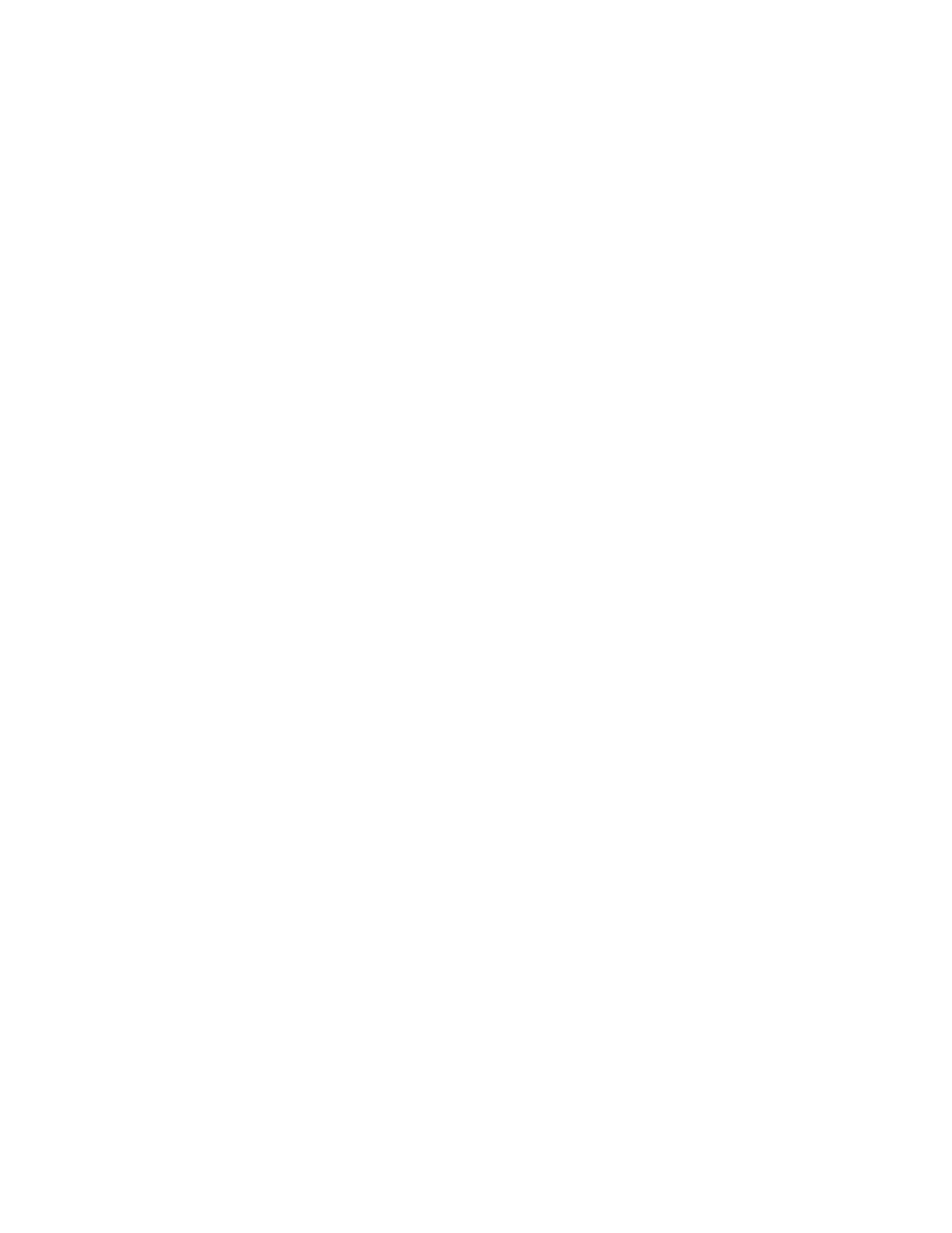
Scripting, command line, and utility options 136
Using HPONCFG on Windows servers
Start the HPONCFG configuration utility from the command line. When using Microsoft® Windows®,
cmd.exe is available by selecting Start>Run>cmd. HPONCFG displays a usage page if HPONCFG is
entered with no command line parameters. HPONCFG accepts a correctly formatted XML script. Refer to
the "Remote Insight Command Language (on page
)" section for more information on formatting XML
scripts. HPONCFG sample scripts are included in the HPONCFG package.
The command line format is:
HPONCFG [ /help | /? | /m firmwarelevel | /reset [/m firmwarelevel]
| /f filename [/l filename][/xmlverbose or /v][/m firmwarelevel]
| /w filename [/m firmwarelevel]
| /get_hostinfo [/m firmwarelevel]
| /mouse [/dualcursor][/allusers] ]
Refer to the "HPONCFG command line parameters (on page
)" section for an explanation of the
usage.
Obtaining an entire configuration
HPONCFG can be used to obtain an entire configuration from an iLO management processor or a RILOE
II. In this case, the utility executes from the command line without specification of an input file. The name
of the output file is given on the command line. For example:
HPONCFG /w config.xml
In this example, the utility indicated that it obtained the data successfully and wrote it to the output file as
requested. The following is a typical example of the contents of the output file:
