Calibrating the printer, To calibrate the printer at the printer, To calibrate the printer from the hp toolbox – HP Color LaserJet 2550 Printer series User Manual
Page 82
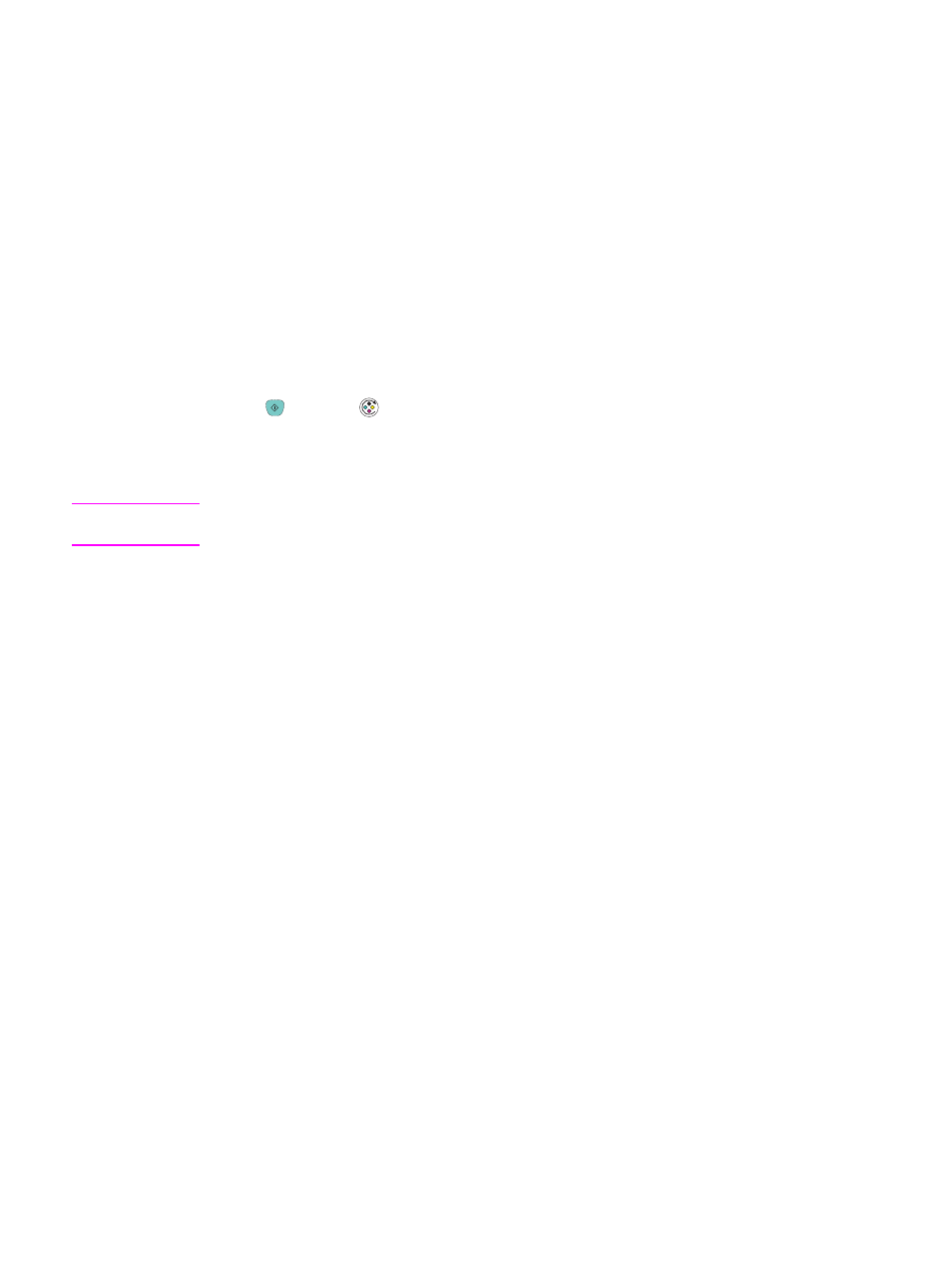
Calibrating the printer
The printer automatically calibrates at various times. You can adjust the calibration settings
by using the HP Toolbox.
Environmental differences, aging print cartridges, aging toner, and an aging imaging drum
might cause fluctuations in image density. The printer accounts for this with image
stabilization control. The printer automatically calibrates at various times to maintain the
highest level of print quality. You can also request a calibration by using the HP Toolbox.
The printer does not interrupt a print job to calibrate. It waits until the job is complete before
calibrating or cleaning. While the printer is calibrating, it pauses printing for the time that is
required to complete the calibration.
To calibrate the printer at the printer
Press
(
G
O
) and
(
R
OTATE
C
AROUSEL
) simultaneously to start a calibration.
To calibrate the printer from the HP Toolbox
Note
This procedure applies to Windows operating systems only. Macintosh users should
calibrate the printer manually using the procedure above.
1. Open the HP Toolbox in one of these ways:
●
On the desktop, double-click the HP Toolbox icon.
●
On the Start menu, point to Programs, point to HP color LaserJet 2550, and click
HP Toolbox.
2. On the Troubleshooting tab, click Diagnostic Tools (on the left side of the screen).
3. Click Color Calibration.
72
Chapter 6 Maintenance
ENWW
