Solving print-quality problems, Print-quality checklist, Solving issues with all printed documents – HP Color LaserJet 2550 Printer series User Manual
Page 115
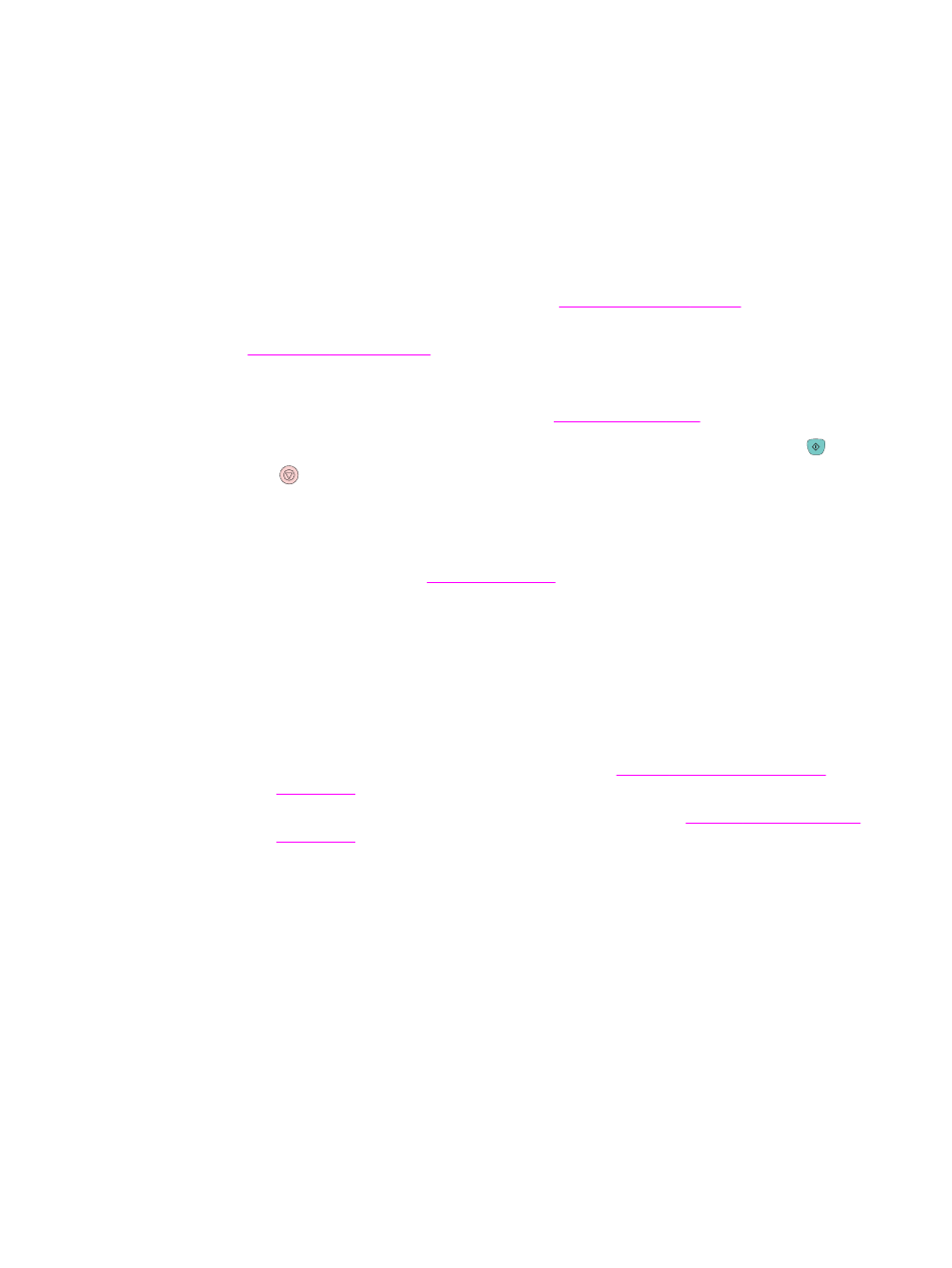
Solving print-quality problems
If your document is printing but the quality is not what you expected, start by using the print-
quality checklist.
Print-quality checklist
General print-quality problems can be solved by using the following checklist:
1. Check the printer driver to make sure you are using the best available print-quality
option, or return to the default settings. See
.
2. Make sure that the paper or print media that you are using meets specifications. See
. Generally, smoother paper provides better results, although
coated and photo papers are not supported.
3. If you are using a special print media such as labels, transparencies, or letterhead,
ensure that you have printed by Type. See
.
4. Print a Configuration page and Supplies Status page at the printer by pressing (
G
O
)
and
(
C
ANCEL
J
OB
) simultaneously.
●
Check the Supplies Status page to see if any supplies are low or empty. No
information is provided for non-HP print cartridges.
●
If the pages do not print correctly, the problem is with the hardware. Contact HP
Customer Care. See
or the flyer that came in the printer box.
5. Print a Demo page from the HP Toolbox. If the page prints, the problem is with the
printer driver. Try printing from the other printer driver. For example, if you are using the
PCL 6 printer driver, print from the PS printer driver.
6. Try printing from a different program. If the page prints correctly, the problem is with the
program from which you were printing.
7. Restart the computer and the printer and try printing again. If the problem is not
resolved, choose one of these options:
●
If the problem is affecting all printed pages, see
Solving issues with all printed
●
If the problem is affecting only pages printed in color, see
Solving issues with all printed documents
The following examples depict letter-size paper that has passed through the printer short-
edge first. These examples illustrate problems that would affect all pages that you print,
whether you print in color or in black only. The topics that follow list the typical cause and
solution for each of these examples.
ENWW
Solving print-quality problems
105
