Loading optional tray 3 – HP Color LaserJet 2550 Printer series User Manual
Page 41
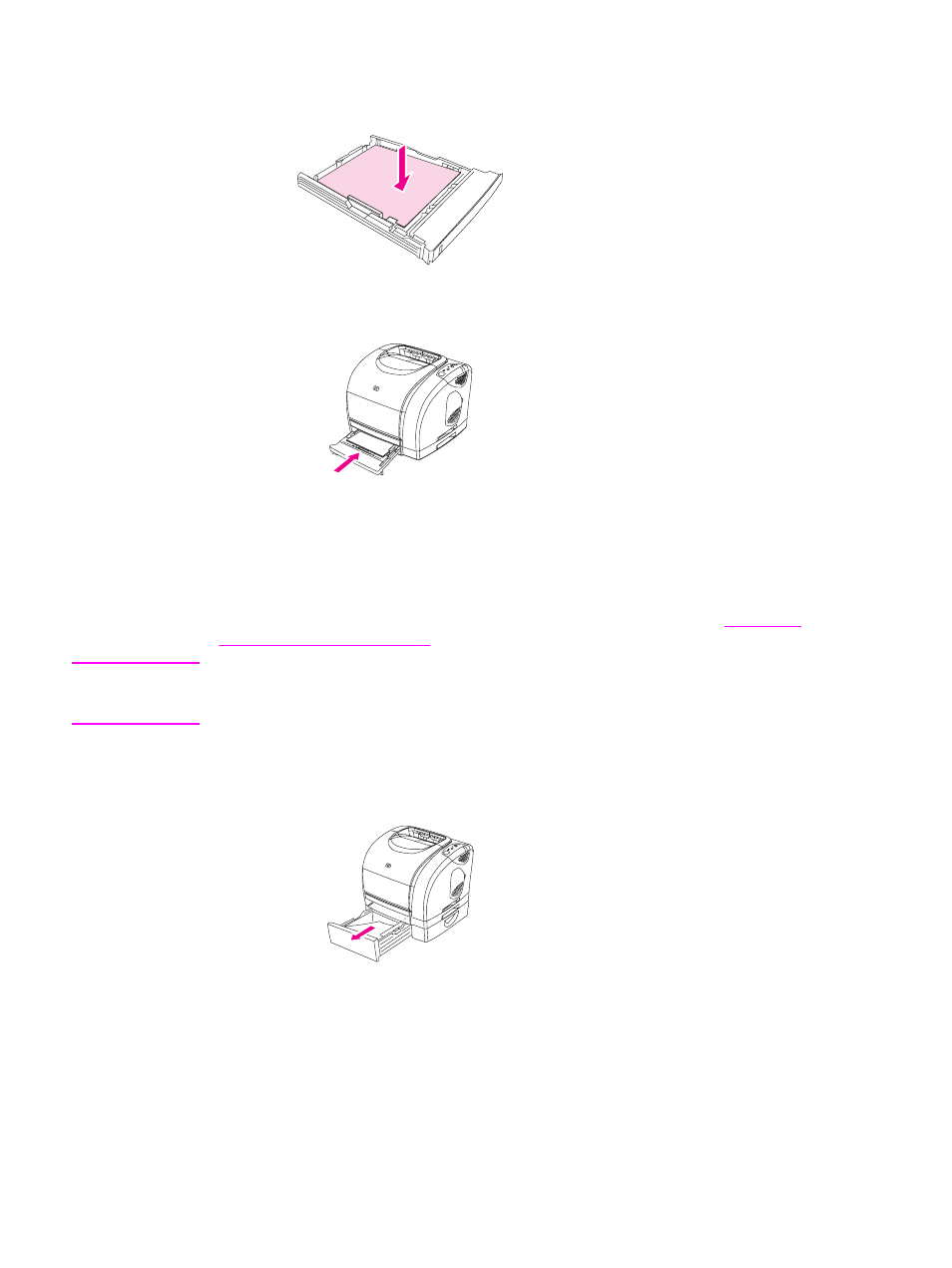
5. Make sure that the stack of paper is flat in the tray at all four corners, and keep it below
the height tabs on the media-length guide in the rear of the tray. Push down on the metal
media-lift plate to lock it into place.
6. Slide the tray into the printer. If you set the rear of the tray to one of the longer sizes, the
back of the tray will protrude from the back of the printer.
Loading optional tray 3
The optional tray 3 supports A4-size and letter-size paper. Optional tray 3 supports only
paper, but paper includes average-weight letterhead and prepunched paper.
For additional information about letterhead and prepunched paper, see
letterhead or preprinted forms
CAUTION
Print on special print media such as labels and transparencies from tray 1 only. Printing on
special print media from optional tray 2 or optional tray 3 can cause jams. Do not fan paper
before loading it into trays, and avoid overloading trays.
To load optional tray 3
1. Pull the tray out of the printer and remove any paper.
ENWW
Loading trays
31
