HP Color LaserJet 2550 Printer series User Manual
Page 44
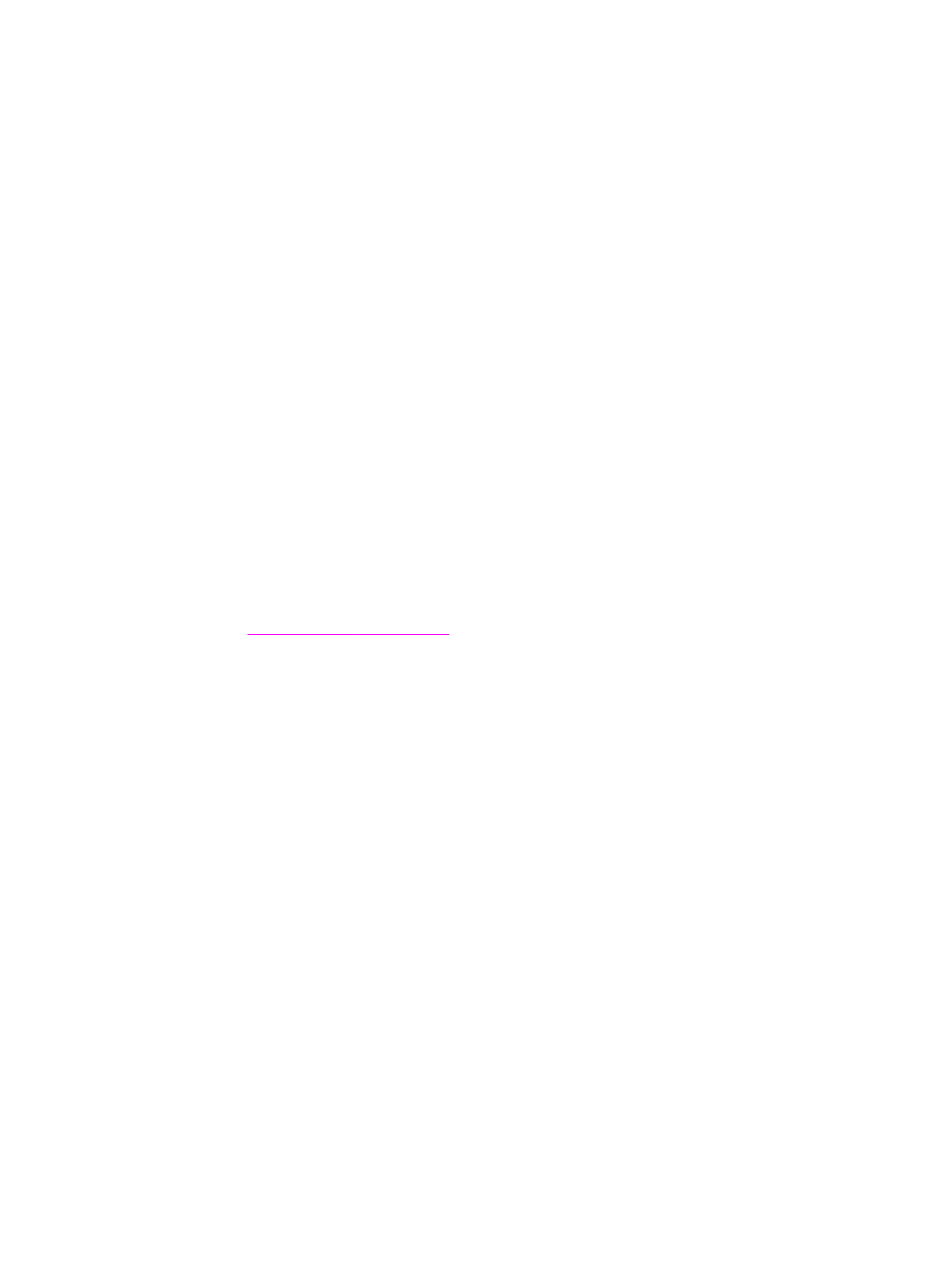
To print from Windows
1. Make sure that print media is loaded in the printer.
2. On the File menu, click Page Setup or a similar command. Make sure that the settings
are correct for this document.
3. From the File menu, click Print, Print Setup, or a similar command. The Print dialog
box opens.
4. Select this printer and change settings as necessary. Do not change any settings, such
as page size or orientation, that you set in the Page Setup dialog box.
5. If this print job is for a standard size and weight of paper, you probably do not need to
change the Source is (tray), Type is, or Size is settings, and you can go to step 7.
Otherwise, go to step 6.
6. If this print job is to be printed on a non-standard size or weight of paper, select how the
printer pulls paper.
●
To print by Source (tray), select the tray in the Print dialog box, if possible.
●
To print by Source (tray) when this setting is not available in the Print dialog box,
click Properties, and on the Paper tab, select the tray in the Source is field.
●
To print by Type or Size, click Properties and, on the Paper tab, select the type or
size in the Type is or Size is field. (For some paper, such as letterhead, you will set
both the Type and Size.) Always print by Type for special print media such as labels
or transparencies.
7. If you have not yet done so, click Properties. The printer driver opens.
8. On the various tabs, set any settings that you want that did not appear in the Page
Setup or Print dialog box. For more information about printer-driver settings, see
Features in the printer driver
9. By default, the printer prints to the top output bin, which is the best location for most print
jobs, including transparencies. For labels, heavy paper, or other special print media,
lower the rear output door on the printer.
10. Select the Print command to print the job.
To print from the Macintosh OS
1. Make sure that paper is loaded in the printer.
2. On the File menu, click Page Setup.
3. Make sure that this printer is selected on the Format for pop-up menu.
4. Select the size of paper onto which you are printing.
5. Select the Orientation and Scale, if necessary, and click OK.
6. On the File menu, click Print.
7. Use one of the following methods to select the Source (tray) from which you want to
print or select the Type of media onto which you want to print. Always print by Type for
special print media such as labels or transparencies.
●
Mac OS 9.1: On the General pop-up menu, select the tray or type of media from the
Paper Source pop-up menu.
●
Mac OS X: On the Paper Feed pop-up menu, select the tray or type of media.
34
Chapter 3 Printing tasks
ENWW
