Printing on both sides (duplexing manually), To duplex manually, Printing on both sides – HP Color LaserJet 2550 Printer series User Manual
Page 58: Duplexing manually)
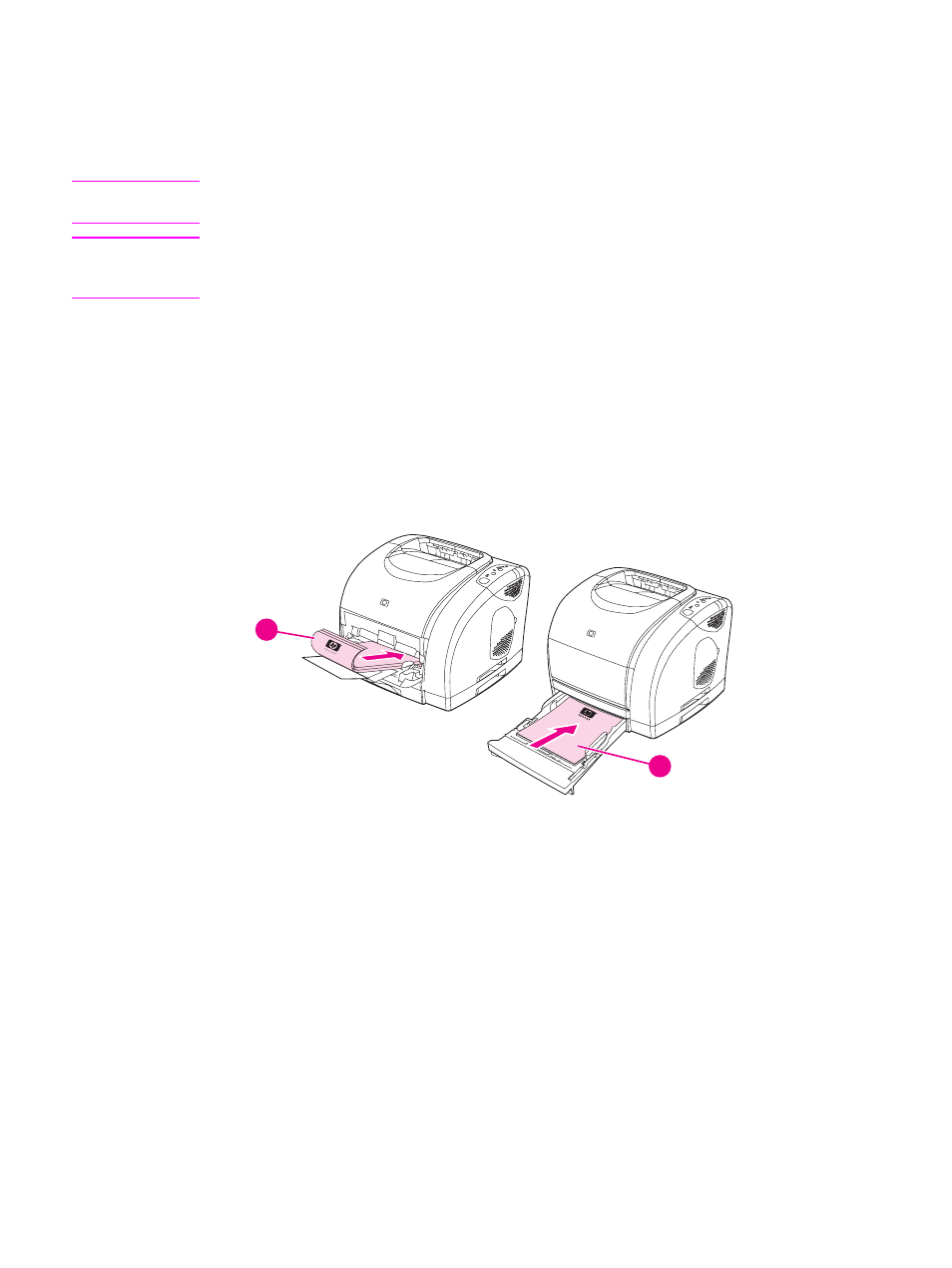
Printing on both sides (duplexing manually)
To print on both sides of the paper, you have to return to the printer and reinsert the paper
manually after the first side has printed.
CAUTION
Do not print on both sides of labels or transparencies. Damage to the printer and jams might
result.
Note
The PS printer driver does not support manual duplexing. For Mac OS 9.x you must perform
a custom driver installation and select the plug-in for manual duplexing. Mac OS X does not
support manual duplexing.
To duplex manually
1. Insert enough paper into one of the trays to accommodate the print job. If you are
loading special paper such as letterhead, load it in one of these ways.
●
For tray 1, load the letterhead paper with the front side down, and the bottom edge
leading into the printer first.
●
For optional tray 2 and optional tray 3, load the letterhead paper with the front side
up, and the top edge toward the back of the tray.
2
1
1
tray 1
2
optional tray 2 or optional tray 3
2. In the printer driver, select the Print on Both Sides option and send the job to print.
48
Chapter 3 Printing tasks
ENWW
