Repacking the printer, To repack the printer – HP Color LaserJet 2550 Printer series User Manual
Page 144
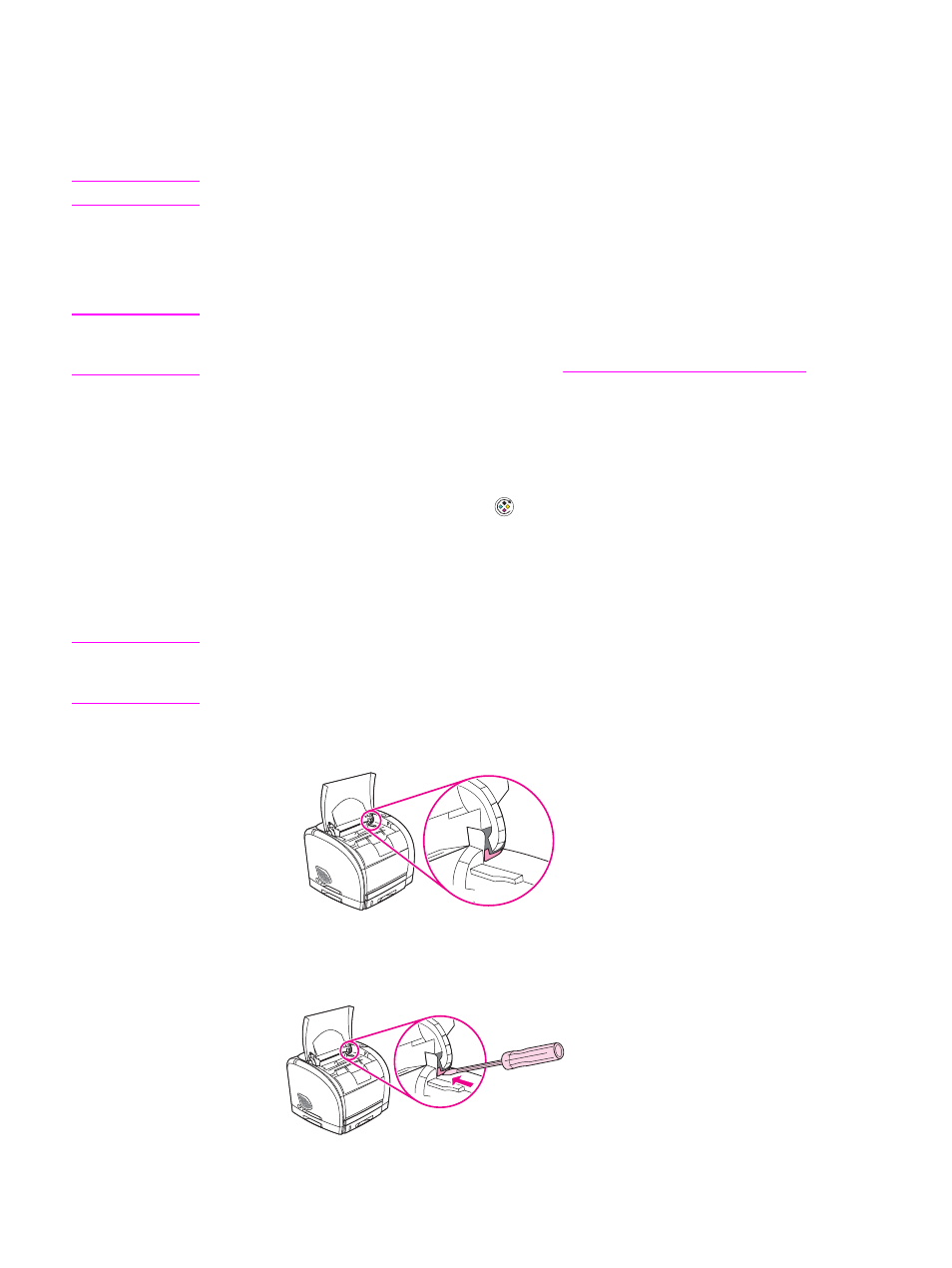
Repacking the printer
If HP Customer Care determines that your printer needs to be returned to HP for repair,
follow the steps below to repack the printer before shipping it.
CAUTION
Shipping damage as a result of inadequate packing is the customer’s responsibility.
To repack the printer
1. Remove and retain any DIMMs installed in the printer.
CAUTION
Static electricity can damage DIMMs. When handling DIMMs, either wear an antistatic wrist
strap, or frequently touch the surface of the DIMM antistatic package and then touch bare
metal on the printer. To remove the DIMMs, see
Installing memory and font DIMMs
2. Remove and retain the imaging drum.
3. Remove and retain all four print cartridges. The easiest way to remove the print
cartridges is with the printer plugged in and turned on, as follows:
a. Open the top cover and remove the print cartridge that is in the access position.
b. Close the top cover and press (
R
OTATE
C
AROUSEL
).
c. Open the top cover and remove the print cartridge that is now in the access position.
d. Repeat steps b and c to remove the two remaining print cartridges.
If the printer is cannot be turned on, remove the print cartridges manually by using the
following procedure:
CAUTION
Do not attempt to perform the following procedure with the printer turned on. Doing so could
damage the printer. Make sure the printer is turned off and the power cord is disconnected
before manually removing the print cartridges.
a. Open the top cover. Locate the white plastic guide that is underneath the top-cover
hinge on the right side of the printer.
b. Insert a small pointed object, such as a small screwdriver or an extended paper clip,
into the hole in the white guide. Push toward the back of the printer. This releases
the carousel so it can rotate freely.
134
Appendix B Service and support
ENWW
