HP Color LaserJet 2550 Printer series User Manual
Page 48
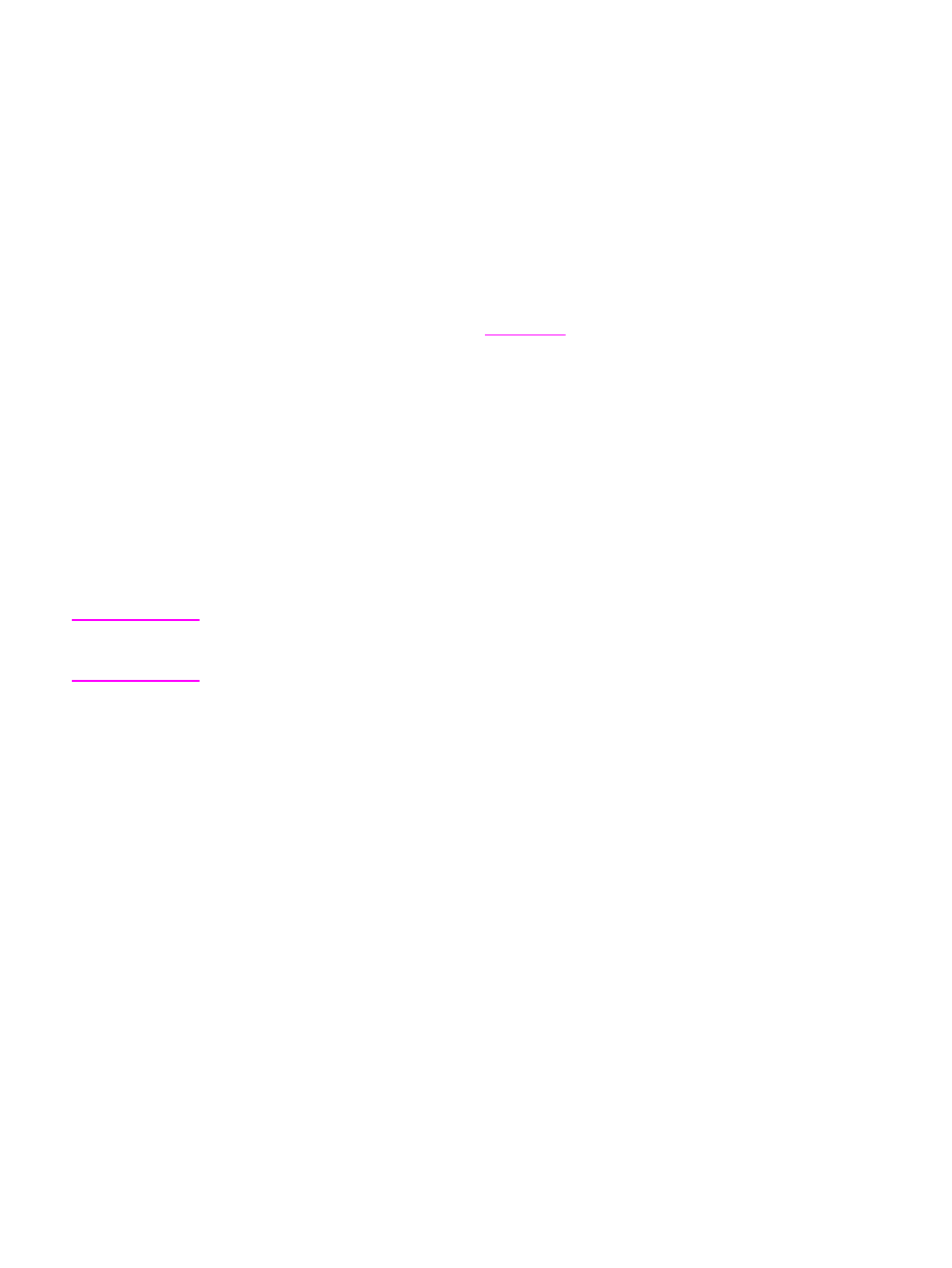
Printing in grayscale
If you have a document that you created in color, it will automatically print in color. Or, you
can set the printer to print a color document in grayscale (black and white) only.
●
Windows: Select the Print In Grayscale option on the Color tab of the printer driver.
●
Mac OS: In the Print dialog box, select the Color Options tab, and then select the Print
Color as Gray checkbox.
Changing the color settings
When you are printing in color, the printer driver automatically sets the optimal color settings
for you. However, you can manually make adjustments to how the printer prints in color for
text, graphics, and photographs. See
for more information.
●
Windows: On the Color tab of the printer driver, click Options.
●
Mac OS 9.x: In the Print dialog box, select either the Color Options tab or the Color
Matching tab.
●
Mac OS X: In the Print dialog box, click the Color Options tab, and then the Show
Advanced Options button.
Creating and using watermarks
Use the Watermark options to specify that text be placed "underneath" (in the background
of) an existing document. For example, you might want to have large gray letters reading
"draft" or "confidential" placed diagonally across the first page or all pages of a document.
You can change color, position, and wording of the watermark.
Note
If you are using Windows 2000 or XP, you must have Administrator privileges to create
watermarks. You do not need Administrator privileges to add existing watermarks to
documents.
●
Windows: Gain access to the Watermark options on the Effects tab in your printer driver.
●
Mac OS: Gain access to the Watermark options on the watermark/overlay pull-down
menu in the Print dialog box. (Note that OS X might not support Watermarks.)
38
Chapter 3 Printing tasks
ENWW
