HP Color LaserJet 2550 Printer series User Manual
Page 47
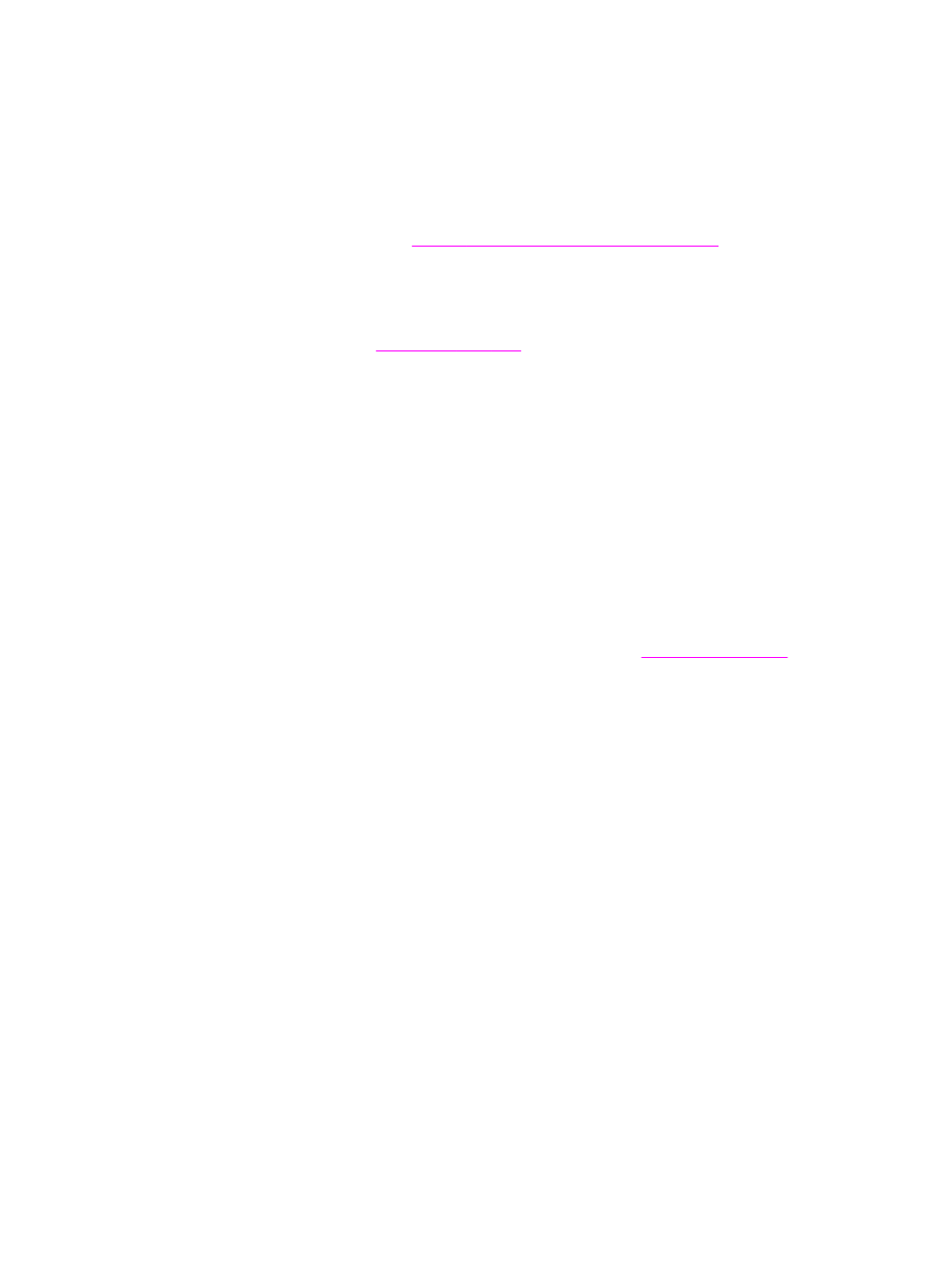
●
Printing multiple pages on one sheet of paper (N-up printing)
●
Creating and using Quick Sets
●
Reducing or enlarging
●
Printing on different paper for the first page
●
Changing the print quality
●
Restoring the default printer-driver settings
For manual duplexing, see
Printing on both sides (duplexing manually)
Selecting a Source
You can print by Source (tray) or by Type or Size. To print by Source, follow these steps. For
more information, see
. For Macintosh operating systems, types and
sizes are grouped together under the Paper Source pop-up menu.
●
Windows: In the Print dialog box in your software program, select the Source (tray), if
possible. Otherwise, select a tray from the Source is field from the Paper tab in your
printer driver.
●
Mac OS 9.x: In the Print dialog box, select a tray on the Paper Source pop-up menu on
the General pop-up menu.
●
Mac OS X: From the Print dialog box, select the tray or type of media on the Paper
Feed pop-up menu.
Selecting a Type or Size
You can print by Source (tray) or by Type or Size. If you are printing on special print media,
such as heavy paper, it is important to print by Type to achieve good results. To print by
Type or Size, follow these steps. For more information, see
. For
Macintosh operating systems, types and sizes are all grouped together under the Paper
Source pop-up menu.
●
Windows: In the printer driver, select a type in the Type is field of the Paper tab. Or,
select a size from the Size is field. For some paper, such as letterhead, you select both
a type and size.
●
Mac OS 9.x: In the Print dialog box, select a type on the Paper Source pop-up menu on
the General pop-up menu.
●
Mac OS X: In the Print dialog box, select the tray or type of media on the Paper Feed
pop-up menu.
Setting a custom paper size
Use the Custom Paper feature to set up the printer to print to sizes other than standard ones.
●
Windows: Try to set this setting from one of these locations, in this order: the Page
Setup dialog box in the program, the Print dialog box in the program, or the Paper tab
in the printer driver.
●
Mac OS 9.x: Gain access to Custom Paper features in the Page Setup dialog box. On
the Page Attributes pop-up menu, select Custom Page Size.
●
Mac OS X: To set a custom paper size, click File, and then click Page Setup. Click the
Page Attributes menu, and select Custom Paper Size. (Mac OS X v. 10.1 does not
support custom paper-size settings.)
ENWW
Controlling print jobs
37
