Chart style, Chart style -15 – HP Storage Mirroring Software User Manual
Page 34
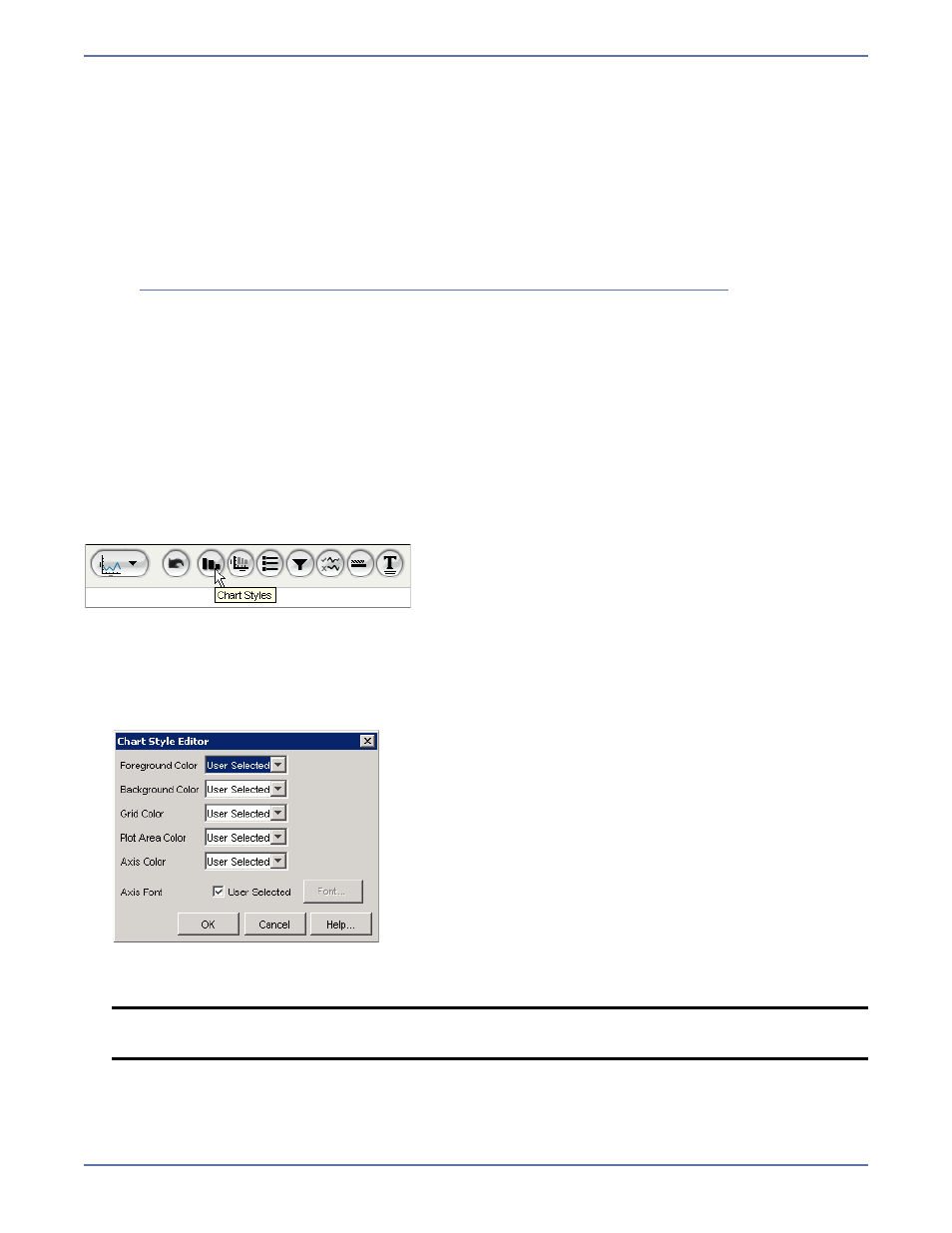
5 - 15
2.
Customize the report by entering data in the Report Title Editor fields as follows:
z
Display—If selected, the report title is displayed in the report.
z
Title—Text of the report title. If variables are passed in to the report, then these can be
substituted in the title string by surrounding the variable name with @ signs.
z
Include Nodes—If selected, the node names for which the report was run are included in the
title.
z
Include Time—If selected, the time period for which the report was run is included in the
report title.
z
Time Format—The format string to format the calendar-defined time period. The syntax for
the format string is defined in the Java API documentation. See
http://java.sun.com/j2se/1.4.2/docs/api/java/text/SimpleDateFormat.html
For example:
dd MMM yyyy -> 20 Sep 2004
EEE -> Mon
HH:mm -> 15:56
z
User Style—If selected, the formatting of the report title is as defined in user preferences.
z
Set Style—Sets the color and font for the report title that do not use user style.
3.
Click
OK.
Chart style
The Chart Style appearance parameter is common to all chart-based reports. It provides the ability
to customize color attributes used in and around chart-based reports.
By default, all parameters use the
User Selected option, which means that the chart’s color comes
from the user’s preferences. Setting the colors in the report to specific values overrides these
preferences.
To modify chart styles:
1.
Click the
Chart Styles icon. The Chart Style Editor dialog box appears.
2.
In the
Foreground Color field, select a default foreground color. This color is used by chart
elements that are not defined by other element colors.
3.
In the
Background Color field, select a default color for the background of the chart area.
NOTE:
Foreground color may not be used by some charts.
Use the series style to change the color of the chart series.
