Table fields, Table fields -11 – HP Storage Mirroring Software User Manual
Page 30
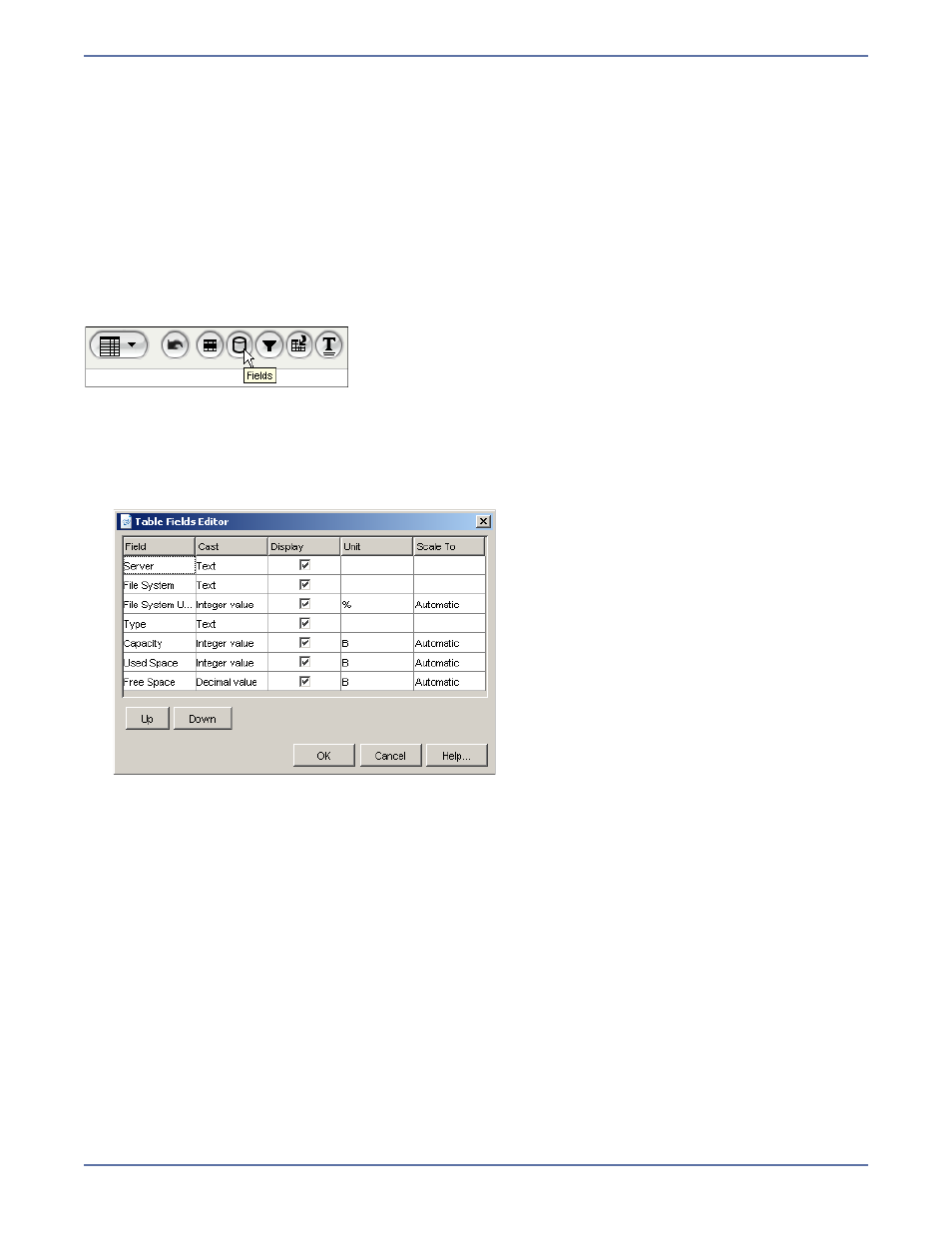
5 - 11
8.
In the
Select field, select whether to apply the specified colors to the entire row that matches
the condition or to just specific fields in that row. Click
OK when you are finished. The Styles
Editor dialog box appears.
9.
To delete an existing style, select the style then click
Remove in the Style Editor dialog box.
10.
Click
OK.
Table fields
Use the Table Fields parameter to specify which fields are displayed in the table and to configure the
scaling of data within the table. Certain fields in a data source may have associated units. For
example, the Disk Queue field contains information on the size of the disk queue. The data is
measured in bytes. By default, a table report automatically scales the data in the table. For example,
if the size of a disk queue is 2325 MB, it is displayed in the table as 2.3 GB.
The Table Field Editor allows selecting of the fields to include as table columns. It also allows
reordering the columns. In the case of numeric fields, it allows changing their display cast and
possibly their scaling.
To modify the table fields parameter:
1.
Click the
Table Fields icon. The Table Fields Editor dialog box appears.
2.
The
Field column displays the name of the field (not editable).
3.
The
Cast column displays the data type of the field. The display cast of numeric fields can be
changed.
4.
To disable fields that are displayed in a report, deselect the checkbox in the
Display column.
By default, all of the fields returned in the report’s content are displayed in a report.
5.
The
Unit field displays the unit associated with the field data.
6.
To disable automatic scaling and display the data to a specific scale, select a unit in the
Scale To
column. Use this feature to always display the size of Used Space in MB, for example. If
automatic is selected, the value scales to the largest possible multiplier.
7.
Select a row, then use the
Up and Down buttons to change the order of table columns.
8.
Click
OK to save the Table Fields settings on the report. The report is updated to reflect your
changes.
