HP Storage Mirroring Software User Manual
Page 29
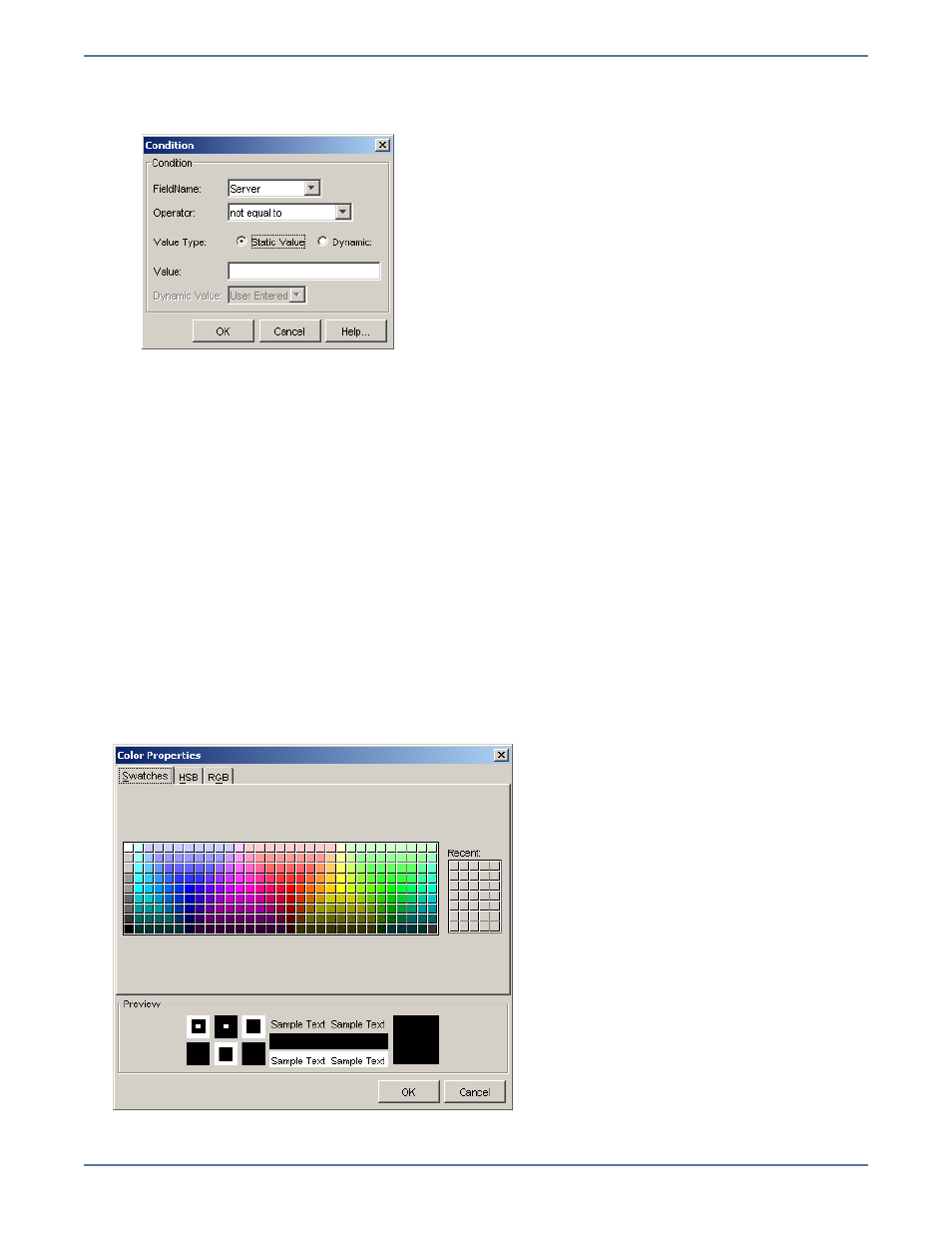
5 - 10
The conditions dialog allows complex conditions to be applied to the table data.
a.
Add a Condition by clicking
Add Condition. The Condition dialog box appears.
b.
In the
Field Name field, select a field that is included in the table.
c.
In the
Operator field, select an operator.
d.
In the Value Type area, select either Static Value or Dynamic Value. A static value is a fixed
value. A dynamic value is one that is calculated at run time.
z
If you select Static Value, enter a value in the
Value field.
z
If you select Dynamic, select the type of dynamic value:
User Entered, Current Time,
Start Time, End Time, or End of Time.
e.
Click
OK. The condition is added to the condition expression.
4.
To create complex conditions, you can combine multiple conditions with
AND as well as OR
operators. To add an operator, click
Add Operator and select the operator you want to use from
the list of values. The operator can be modified by double-clicking on the operator node. Click on
the operator node to add arguments. An operator can have conditions or other operators as its
arguments.
You can remove any operator or condition expression by selecting the node and clicking on the
Remove button.
5.
To complete the condition, click
OK. The condition is added to the Style Editor dialog box.
6.
To specify the foreground and background colors, select either the
Foreground or Background
checkboxes, then click the
Foreground or Background button. The Color Properties dialog box
appears that allows you to specify the color.
7.
Select the color, then click
OK.
