Update storage enclosure firmware task, Prerequisites and notes – HP 3Gb SAS Switch for HP BladeSystem c-Class User Manual
Page 50
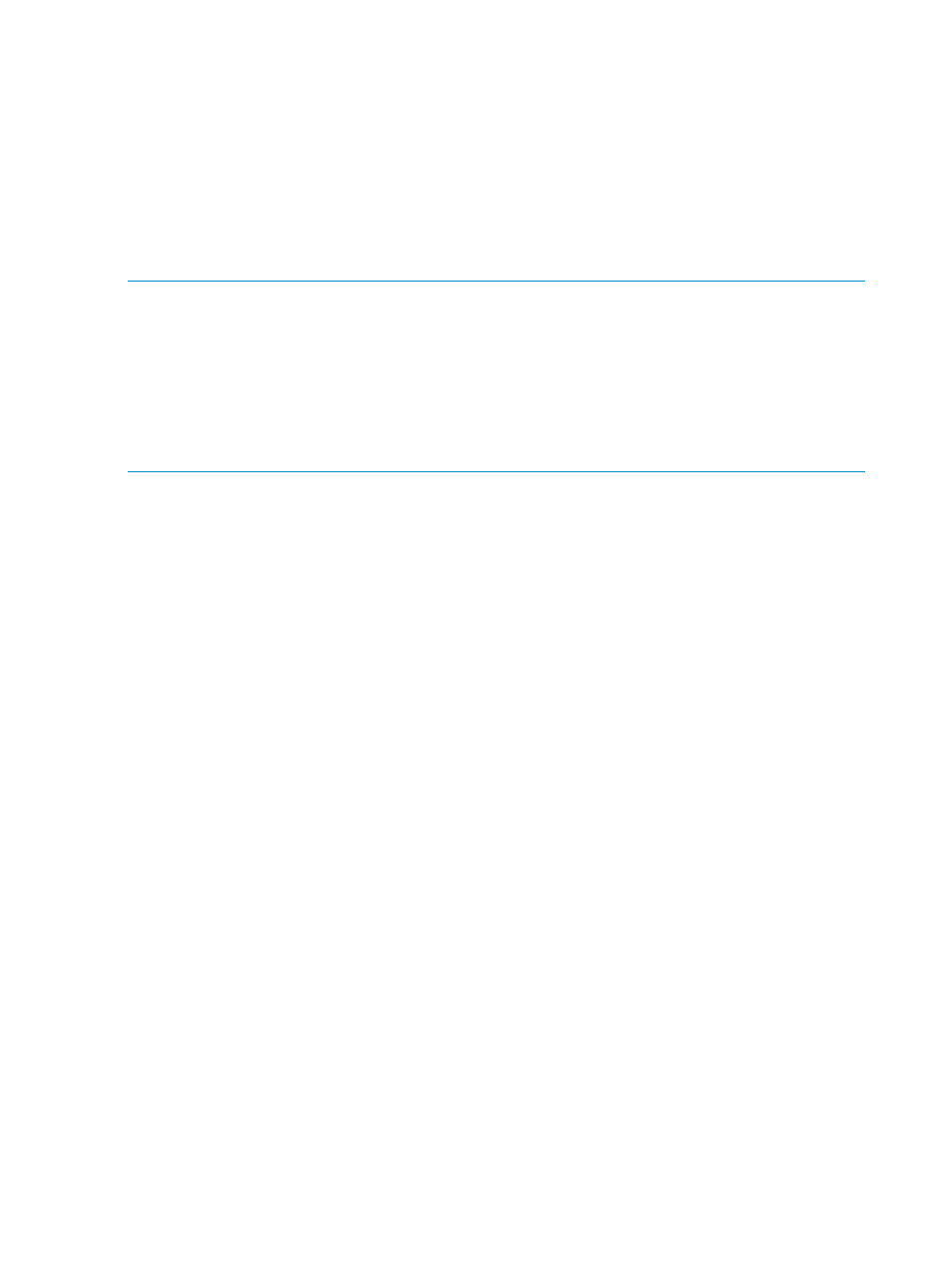
Update Storage Enclosure Firmware task
Use this task to install new firmware on MDS600 storage enclosures that are directly connected
to the SAS BL Switch. Firmware is pre-installed in the factory, but an updated, alternative, or
preferred version may be available.
In dual-domain deployments, if the secondary MDS600 I/O module is cabled to the second switch
in the BladeSystem c-Class interconnect bay row, the primary I/O module is updated first, and
then replicated to any additional I/O modules in the enclosure.
After selecting this task, the currently-installed firmware version of each external storage enclosure
connected to the SAS BL Switch is displayed.
NOTE:
If the Update Storage Enclosures task is not displayed, consider the following:
•
Only supported storage enclosures can be updated.
•
All server blades that map to this storage enclosure must be powered off.
•
If the switch status is a value other than Active or Not Redundant, firmware updates are not
allowed.
•
If the VSM GUI or VSM CLI is already processing a firmware update on a switch or storage
enclosure, this task request cannot be processed.
Prerequisites and notes
•
Before updating firmware, the firmware must first be obtained from the HP website and saved
to a local directory on the workstation with access to the switch.
•
Before updating firmware, review system requirements and other information in the firmware
release notes, device QuickSpecs, and other user documents.
•
Before updating firmware, refresh the VSM display to ensure displayed information is current.
Correct any issues before proceeding.
•
Because firmware updates require a restart of the device, update firmware only during a
scheduled maintenance window.
•
Before updating firmware, make sure that all server blades with access to the storage enclosure
are powered off. This Update Storage Enclosure Firmware task is displayed only if the servers
are offline.
•
After updating firmware, you must reset the device to activate the new firmware.
•
After updating firmware, refresh the VSM display to ensure displayed information is up-to-date.
•
After updating firmware, be sure to check the status of the device for unexpected issues.
Correct any issues.
50
Tasks in the VSM Maintain tab
