Select summary columns, Compare, Select summary columns compare – HP 3PAR StoreServ 7000 Storage User Manual
Page 81
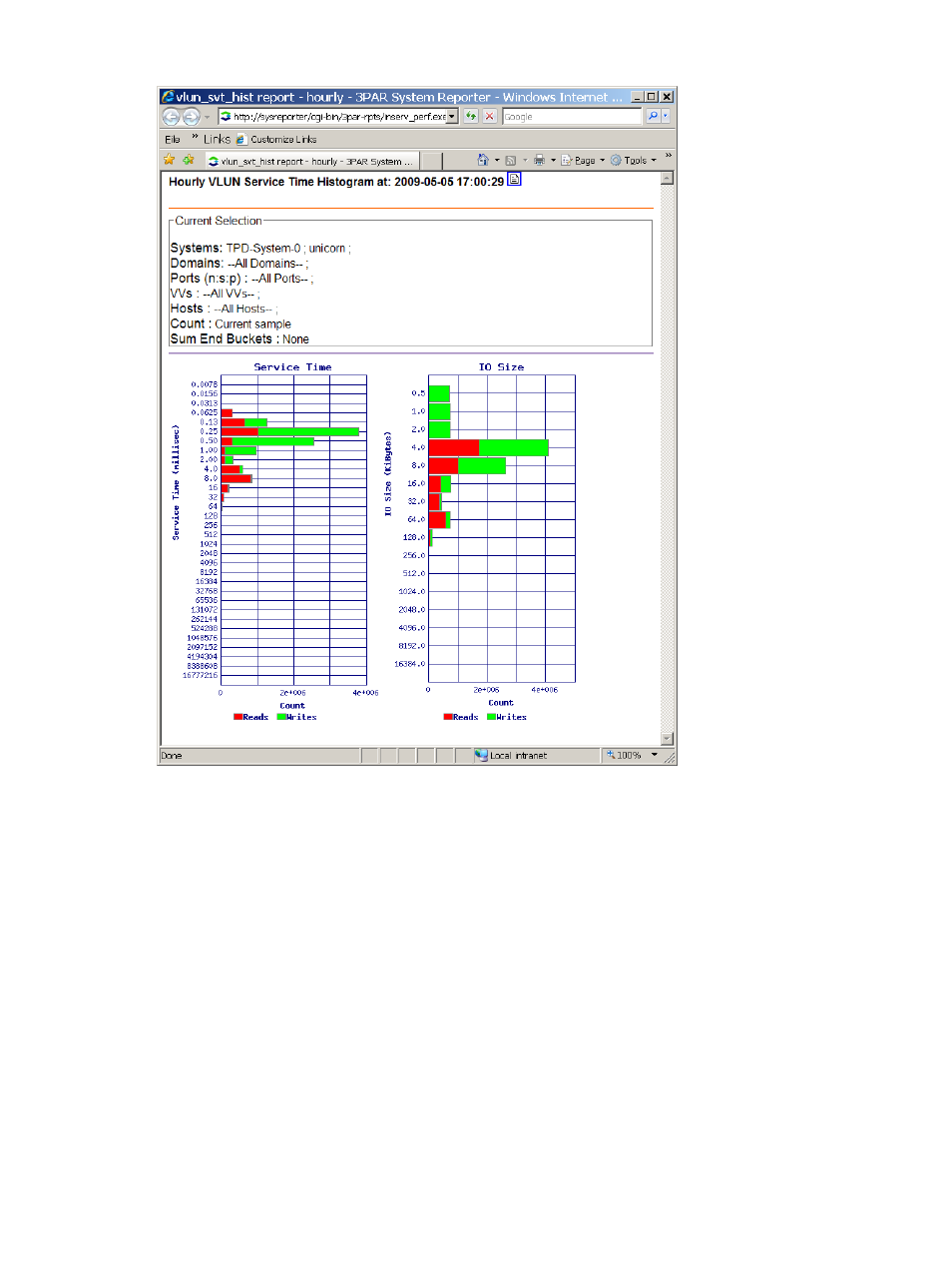
Figure 32 Histogram At Time Report Example
The Histogram At Time report provides a histogram or service times and IO sizes at a specific time
for the aggregate of the selected objects as shown in
“Histogram At Time Report Example”
.
Select Summary Columns
This control is valid only for the Summary report and selects which columns are displayed in the
Summary report.
Compare
This control is only valid for some Versus Time performance reports and the options available
depend on the report. If the none option is selected, the aggregate performance metrics of the
selected systems and objects are presented versus time. However, instead of the aggregate -- if
you want to compare systems or objects -- select the appropriate Compare option. For example,
if the System option is selected, the performance metrics for each selected system are plotted
separately. An example of this is shown in
“Versus Time with Compare=System Report Example ”
.
The number of objects that can be compared in a report is limited to 16 (the number of distinct
colors available for charts). With some reports, if there are more than 16 objects present, then the
Select Peak control (see
) can be used to select 16 objects to compare.
Creating Custom Reports
81
