Saving customized settings – HP 3PAR StoreServ 7000 Storage User Manual
Page 103
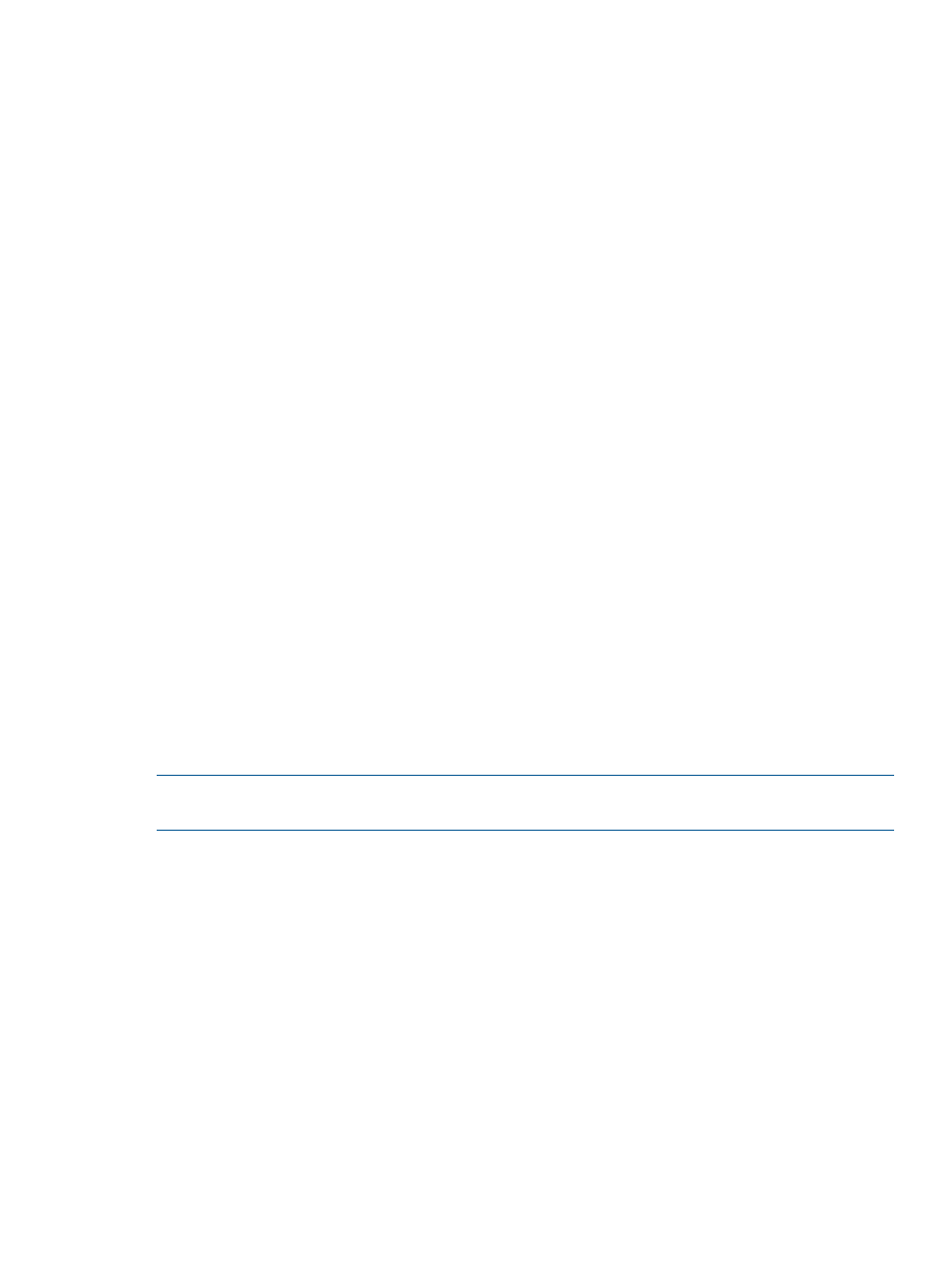
To create a custom chart with the Percent spare used column in Excel 2003:
1.
On the Dly PDSpace (1) sheet, click and drag to select the Time column (header cell and all
data cells) and then CTRL-CLICK and drag to select the Percent spare used column.
2.
On the Microsoft Excel 2003 main menu, click Insert and then Chart to bring up the Chart
Wizard.
3.
Use the chart wizard to create a new chart.
a.
In Step 1 of the wizard: under Chart type select XY and under Chart sub-type select Scatter
with data points connected by lines without markers and then click Next.
b.
In Step 2 and Step 3 of the wizard, click Next to accept the defaults.
c.
In Step 4 of the wizard, click As new sheet and then click Finish.
A new chart appears on a new workbook sheet. This chart is associated with the custom column
on PDSpace Time Data sheet. This data sheet is tied to a query that can be modified and refreshed
using the user interface controls on the PD Space reporting tool sheet.
For Excel 2007:
To create a custom chart with the Percent spare used column in Excel 2007:
1.
On the Dly PDSpace (1) sheet, click and drag to select the Time column (header cell and all
data cells) and then CTRL-CLICK and drag to select the Percent spare used column (header
cell and all data cells).
2.
On the Microsoft Excel main menu, click Insert
→Scatter→Scatter with Straight line.
New chart will appear on the same sheet
3.
Click the chart and. from the Excel main menu. select Layout to change desired chart properties
(Chart Title, Axis Titles, Axis properties, etc.).
If you want to move the chart to a new sheet, right click the chart and select Move Chart.
Saving Customized Settings
After customizing data sheets and creating customized charts, save the customized workbook in
Excel by using the Save As... option and saving a copy of the workbook with a new name.
This saves the entire workbook, including the customizations you made to the data sheet and any
custom charts. When you close and then reopen the new workbook, the ability to create new charts
using the same formulas is preserved.
NOTE:
To obtain an entirely new copy of the HP 3PAR System Reporter Excel client workbook,
follow the instructions provided in
“Installing the Excel Client (Optional)” (page 47)
Working with Excel Charts 103
