Select systems, Select domains, Generating the report – HP 3PAR StoreServ 7000 Storage User Manual
Page 68: Select systems select domains
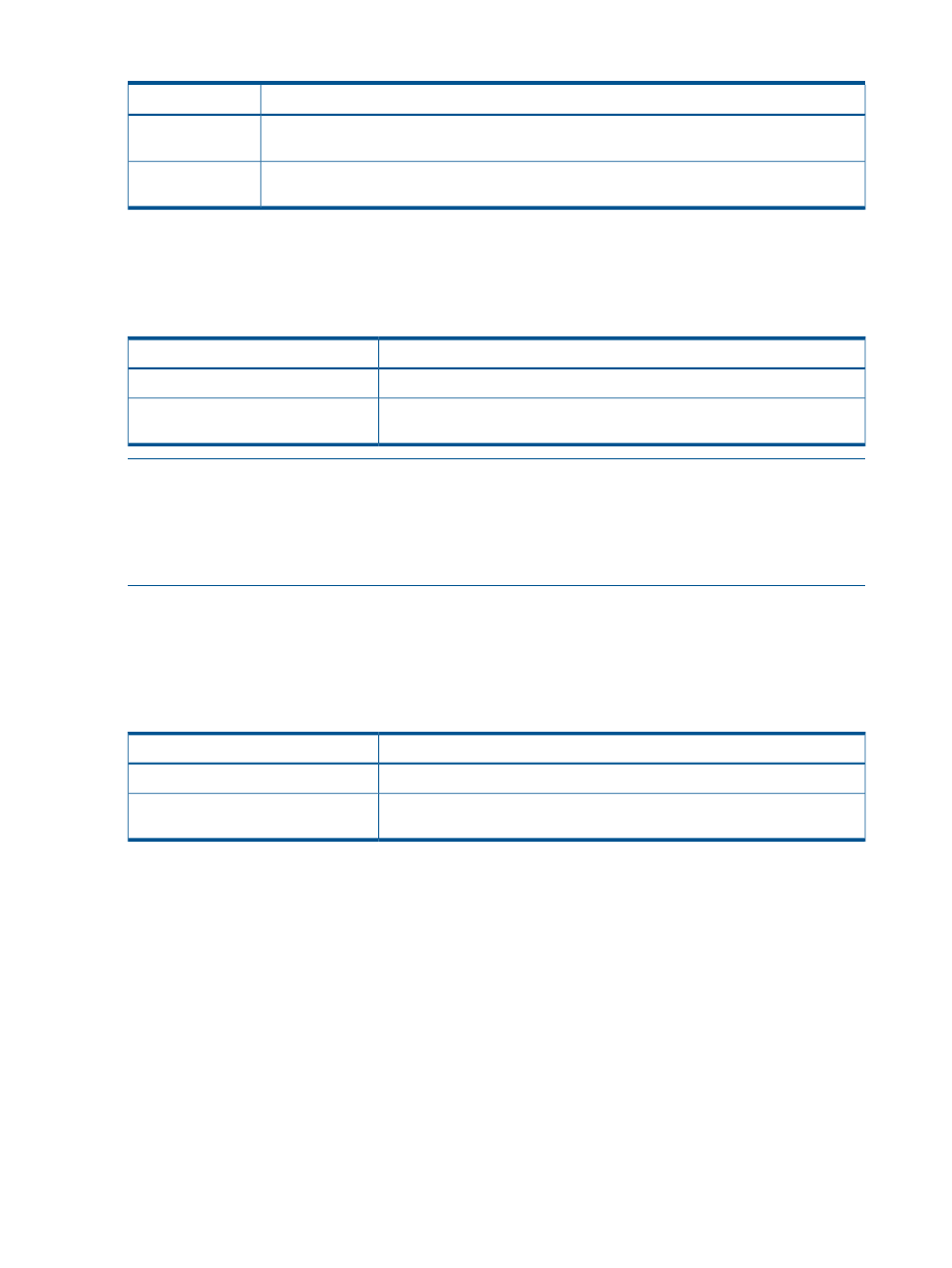
Table 7 Reports and Uses (continued)
Purpose
Reports
Display performance of links between nodes. See
“Link Performance Reports” (page 111)
for the
types of statistics provided by this report.
Link Performance
Display Adaptive Optimization reports. See
“Adaptive Optimization Reports” (page 112)
for the
types of statistics provided by this report.
Adaptive
Optimization
Select Systems
This is a filtered multi-selection control (see
“Filtered Multi-Selection Control” (page 53)
) used to
select one or more systems to include in the report.
Table 8 Select System
Purpose
Option
The report will include all the systems that are included in the database.
-All Systems-
Select one or more systems to include in the report. Multiple systems can be
selected.
list of specific system names
NOTE:
When selecting systems for System Reporter where there are multiple HP 3PAR StoreServ
Storage systems available for reporting, consider limiting the number of systems that you select to
avoid having to wait for longer report generations.
NOTE:
When generating an Adaptive Optimization report, only one system can be selected at
a time. See
“Using Adaptive Optimization” (page 180)
for details.
Select Domains
This is a filtered multi-selection control (see
“Filtered Multi-Selection Control” (page 53)
) used to
select one or more domains to be included in the report. This control is available for LD Space,
VV Space, LD Performance, VLUN Performance and VV Cache Performance reports.
Table 9 Select Domains
Purpose
Option
The report will include all the domains that are included in the database.
-All Domains-
Select one or more domains to include in the report. Multiple domains can
be selected.
list of specific domain names
Generating the Report
When you click the Build Report Menu button in the Custom Reports window, a new window (or
tab) is created containing a report menu for the selected report. An example of this report menu
is shown in
. This is the report menu for Daily VLUN Performance.
68
Accessing and Creating Reports
