Adding a storage system, Verifying addition of a storage system, Removing a storage server – HP 3PAR StoreServ 7000 Storage User Manual
Page 116: Figure 46
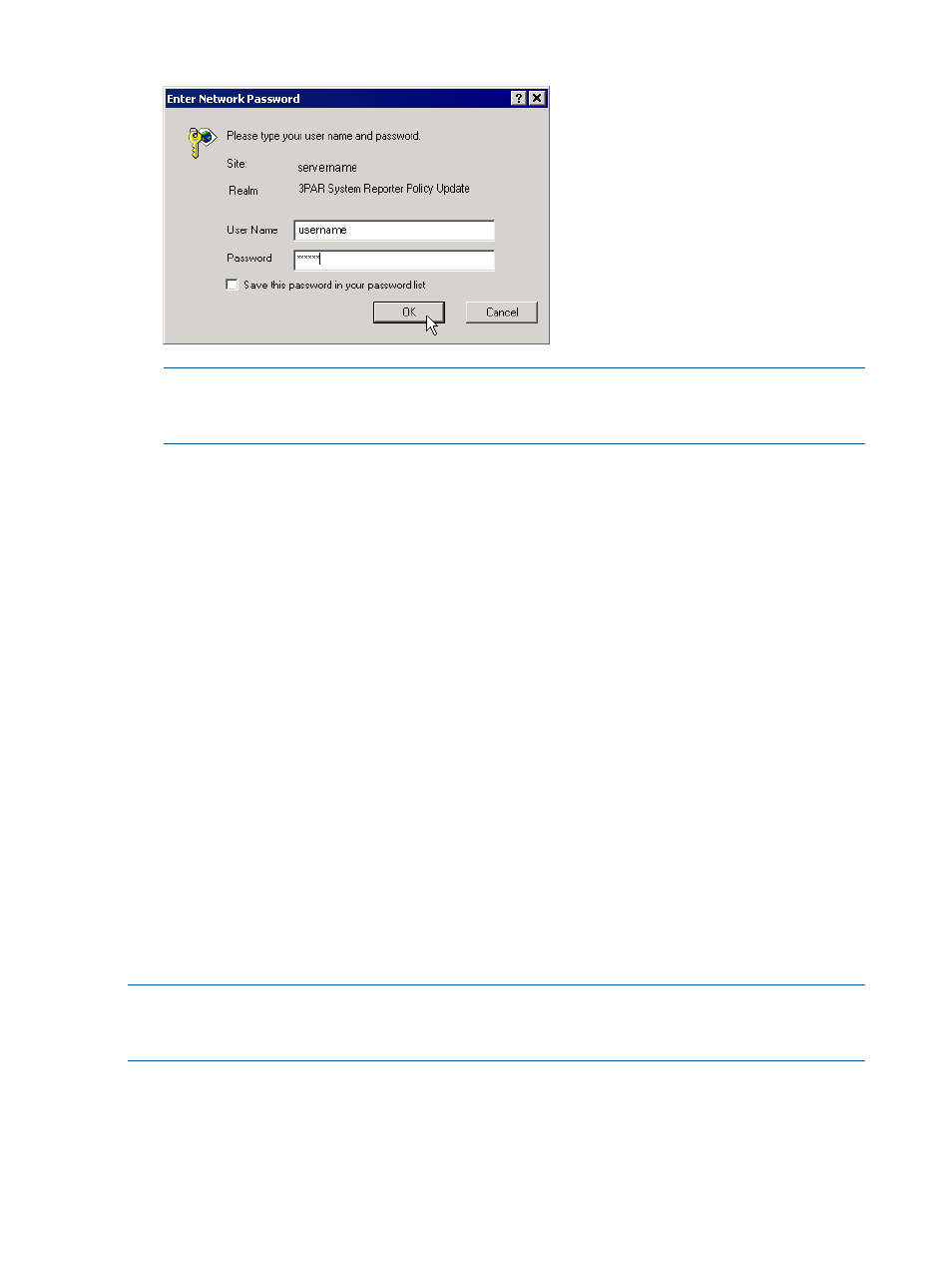
Figure 46 Connection Dialog Box
NOTE:
See
“About Apache HTTP Server Authorization and Access Control” (page 48)
for
more instructions on setting Apache HTTP Server to require a username and password in order
to edit sampling policies.
6.
In the New Value box, type a new value and then click Submit Query.
The Sampling Policies window appears with the new value.
7.
When finished editing policies, close the Sampling Policies window.
Adding, Removing and Re-Configuring HP 3PAR StoreServ Storage Systems
System Reporter can sample multiple systems and place that information in the database. This
section describes how to add or remove systems from the list of systems being sampled by System
Reporter, and how to re-configure sampling parameters for a storage system.
•
To start sampling a new storage server, add the system to the list of systems to be sampled
(
“Adding a Storage System” (page 116)
).
•
To stop sampling a storage server, remove that system from the system table as described in
“Removing a Storage Server” (page 116)
.
•
To re-configure sampling parameters for a storage server see
“Re-Configuring a Storage Server
Adding a Storage System
For instructions on how to add a system to be sampled by System Reporter, see
.
Verifying Addition of a Storage System
To verify that a new storage server was successfully added to the system table, see
NOTE:
For performance type reports, you may only be able to see high resolution performance
information at first. For space type reports, it may take more than ten minutes before you can
sample high resolution data. Daily and hourly data samples may take even longer.
Removing a Storage Server
You can remove a storage server from the list of systems being sampled by System Reporter as
follows.
116
Configuring the System Reporter Policy Settings
