Adding a scheduled report – HP 3PAR StoreServ 7000 Storage User Manual
Page 123
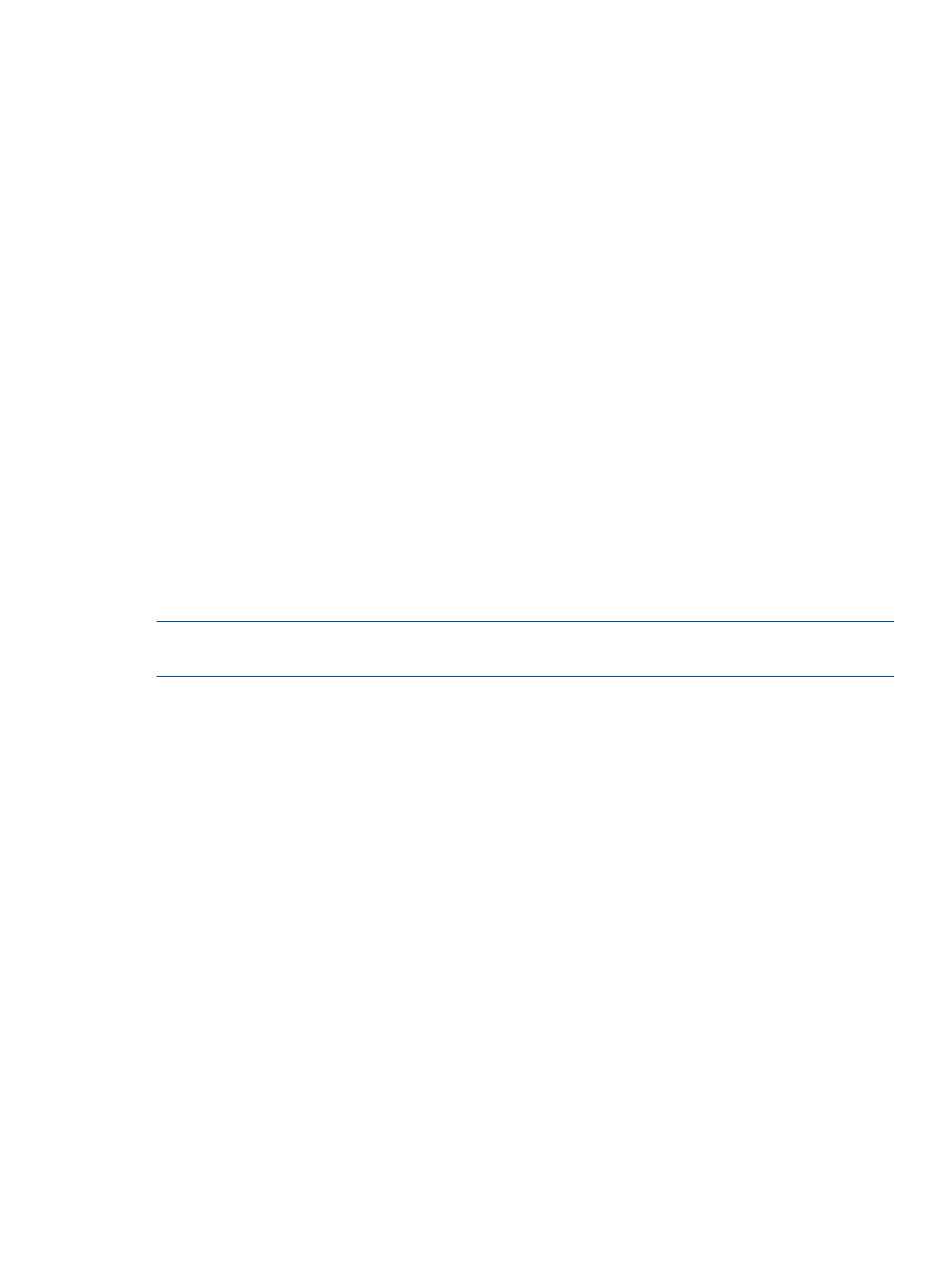
Scheduled reports offer the following advantages:
•
Allows quick access to pre-configured reports on a scheduled basis instead of keeping active
tabs in a web browser.
•
Allows the generation of reports to take place in the background at off-peak times to minimize
impact on system performance.
•
Allows distribution of scheduled reports to users from a selected directory without giving access
to policy configuration or system information outside a particular users authority.
When you schedule a report, a subdirectory is created with the specified name in the
"scheduledreports" directory according to the following structure:
scheduledreports/
Each time the report runs, a new subdirectory is created for that instance of the report with the
timestamp as the name. All of the PNG image files, the .CSV file and the .html file will be placed
in that subdirectory.
You have the choice of making the scheduled reports accessible through the System Reporter Main
Menu Window or you can copy the directory structure to some other location with whatever
permissions are appropriate for the users who access the reports. The benefit of a having a report
directory structure is that you can limit the users who have access depending on the permissions
that are assigned (for example by creating .htaccess files). One example where this may be
useful is when multiple departments share an array. You can schedule various reports specific to
each department, place them in different report directories, and then allow each department access
only to their respective report directory. By default, the scheduled report process can run 10 reports
at a time. This can be re-configured if required.
As another option while scheduling a report, you can have an email sent to a specified address
that provides a link when a scheduled report is generated.
NOTE:
When making scheduled reports available, the entire report directory should be published
along with all the associated sub directories.
Adding a Scheduled Report
To add a scheduled report:
1.
Point your browser at the Web server where Apache HTTP Server and the HP 3PAR System
Reporter Web server scripts are installed.
The 3PAR System Reporter main window appears.
2.
Click Policy Settings in the Extras Menu area.
The System Reporter Policies window appears.
3.
Choose the Scheduled Reports tab.
The Scheduled Reports window appears.
4.
Click Add Scheduled Report.
5.
Specify the report directory.
This is the name of the directory under the top-level directory for scheduled reports (htdocs/
3par/scheduledreports/
). You can specify multiple reports within a report directory and
each of these reports will have its own subdirectory.
6.
Specify the report name.
7.
Specify the report schedule. Hold the CTRL key to pick multiple dates and times. The minimum
possible granularity of a scheduled report is one hour.
8.
Specify the report URL parameters (you can copy these from the address bar of the report that
define the report). Do not include the http:// portion of the URL. The maximum size of a URL
should not exceed 4000 characters.
Scheduling Reports
123
