Sampler service/daemon errors, Troubleshooting adaptive optimization components, Troubleshooting the web server components – HP 3PAR StoreServ 7000 Storage User Manual
Page 219: Troubleshooting the excel client, Troubleshooting
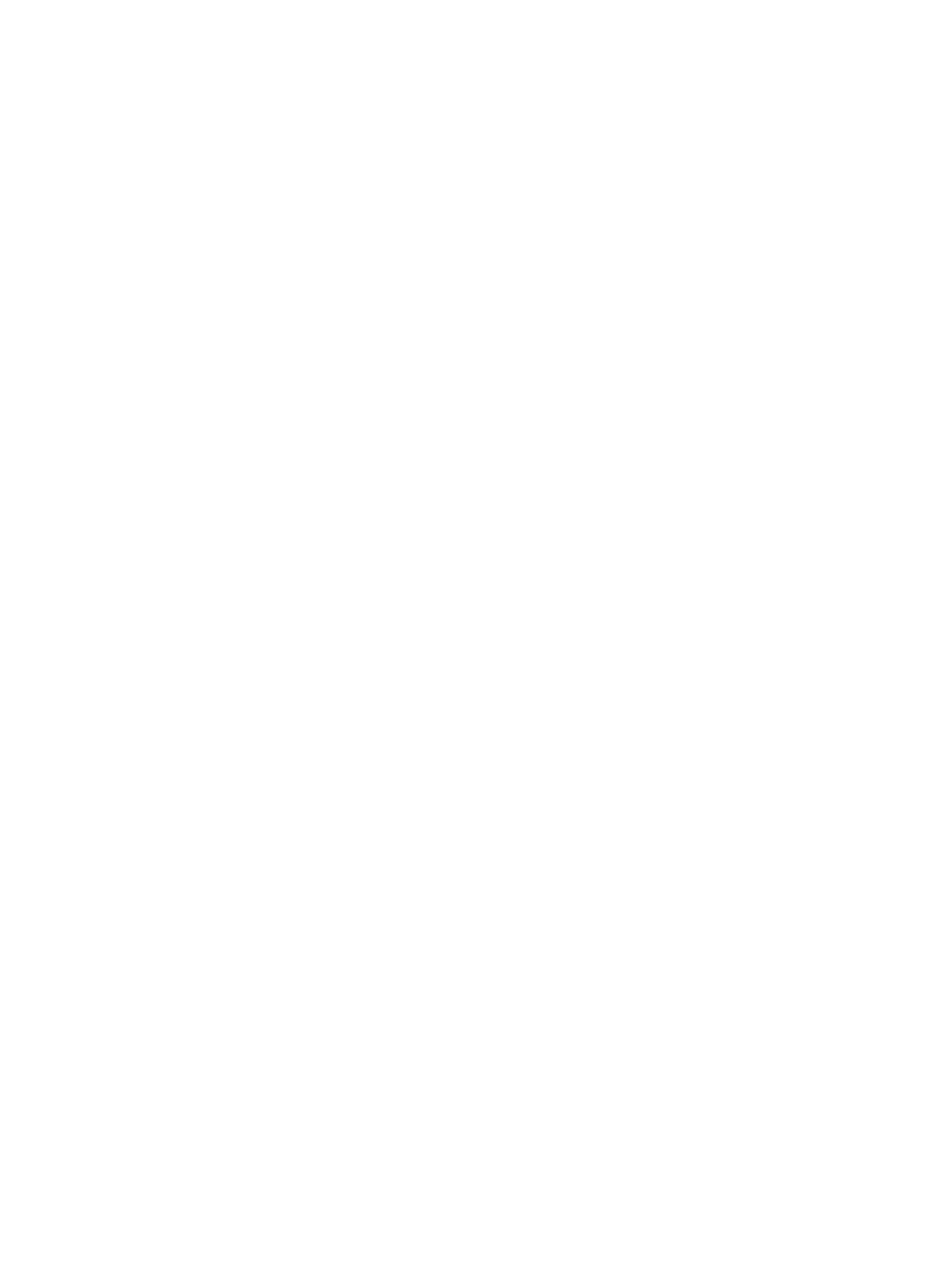
Sampler Service/Daemon Errors
Unlike HP 3PAR StoreServ Storage sampling errors, when the sampler service or daemon
(sampleloop) incurs an error, it causes the service to exit. Before it exits, sampleloop sends an
email with the error information if an email address is configured for reporting errors (see
“Configuring Sampling Policies” (page 113)
).
Generally, errors in the compactdb, dedupinv and trimdb processes cause these processes to log
errors in their respective logs and exit, which in turn causes sampleloop to log the error and exit.
Troubleshooting Adaptive Optimization Components
Adaptive Optimization components include a regionmover process for each HP 3PAR StoreServ
Storage for which adaptive optimization is enabled. Since the regionmover processes are created
by the main sampleloop service or daemon, the regionmover_
created in the same directory as the sampling components (see
“Sampling Component Log Files”
).
Troubleshooting the Web Server Components
Errors generated by the Apache HTTP Server are logged in the errors.log file in the logs
directory (default location on Windows is C:\Program Files\Apache Group\Apache2\logs
and the default location on Linux is /var/log/httpd
).
Troubleshooting the Excel Client
This section contains troubleshooting information for the System Reporter Excel client.
•
If clicking on a button displays handles for resizing the button, the security level of Excel has
been set too high and macro code is not being allowed to execute. Change the security level
to medium or low (see
“Setting the Security Level for Excel” (page 55)
) and reopen the
workbook.
•
If you see a warning containing "internal state was inconsistent", the code has detected an
inconsistency and has tried to recover, but may not be able to. If errors continue, go to the
3PAR menu and click Reset All. If errors persist, close and reopen the workbook. Entering and
exiting Excel's design mode can cause these inconsistencies and should be avoided.
•
Run-time error warnings indicate potential problems with the System Reporter code. To clear
the problem, go to the 3PAR menu and click Reset All or close and reopen the workbook.
Using a fresh copy of the workbook is recommended.
•
If Microsoft Office Excel encounters an internal problem and needs to close (
), in most of the cases the recovered Excel copy of the workbook may not work as
expected.
Troubleshooting Adaptive Optimization Components
219
