Changing the web server, Resetting the workbook, Accessing the excel client query log – HP 3PAR StoreServ 7000 Storage User Manual
Page 60: Deleting excel sheets, Deleting menu sheets, Changing the web server resetting the workbook, Changing
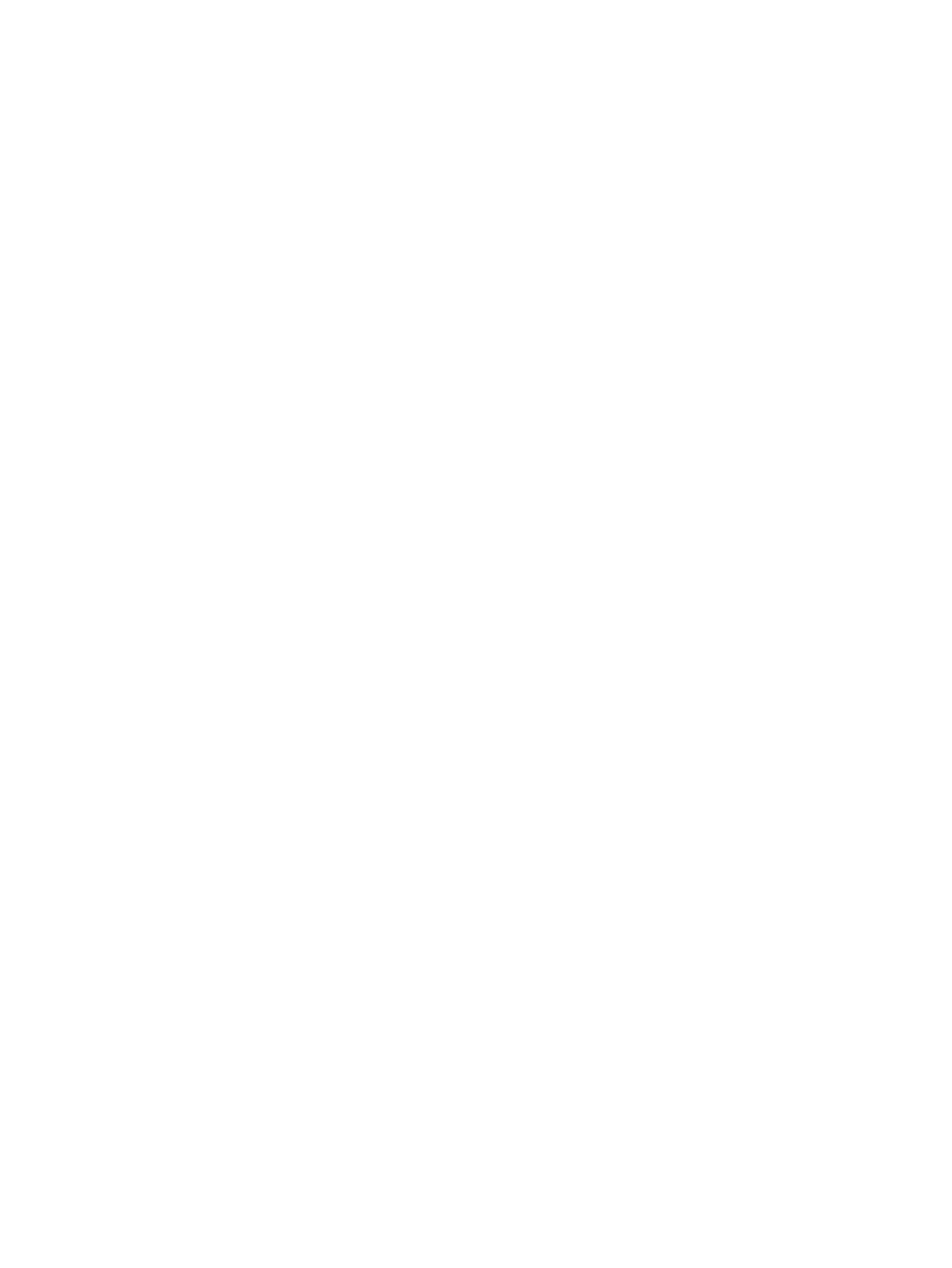
Changing the Excel Client Server and Resetting the Workbook
The HP 3PAR System Reporter Excel client workbook includes a custom 3PAR menu that is accessible
from the Microsoft Excel menu tab called Add-Ins. This menu tab enables you to change the Web
server, reset the workbook, and delete menu sheets.
Changing the Web Server
To change the Web server used for querying the System Reporter database:
1.
Click the Add-Ins menu tab, choose the 3PAR pull down menu, and then select Set server
name....
The Connection Parameters dialog box appears.
2.
In the Server Hostname box, type the new server name.
3.
Click OK.
Resetting the Workbook
To reset the HP 3PAR System Reporter Excel client workbook click the Add-Ins menu tab, choose
the 3PAR pull down menu and then select the Reset all option.
All reporting tool sheet controls are reset.
Accessing the Excel Client Query Log
The HP 3PAR System Reporter Excel client workbook uses various Web queries to initialize user
interface controls and draw charts. The most recent queries are recorded on a worksheet called
the Query Log. By default, the Query Log is hidden. However, you can make this sheet visible as
follows:
To make the Query Log visible:
1.
Click the tab associated with the report for which you want to examine the query log.
2.
Right-click the tab.
3.
Choose the unhide option. The unhide dialog box appears.
4.
Choose the query log.
A new Query Log tab appears at the bottom of the Microsoft Excel window.
In the query log, there is a row for each query with the time and URL. Click a URL to bring up
a Web browser and display the results of the query in table form.
When the number of entries in the query log reaches 150, the older 50 are automatically deleted,
leaving the most recent 100 entries.
You can hide, unhide, or delete the Query Log sheet as desired. If deleted, a new hidden sheet is
created for the next query. See
“Deleting Excel Sheets” (page 60)
to learn how to delete the query
log and other sheets.
Deleting Excel Sheets
When using the HP 3PAR System Reporter Excel client, you can reset the entire workbook to its
original state by following the instructions in
“Resetting the Workbook” (page 60)
, or you can
delete unwanted sheets individually as described in this section.
Deleting Menu Sheets
When creating reports with the Excel client, the menu sheets can begin to clutter up the work space
after a while and you may want to delete menus that are no longer needed.
To delete menu sheets, click the Add-Ins menu tab, choose the 3PAR pull down menu and then
select the Delete menu sheets option.
60
Getting Started
