Creating customized reports – HP 3PAR StoreServ 7000 Storage User Manual
Page 19
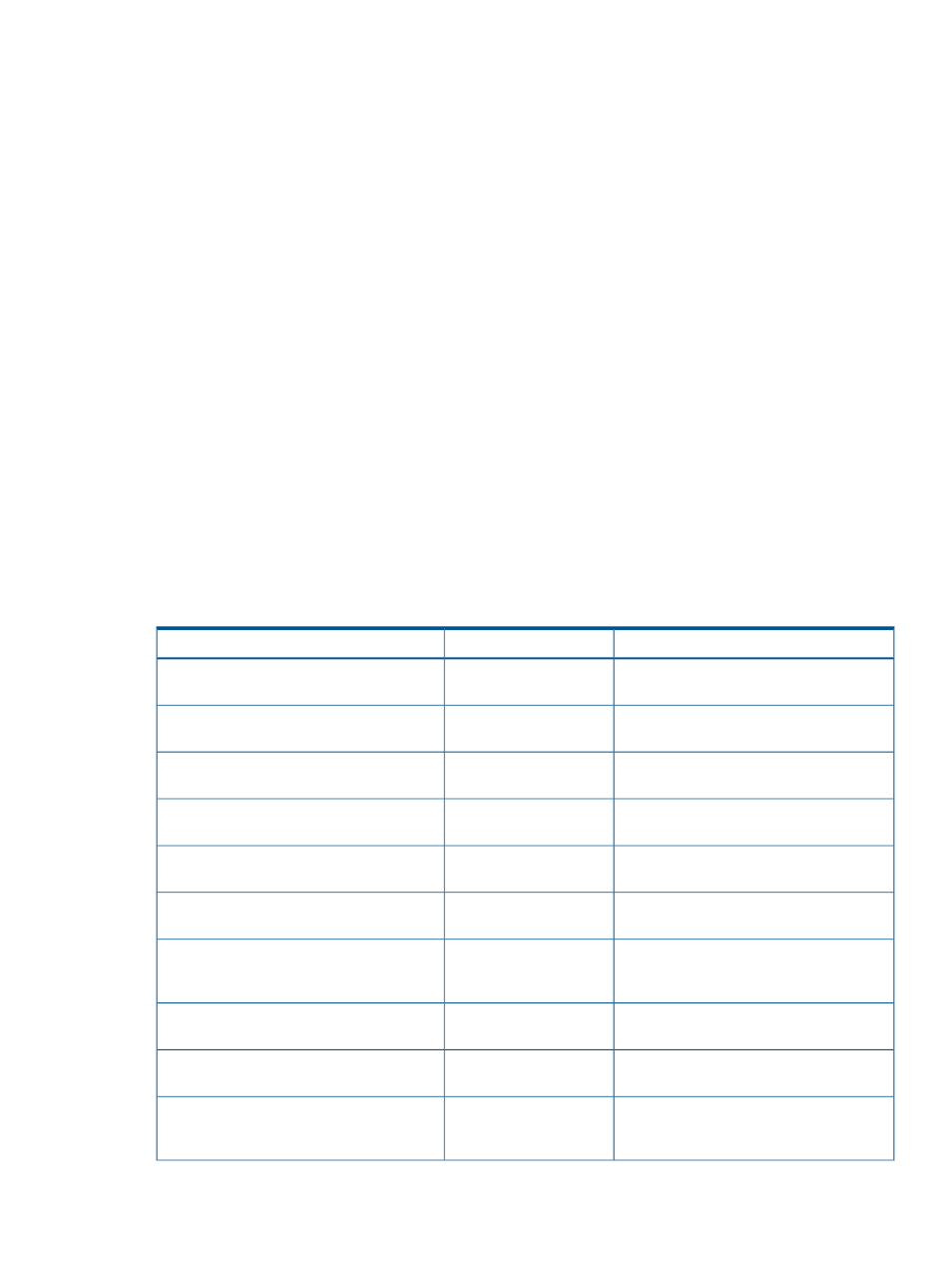
Quick Reports -- Allows you to immediate access a variety of predefined reports (created through
CGI programs) that are deemed useful for most installations. The reports are made available
through a menu tree that you expand and collapse to select the systems and options of interest.
For instance, one of the reports provides a comparison of the peak hourly system CPU utilization
for the past seven days for all systems while another compares the utilization of the most active
physical disks for a given system.
Scheduled Reports -- Allows you to view reports that were created at scheduled times based on
preselected parameters and stored in a reserved directory structure. You can either view the reports
via the web interface provided through System Reporter or you can copy the report subdirectories
to another area and view them there. Maintaining a report directory for scheduled reports allows
an administrator to limit the users who have access to each report directory. One example where
this may be useful is when multiple departments share an array. In this case, the administrator can
schedule various reports specifically designed for each department, place them in different report
directories, and then grant each department access to the relevant scheduled reports in their own
report directory.
Custom Reports -- Custom reports are more complex to generate because they allow for a great
deal of customization, but they are also very useful. You can select the resolution, the type of report,
and then specify which systems and domains are to be monitored for the reporting information
that is collected. You also have the choice of specifying how the information is to be formatted for
presentation through a selection of tables and graphs.
Creating Customized Reports
System Reporter provides a number of options for building customized reports as follows:
•
Report Selection. Allows you to select from one of the reports shown in
Table 1 Available Reports
Report Metrics Cross Reference
Description
Report Name
“Accessing Quick Reports” (page 63)
Displays summary
information.
Summary
Displays physical disk
space usage.
PD Space
Displays CPG disk space
usage.
CPG Space
Displays logical disk
space usage.
LD Space
Displays virtual volume
space usage.
VV Space
“Common Performance Metrics” (page 109)
Displays port
performance.
Port Performance
“Common Performance Metrics” (page 109)
.
Displays VLUN
(volume-LUN)
performance.
VLUN Performance
“Common Performance Metrics” (page 109)
Displays logical disk
performance.
LD Performance
“Common Performance Metrics” (page 109)
Displays physical disk
performance.
PD Performance
“VV Cache Performance Reports” (page 110)
Displays VV (virtual
volume) cache
performance.
VV Cache Performance
Creating Customized Reports
19
