Recovering blocked pools, Recovering pool-vols, Recovering pools – HP StorageWorks XP Remote Web Console Software User Manual
Page 74: Recovering, Blocked pools
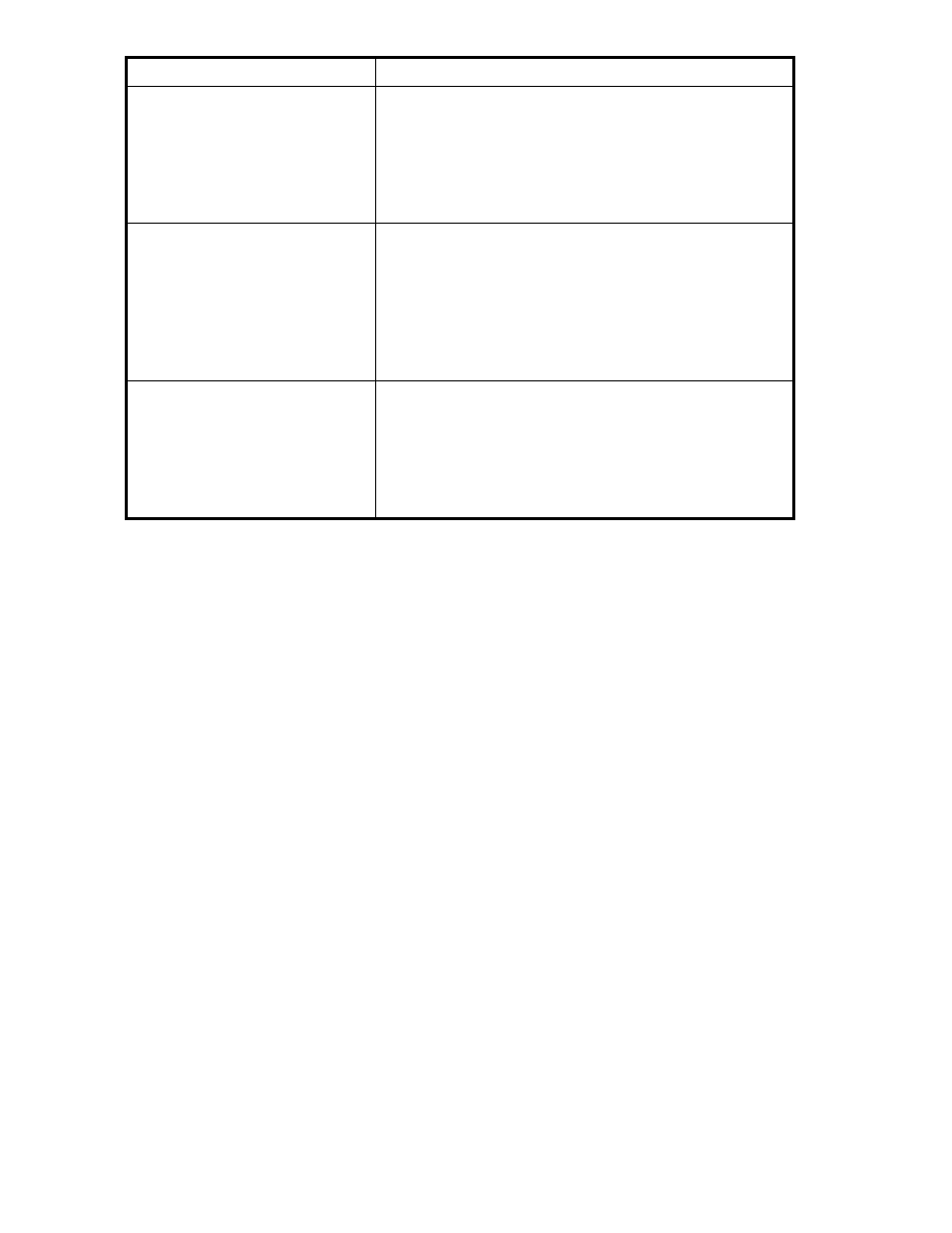
Problem
Cause and solution
A volume is blocked.
Causes:
•
A failure occurred in two or more hard disk drives.
•
The breaker was turned off once and then the power supply
was switched on.
Solutions:
•
Contact your HP account support representative to solve the
problem.
A problem occurred on the application
software installed in the host computer
used to monitor the volumes.
Causes:
•
Access to the volume is rejected.
Solutions:
•
Terminate the application software that monitors the volumes.
•
Change all Snapshot XP pair statuses to PSUS, and start the
application software to monitor the volumes.
For more information about the relationship between pair status
and host access, see
.
When the host computer tried to access
the port, an error occurred and the
host could not access the port.
Causes:
•
Some ports go offline because the access to the volume on the
other ports is rejected.
Solutions:
•
Wait for a while, and try the operation again.
•
If the application software is installed in the host to monitor the
volume, terminate the application.
When problems cannot be solved by the solutions in
or when problems that are not in
occur, contact your HP account support representative.
Recovering blocked pools
When a pool is blocked, you must recover the pool-VOLs, pool, Snapshot XP pairs, and V-VOLs in this
order. This section describes the procedure to recover the blocked pool.
Recovering pool-VOLs
If the pool-VOL is blocked, contact your HP account support representative.
Recovering pools
1.
Click the Volume Manager button. The Volume Manager pane appears.
2.
Select the Pool tab. The Pool pane appears.
3.
On the Pool pane, select and right-click the blocked pool in the Pool tree, and select Restore Pool. A
confirmation message appears.
4.
Click OK. The selected pool's icon changes to the icon indicating normal status.
5.
Click Apply. A confirmation message appears.
6.
Click OK. The confirmation message closes, and the pool on the array is restored.
When there is more than one blocked pool, you can restore all blocked pools at one time by executing
the following procedure:
1.
On the Pool pane, select and right-click the Snapshot XP icon in the Pool tree, and select Restore
Pool(s). A confirmation message appears.
2.
Click OK. The block pools' icons in the Pool tree change to icons indicating normal status.
3.
Click Apply. A confirmation message appears.
74
Troubleshooting
