Display filter pane (snapshot xp tab selected), Figure 8 – HP StorageWorks XP Remote Web Console Software User Manual
Page 47
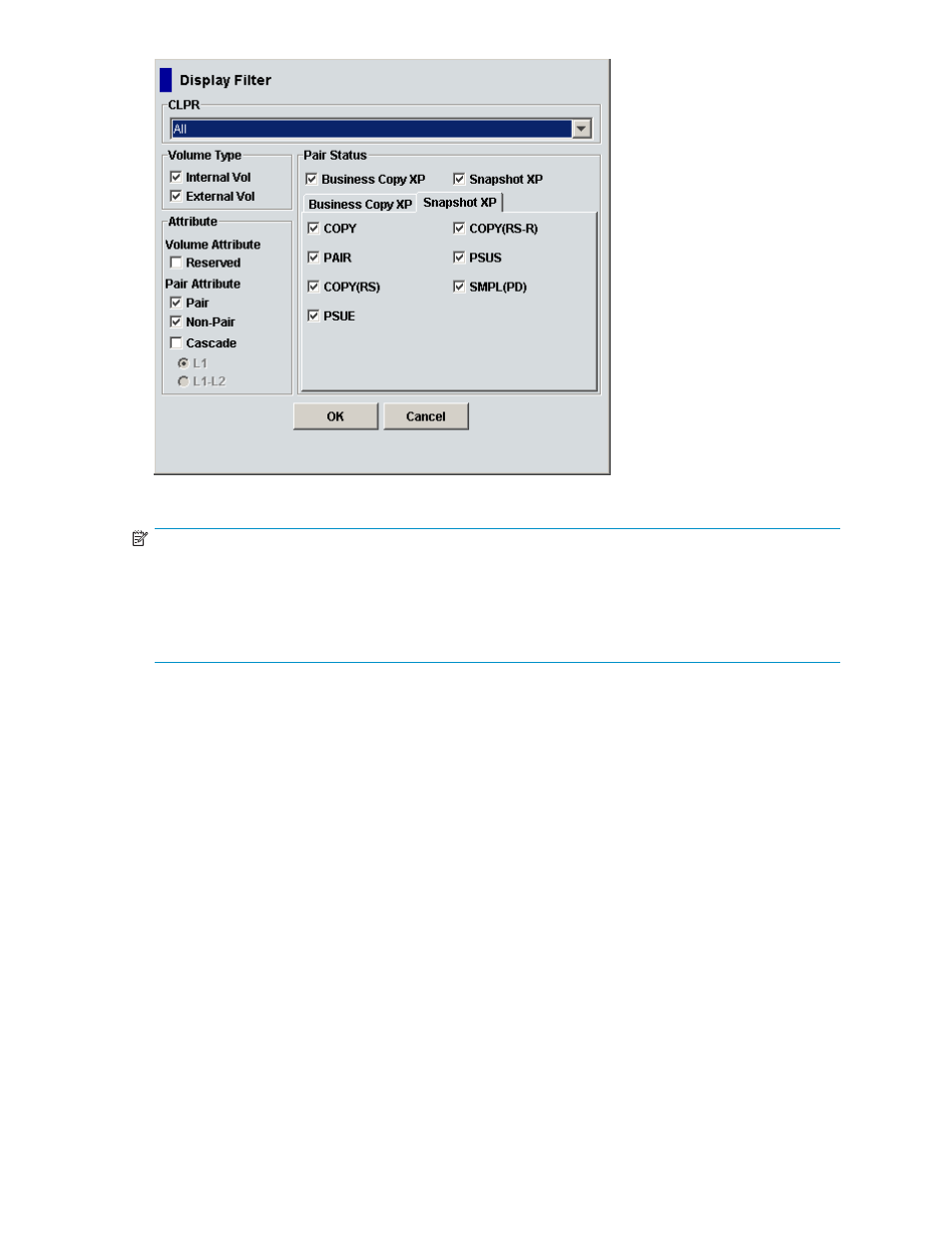
Figure 8 Display Filter pane (Snapshot XP tab selected)
NOTE:
•
For more information about the Business Copy XP tab on the Display Filter pane, see the
HP StorageWorks Business Copy XP user guide for the XP12000/XP10000/SVS200
.
•
Filter settings are only effective within the current operations in the Business Copy XP main pane. If
you start another program, or click a button on the toolbar on the Command View XP or XP Remote
Web Console main pane, the settings are reset.
If you select check boxes in the Display Filter pane, only volumes meeting the conditions can be displayed
in the volume list. If you clear check boxes, volumes meeting the conditions cannot be displayed in the
volume list.
•
CLPR: Displays volumes in the specified cache logical partition (CLPR). If you select All, volumes in
all CLPRs appear in the volume list.
•
Volume Type: Both check boxes are selected by default.
• Internal Vol: Displays or hides internal LDEVs.
• External Vol: Displays or hides external LUs.
•
Attribute
• Reserved: This check box is for Business Copy XP pairs. For more information, see the
HP StorageWorks Business Copy XP user guide for the XP12000/XP10000/SVS200.
• Pair: Displays or hides volumes forming pairs.
• Non-Pair: Displays or hides volumes in SMPL status.
• Cascade (L1 and L2): This check box is for Business Copy XP pairs. For more information, see
the HP StorageWorks Business Copy XP user guide for the XP12000/XP10000/SVS200.
•
Pair Status
• Business Copy: Displays or hides Business Copy XP pairs.
• Snapshot XP: Displays or hides Snapshot XP pairs.
HP StorageWorks Snapshot XP user guide
47
