Creating new virtual volumes – HP StorageWorks XP Remote Web Console Software User Manual
Page 56
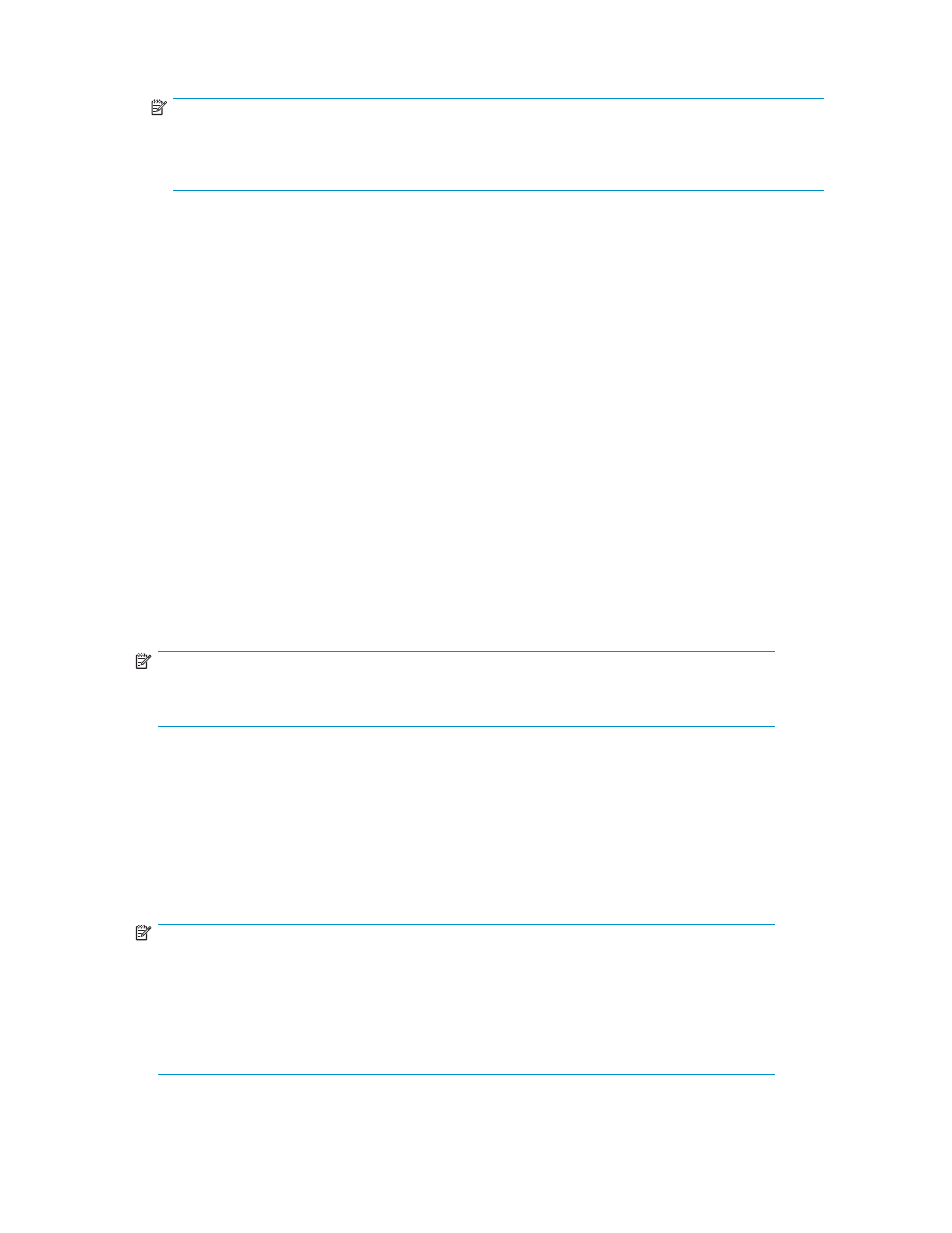
• Emulation: V-VOL's emulation type
NOTE:
If the emulation type is followed by CVS, the volume is a custom volume (CV). For more
information about CVs, see the
HP StorageWorks LUN Configuration and Security Manager XP
user guide for the XP12000/XP10000/SVS200
.
• Status: V-VOL's status
• Normal
• Blocked
• CLPR: CLPR number of the CLPR to which the V-VOL belongs
• Access Attribute: V-VOL's access attribute
• Path: V-VOL's LU path
•
Apply button: Applies operations performed in the V-VOL pane to the array. If the specified
operations complete successfully, content displayed in blue italic in the V-VOL group tree or
V-VOL list changes to normal black.
If an error occurs during the operations, the error code and message appears in the error message
pane.
•
Cancel button: Cancels all operations performed in the V-VOL pane.
Creating new virtual volumes
1.
Change Command View XP or XP Remote Web Console to Modify mode. For instructions, see the
HP StorageWorks Command View XP user guide for XP Disk Arrays or the HP StorageWorks XP
Remote Web Console user guide for XP12000/XP10000/SVS200.
2.
On the V-VOL pane, right-click Subsystem in the V-VOL group tree, and select New V-VOL Group.
The New V-VOL Group pane (
) appears.
3.
Enter the V-VOL group ID in the V-VOL Group list.
NOTE:
You can select or enter only a whole number from 1 to 8192 in V-VOL Group. Do not
enter a number that is already used for another V-VOL group.
4.
Select the V-VOL group's emulation type from the Emulation Type list.
5.
Select the CLPR number of the CLPR in which you want to register the V-VOL group from the CLPR list.
6.
Click Next. The Create V-VOL wizard pane (1) (
) appears.
7.
Select the V-VOL's emulation type from the Emulation Type list.
8.
Select the V-VOL's capacity unit from the Capacity Unit list. The selected unit appears after the
Capacity box.
9.
Enter the V-VOL's capacity in the Capacity box.
NOTE:
• If the unit is megabyte (MB), you can enter only a whole number from 46 to 2097151.
If the unit is block, enter a whole number from 96000 to 4294967296. If the unit is
cylinder, enter a whole number from 50 to 2236962.
• The V-VOLs you are creating are used when you specify the Snapshot XP pair's S-VOLs.
Since the capacity of the Snapshot XP pair's P-VOL and S-VOL must be equal, consider
the P-VOL's capacity when you decide the V-VOL capacity.
10.
Enter the number of V-VOLs you want to create in the Number of V-VOL box.
56
Snapshot XP operations
