Volume list – HP StorageWorks XP Remote Web Console Software User Manual
Page 43
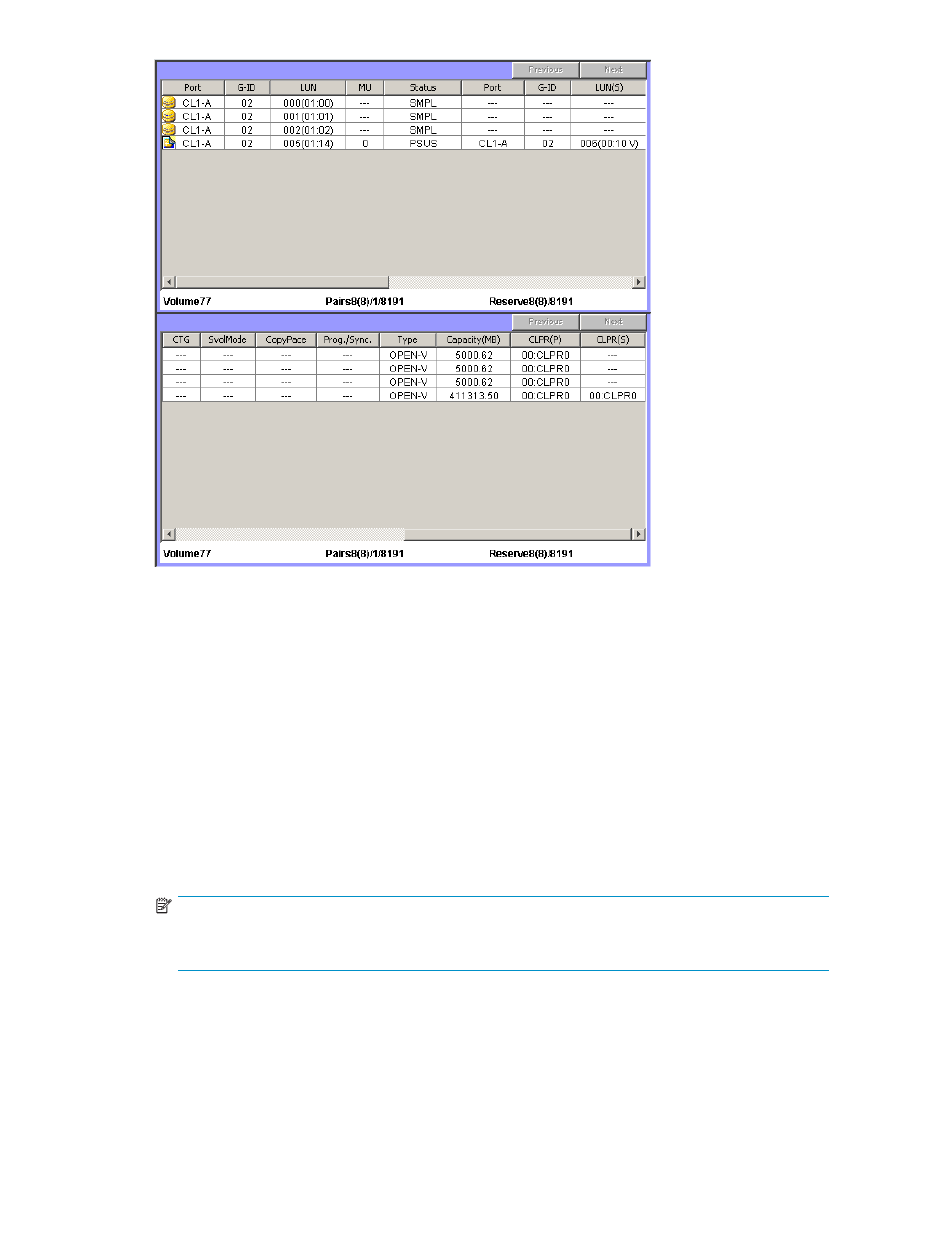
Figure 6 Volume list
When you select a port, host group, iSCSI target, or LUN in the tree on the left side of the Business Copy
XP main pane, information about volumes belonging to the selected item appears in the volume list. You
can specify conditions such as pair status or reserved attribute on the Display Filter pane to select
volumes that can be displayed in the volume list. For more information about the Display Filter pane,
see
Specifying conditions for volumes displayed in the volume list
•
Previous button: hen the total number of volumes in the array is more than 1,024, displays the
previous page of the volume list. If the number of items in the volume list is less than 1,024,
this button is grayed out.
•
Next button: When the total number of volumes in the array is more than 1,024, displays the
next page of the volume list. If the number of items in the volume list is less than 1,024, this
button is grayed out.
•
Port: P-VOL's port ID (cluster and channel number).
•
G-ID: Group number of the P-VOL's host group or iSCSI target.
•
LUN: P-VOL's CU:LDEV (control unit image:logical device ID).
NOTE:
An LDEV number ending with # (for example, 00:01#) indicates the LDEV is an external LU. For
more information about external LUs, see the
HP StorageWorks External Storage XP user guide
.
•
MU: Snapshot XP pair's snapshot ID. If the pair is in SMPL status, three hyphens (---) appear. For
more information about what is displayed for Business Copy XP pairs, see the HP StorageWorks
Business Copy XP user guide for the XP12000/XP10000/SVS200.
•
Status: Snapshot XP or Business copy XP pair status. For more information about Snapshot XP pair
status, see
. For more information about Business Copy XP pair status,
see the HP StorageWorks Business Copy XP user guide for the XP12000/XP10000/SVS200.
HP StorageWorks Snapshot XP user guide
43
