Creating new pools – HP StorageWorks XP Remote Web Console Software User Manual
Page 51
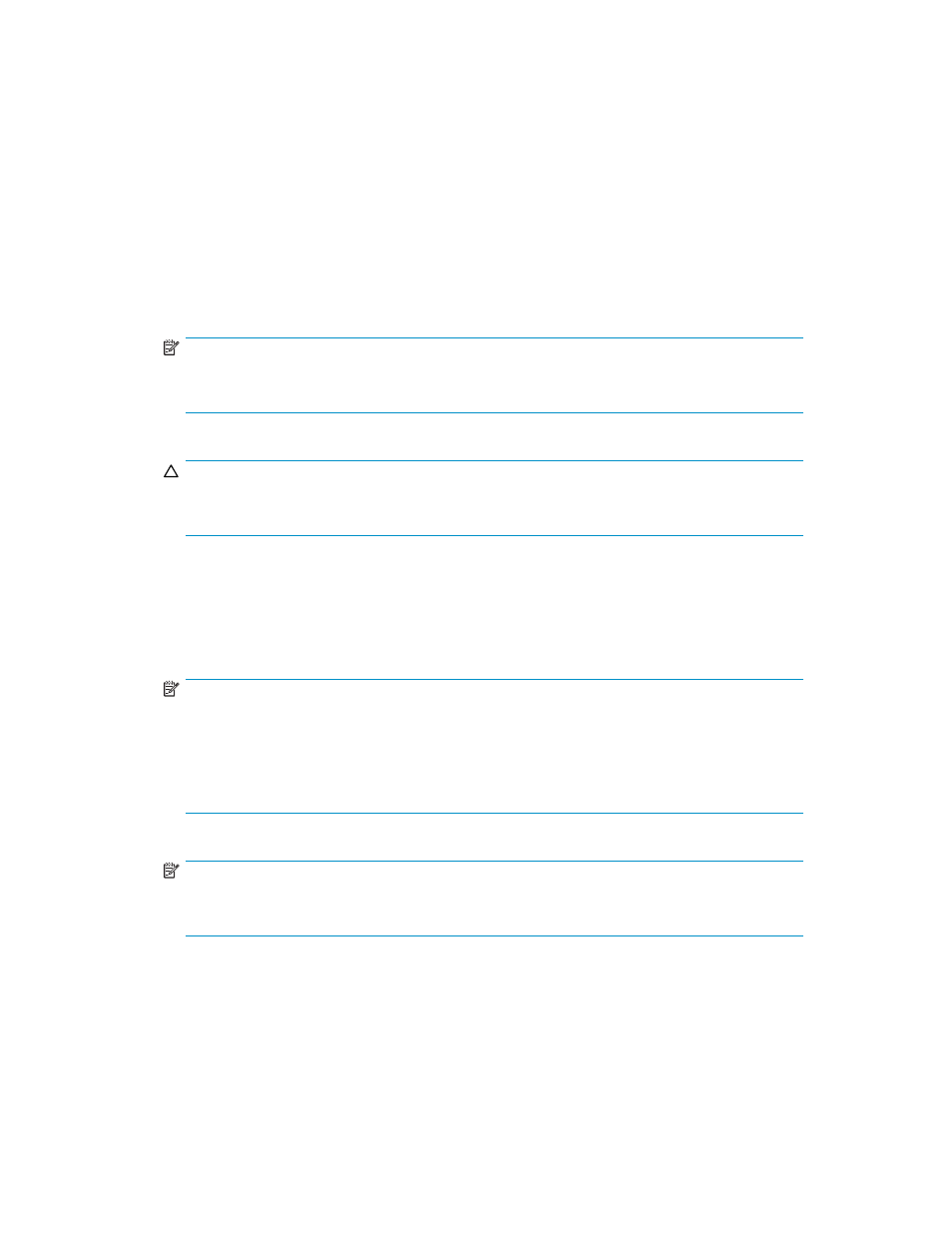
•
Cancel button: Cancels all operations performed in the Pool pane.
Creating new pools
The required time for creating pools depends on the number and capacity of pools and pool-VOLs you
add to the pool. If you create many pools or if you add a large-capacity pool-VOL, it might take about
20 minutes at most until the entire processing ends.
1.
Change Command View XP or XP Remote Web Console to Modify mode. For instructions, see the
HP StorageWorks Command View XP user guide for XP Disk Arrays or the HP StorageWorks XP
Remote Web Console user guide for XP12000/XP10000/SVS200.
2.
On the Pool pane (
), right click Snapshot XP in the Pool tree, and select New Pool. The
New Pool pane (
) appears.
3.
Enter the pool ID in the Pool ID text box.
NOTE:
You can enter only a whole number from 0 to 127 in this text box. Do not enter any
number that is already used for another pool.
4.
Select the pool usage rate threshold from the Threshold list.
CAUTION:
If the pool's usage rate exceeds the threshold, you cannot create new Snapshot XP pairs.
Ensure that you do not set the threshold at too small a value.
5.
Select Snapshot XP from the Attribute list.
6.
Check the setting contents. If there is no problem, click Set. The New Pool pane closes, and the
new pool appears in the Pool tree.
7.
Select the pool in the Pool tree.
8.
Select the volumes you want to register as pool-VOLs in the pool from the Free LDEVs list.
NOTE:
• If you select a CU number from the CU list, volumes in the CU appear in the list. Within
the same CU, you can select multiple volumes at one time.
• The capacity of the pool management blocks in use increases if you add pool-VOLs.
Be careful to keep the capacity of the pool management blocks in use at less than its
total capacity.
9.
Click Add Pool-VOL. The pane listing the volumes you selected appears.
NOTE:
If you select and right-click a volume in the Free LDEVs list, a shortcut menu appears. If you
select Add Pool-VOL, the result is the same as if you clicked Add Pool-VOL.
10.
Check the list of the volumes on the pane. If there is no problem, click OK. The pane closes, and the
selected volumes appear in the Pool-VOL list.
11.
To add more pool-VOLs, repeat step 8 through step 10.
HP StorageWorks Snapshot XP user guide
51
