HP NetRAID 1 Controller User Manual
Page 41
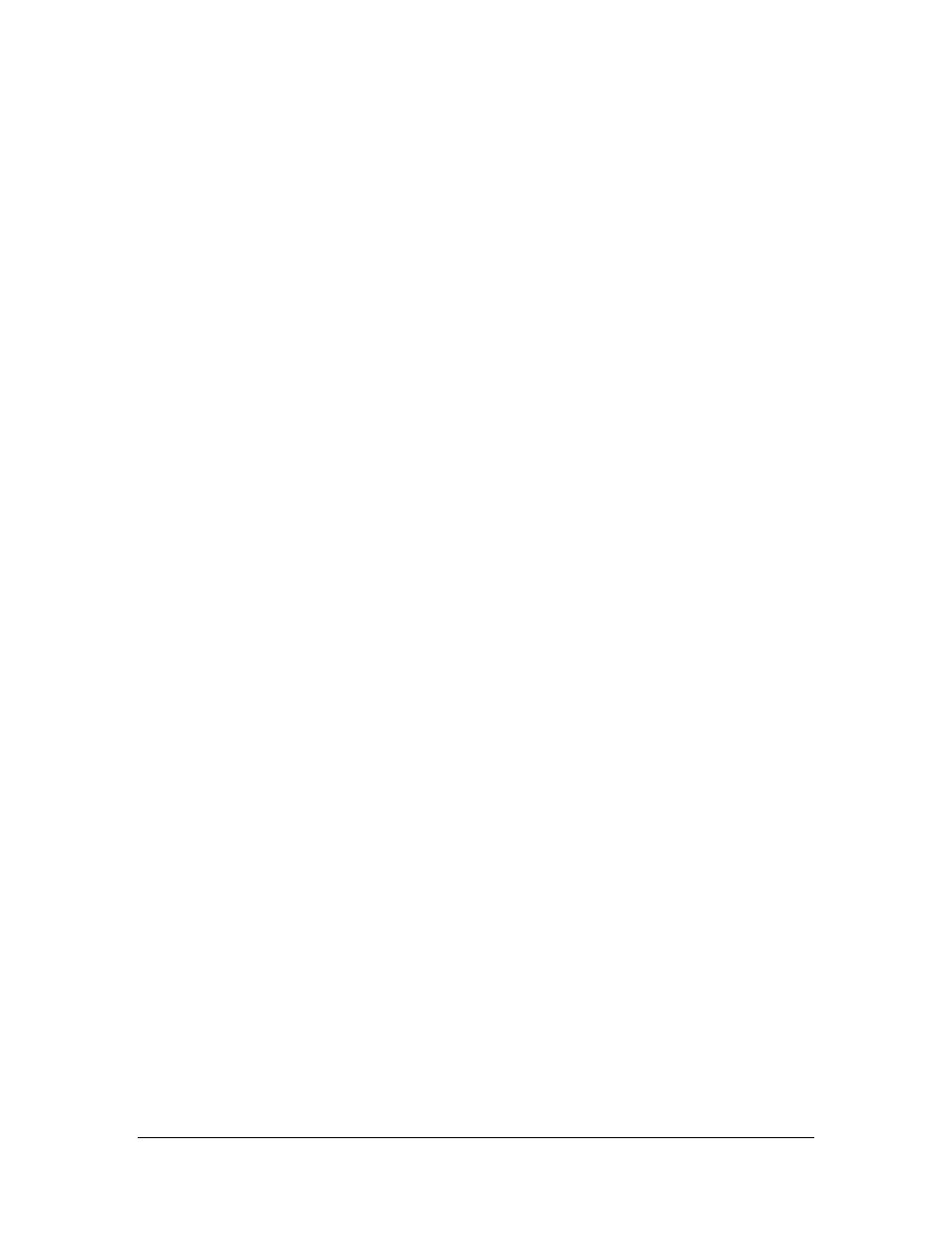
37
The default setting is NoSpan.
6. Set the RAID level for the logical drive. Highlight RAID and press Enter. The available
RAID levels for the current logical drives are listed. Select a RAID level and press Enter to
confirm.
7. Set the spanning mode for the current logical drive. (Refer to the Span submenu options
above.) Highlight Span and press Enter.
8. Set the logical drive size. Move the cursor to Size and press Enter. By default, the logical
drive size is set to all available space in the array(s) being associated with the current logical
drive, thus accounting for the Span setting and for partially used array space. For example, if
the previous logical drive used only a part of the space in an array, the current logical drive
size is set to the remaining space by default.
9. Choose the Advanced menu (see above) to set remaining options.
•
Stripe size: This parameter specifies the size of the segment written to each disk in a RAID
0, 1, 3, or 5 logical drive. The default setting is 8 K.
•
Write Policy: This parameter specifies the cache write policy. You can set the write policy to
Write-Back or Write-Through. The default setting is WRTHRU.
•
Read-Ahead: This parameter specifies that the SCSI Read-Ahead feature is used for the
logical drive. You can set this parameter to Normal, Read-Ahead, or Adaptive. The default
setting is Adaptive Read-Ahead.
•
Cache Policy: This parameter selects read cache operation during data transfers involving
the selected logical drive. The default setting is CachedI/O.
Press Esc to exit the Advanced Menu.
10. When you are finished defining the current logical drive, highlight Accept and press Enter. If
there is space remaining in the arrays, the next logical drive to be configured appears. Repeat
steps 6 to 9 to configure another logical drive. If the array space has been used up, a list of
the existing logical drives appears. Press any key to continue and respond to the Save prompt.
11. Initialize the logical drives you have just configured. See Initializing Logical Drives below.
Using View/Add Configuration
View/Add Configuration allows you to associate logical drives with partial and/or multiple physical
arrays. This is called array spanning.
The existing configuration is left intact, so you can also use View/Add Configuration simply to
examine the current configuration.
1. Choose Configure from the HP NetRAID Config Management Menu.
2. Choose View/Add Configuration from the Configure menu. An array selection window
displays showing the devices connected to the current adapter. Hot key information appears
at the bottom of the screen. The hot key functions are:
F2
Display the manufacturer data and the adapter error
count for the highlighted drive.
F3
Display the logical drives that have been configured.
F4
Designate the highlighted drive as a hot spare.
F10
Display the logical drive configuration screen.
Before you can press F10 to start the configuration, you must press Enter to End the Array.
